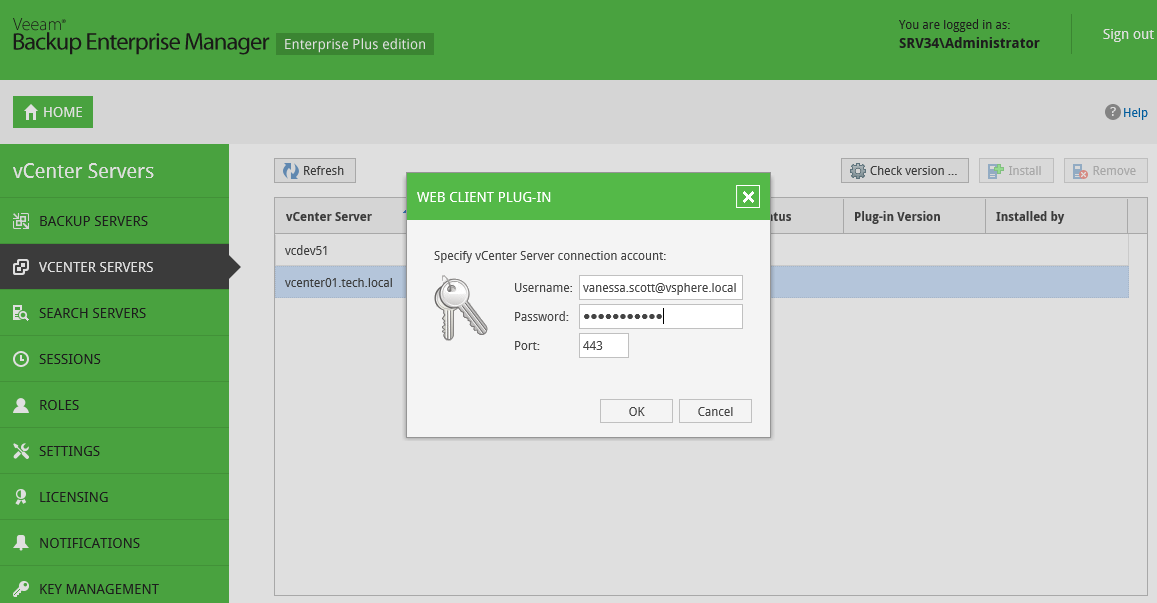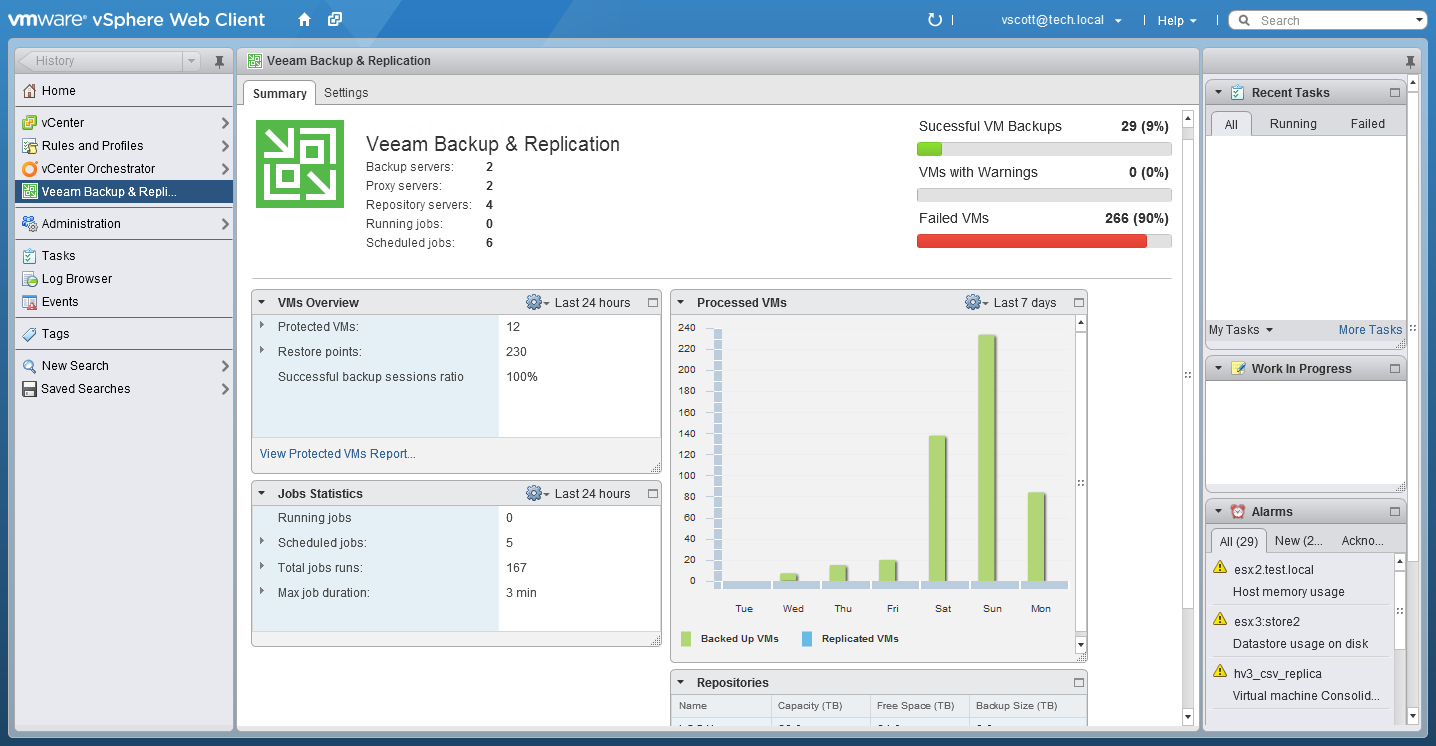The vSphere Web Client plug-in is installed from the vCenter Servers page of Configuration view in Enterprise Manager; to access Configuration view, a user should log on to Enterprise Manager with administrative account.
Before installing the vSphere web client plug-in, make sure the following requirements are met:
- Supported versions are vSphere Web Client v5.1.0 build 880146 and later.
- Single Sign-On Service must be running on a server with FQDN (to be accessible from Enterprise Manager server via HTTPS).
- Account used to install the plug-in must have sufficient access rights for vCenter server (must belong to the same domain in case of cross-domain access):
- Extension > Register extension - to install the plug-in
- Extension > Unregister extension - to uninstall the plug-in
For detailed information about VMware vSphere Web Client, please refer to VMware documentation (http://pubs.vmware.com/vsphere-60/topic/com.vmware.vsphere.vcenterhost.doc/GUID-A618EF76-638A-49DA-991D-B93C5AC0E2B1.html).
To install Veeam plug-in for vSphere Web Client, do the following:
- In the Enterprise Manager Configuration view, go to vCenter Servers section.
- Select the vCenter server you need, and click Check version.
- In the Web Client Plug-In dialog displayed, enter user name and password to connect to vCenter server, and specify connection port (default is 443). Veeam Backup Enterprise Manager will use these credentials to access vCenter server and check if Veeam plug-in has been already installed there. If discovered, plug-in version will be displayed in the corresponding column.
- If connection to vCenter was a success, and plug-in has not been installed to it yet, then the Install button will become active. Click it to install the plug-in.
- After installation, the plug-in will be displayed in the list of vCenter Servers and plug-ins.
To explore plug-in status or to remove it from the server, use the corresponding commands on vCenter Server page of Enterprise Manager Configuration view.
Accessing the Plug-in from vSphere Web Client
To access the plug-in from VMware vSphere Web Client, users should launch the Web Client and from the navigation pane on the left, select Veeam Backup & Replication.
|
Check the following:
|