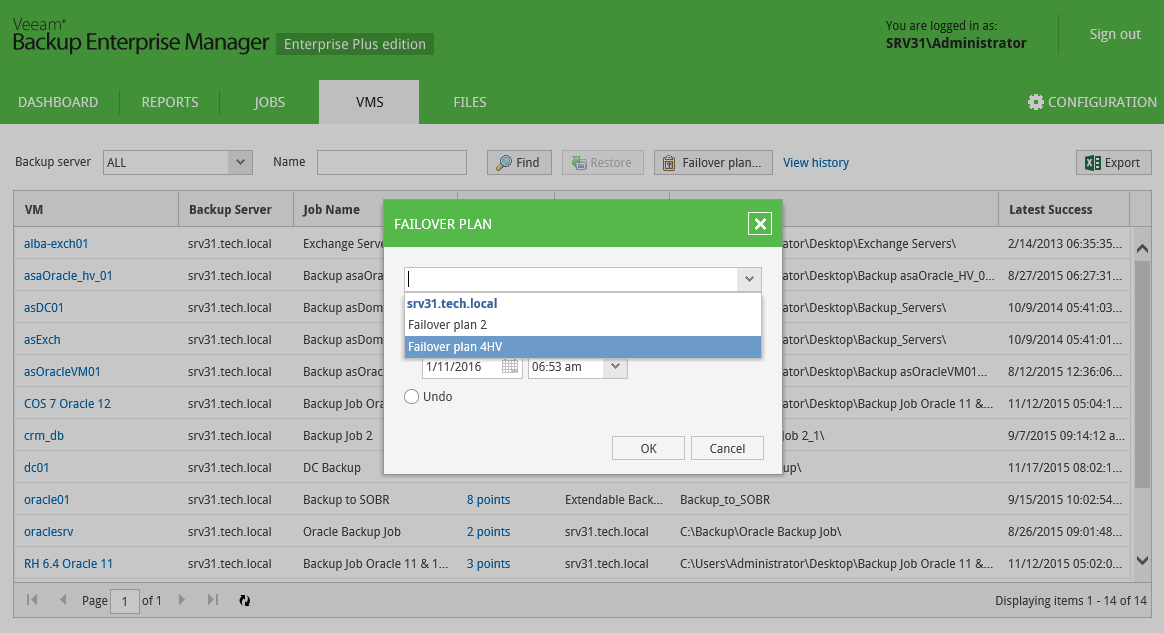If your infrastructure comprises VMs running interdependent applications (for example, Exchange server and domain controller), it is reasonable to failover them one by one, as a group. To do this automatically, you can prepare a failover plan using Veeam Backup & Replication management console. This plan sets the following:
- The order in which the VMs should be processed: for example, AD domain services server first, Exchange server after it.
- The delay time needed to start each VM. The delay time helps to ensure that certain VMs (AD domain services server in our example) are already running at the time the dependent VMs start.
The failover process is performed in the following way (either ad-hoc or on schedule):
- For each VM included in the plan, Veeam Backup & Replication detects its replica (the VMs whose replicas are already in Failover or Failback state are skipped from processing).
- The replica VMs are started sequentially, in the order they appear in the failover plan, within the set time intervals.
Consider that failover is a temporary intermediate step that needs to be finalized. The finalizing options for a group failover are similar to a regular failover: undoing failover, permanent failover or failback. To learn more about failover planning and recommended course of action, please refer to Veeam Backup & Replication User Guide.
Veeam Backup Enterprise Manager allows you to carry out a failover following the existing plan, and also to undo planned failover.
|
For failover plan creation, as well as for permanent failover or failback Veeam Backup & Replication management console must be used. |
To implement failover plan using Enterprise Manager, you need to log in using the administrative account or user account whose restore scope contains the VMs from failover plan. Do the following:
- Log in to Enterprise Manager using the appropriate account.
- Go to the VMs tab and click Failover plan.
- In the Failover plan dialog, select the necessary plan from the list, then specify the starting option you need.
The following options are available for a failover plan:
- Start now – use this option if you need to fail over to the replicas’ latest restore point.
- Start to most recent replica prior to: – use this option if you need to fail over to a certain restore point. For example, you may want your application server to failover to a state prior to the upgrade. In this case, for each VM participating in failover, Veeam will find the closest restore point (prior to the specified date and time) and fail over to it.
- Undo – use this option to switch the workload back to source VMs discarding the changes that were made to the replicas during failover.
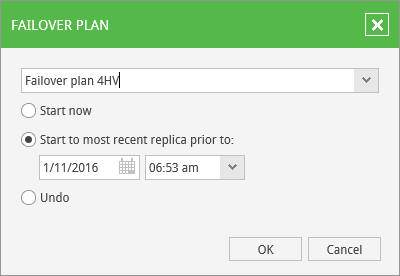
- Click OK and wait for the process to complete. You can examine session details in the VMs > Restore sessions.