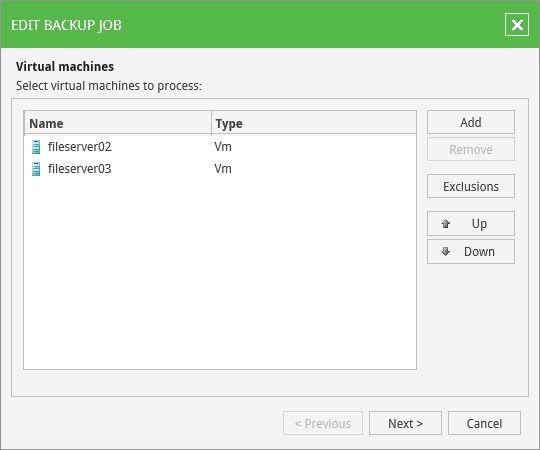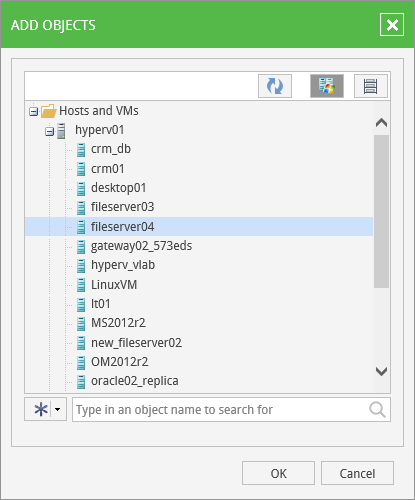You can change the list of VMs that the job will process by adding or removing individual VMs and VM containers (for example, entire hosts or clusters). Jobs with VM containers are dynamic in their nature: if a new VM is added to the container after a job is created, the job will be automatically updated to include the added VM.
To add a VM or a VM container to the list:
- Click the Add button on the right.
- In the displayed virtual infrastructure tree, select the necessary object:
To facilitate objects selection, you can do the following:
- Switch between virtual infrastructure views using the buttons in the top right corner.
- Search for objects: type a name or part of a name in the search field at the bottom of the window.
- Click OK to save the changes.
To remove a VM or VM container, select it in the list, and click Remove. If required, you can also exclude individual VMs from VM containers (for example, if you need to back up the whole VMware or Hyper-V server excluding several VMs running on this server).
To exclude VMs from a VM container:
- Select a VM container in the list and click Exclusions on the right.
- In the Exclusions section, click Add and select VMs that should be excluded.