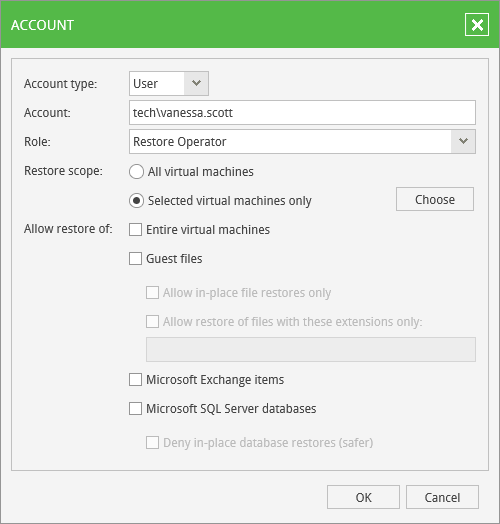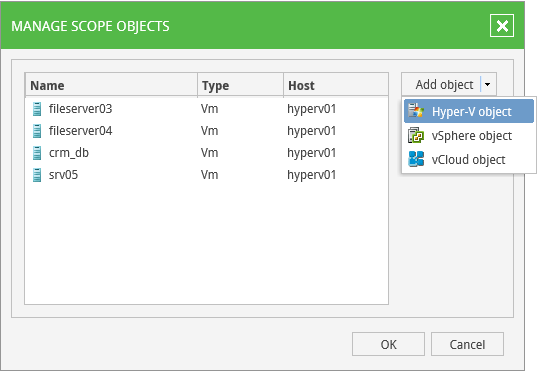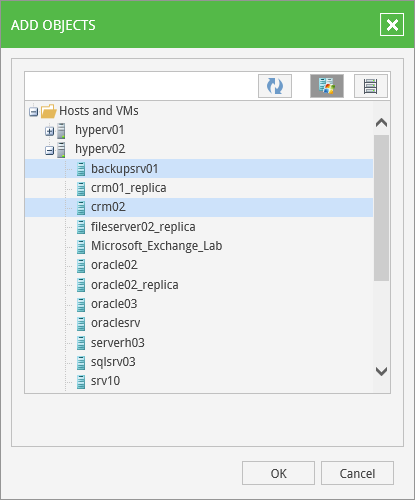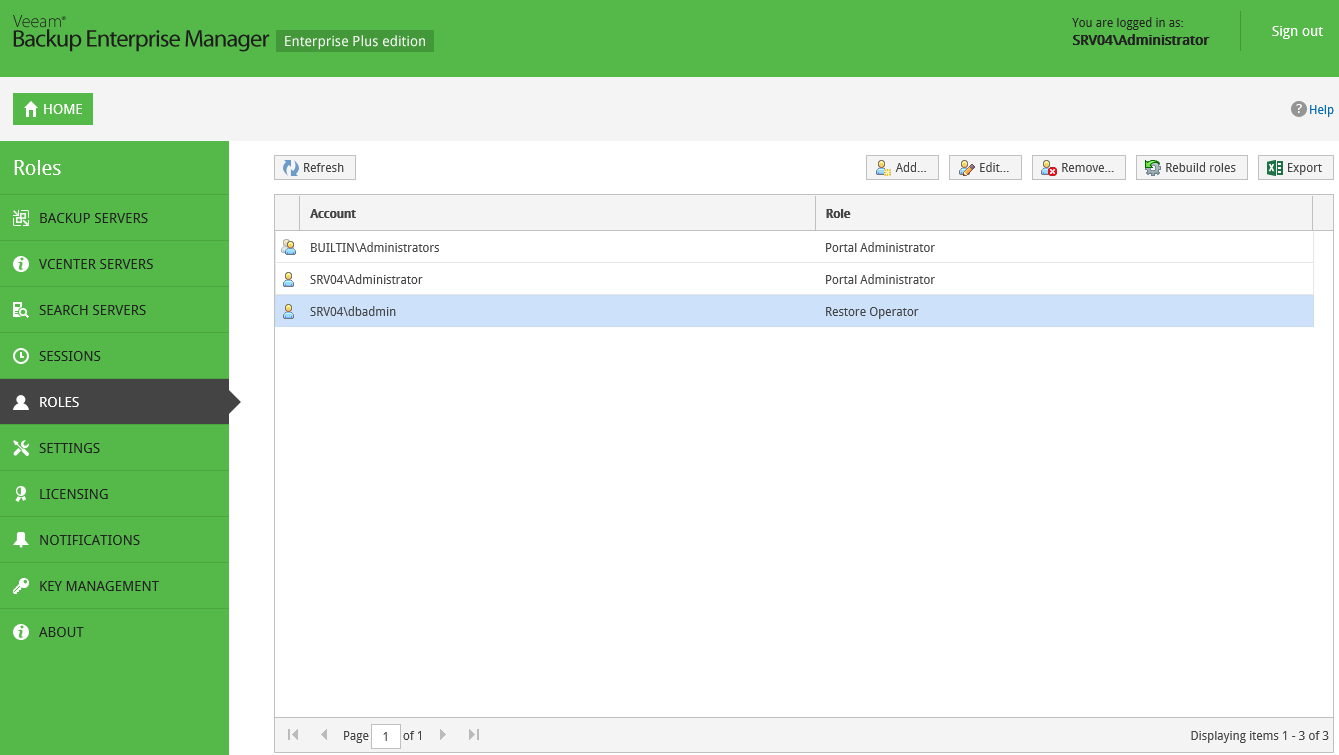Default restore scope for users with non-administrative role includes All virtual machines from available backups. If you have Enterprise Plus edition of Veeam Backup & Replication deployed in your environment, you can customize restore scope for non-administrative users.
To narrow the restore scope, when creating or editing the profile of a Portal User or Restore Operator, do the following in the Account dialog:
- Use the Selected virtual machines only option, and click the Choose button.
- In the Manage scope objects dialog, click Add object and select what VI objects to display: Hyper-V, vSphere or vCloud.
- Then choose the objects you allow user to restore:
|
Consider the following:
|
- Click OK to save the settings.
Users then will be able to view the VMs and/or files included in their scope on the corresponding tabs after they log in to Enterprise Manager.
|
The VMs tab displays only virtual machines that have been backed up, and Files tab displays guest OS files only for virtual machines that have been backed up with guest file indexing enabled. For more information on indexing, please refer to Preparing for File Browsing and Searching section. |
Restore scope is automatically refreshed daily on built-in schedule and also after any role modification. It may happen that some newly created VMs and backups are not yet presented to users in the VMs or Files tab right after the login to Enterprise Manager. If so, a user can click the corresponding link (“I don’t see my VM”) to refresh the view.
Administrative user can refresh all scopes of all accounts manually — for that, in the Roles section of Configuration page, click Rebuild roles. However, consider that this operation will affect all configured roles.
Portal Administrators can watch the progress of security scope rebuild process on the Sessions page.