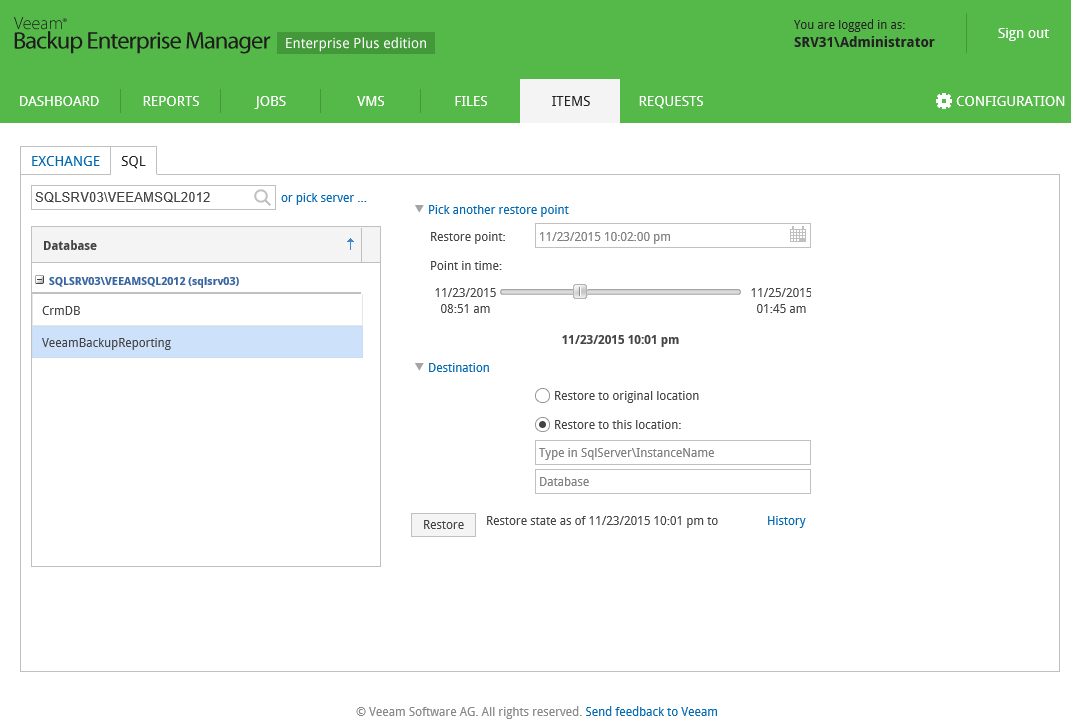Alternatively, you can carry out the restore procedure with custom settings, specifying the restore point and destination location you need. Do the following:
- If necessary, use the link to Pick another restore point.
- For database backed up with transaction log backup turned on, you can also select the necessary point in time using the timeline.
|
For more information on transaction log backup, refer to the Veeam Backup & Replication User Guide. |
The timeline includes the following timestamps (relatively to currently selected SQL server restore point):
- Beginning – refers to the previous restore point of SQL server VM which contains selected database backup
- End – refers to the next restore point which contains selected database backup
- If previous restore point (server backup) was not found, or database backup does not exist in it, then Beginning will refer to current restore point.
- If next restore point (server backup) and corresponding transaction log backup were not found, or if database backup does not exist in server backup, then End will refer to current restore point.
- If next restore point (server backup) was not found, but transaction log backup exists for the preceding period, then End will refer to the latest log backup time.
- To specify target SQL server database, click the Destination link. Specify the location where you want the database items to be restored: enter sql_server_name\instance_name and database_name.
User credentials for carrying out the restore procedure via Enterprise Manager will be picked as follows:
- Firstly, Veeam will try to use the account of the backup job that contains SQL server VM, or the account which is currently logged in.
- If this account does not have sufficient rights to perform the restore procedure (for example, in case of imported backup), user will be prompted to supply the necessary credentials.
|
Specified account’s role in the Enterprise Manager should allow that user to restore SQL databases. See the Providing Access Rights section for details. |