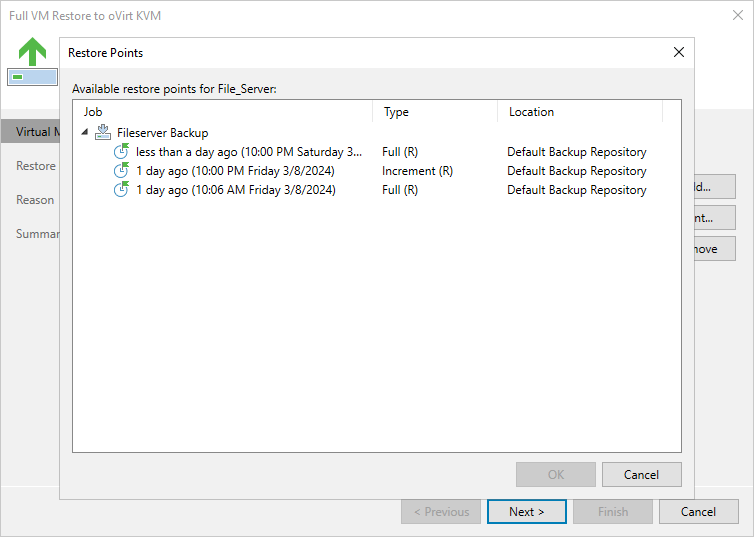Step 2. Select Restore Point
At the Virtual Machines step of the wizard, select a restore point that will be used to restore the selected VM. By default, Veeam Plug-in for OLVM and RHV uses the most recent valid restore point. However, you can restore the VM data to an earlier state.
To select a restore point, do the following:
- Select the VM.
- Click Point.
- In the Restore Points window, select the necessary restore point and click OK.
To help you choose a restore point, Veeam Plug-in for OLVM and RHV provides the following information on each available restore point:
- Job — the name of the backup job that created the restore point and the date when the restore point was created.
- Type — the type of the restore point.
- Location — the repository where the restore point is stored.