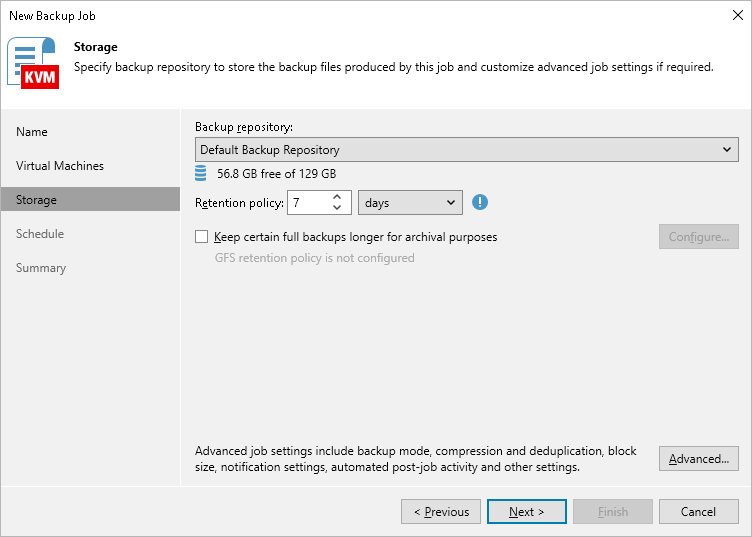Step 4. Specify Backup Job Settings
At the Backup Destination step of the wizard, do the following:
- In the Backup repository drop-down list, select a backup repository where you want to store backups.
- In the Retention policy section, choose how long Veeam Backup & Replication a will keep restore points in a backup chain. If a restore point is older than the specified limit, Veeam Backup & Replication will remove it from the chain. For more information, see section Retention Policies.
If the UUID of a VM changes (for example, if the VM was migrated to another cluster), Veeam Plug-in for OLVM and RHV will be unable to continue the backup chain for this VM. After you re-add the VM to the backup job, Veeam Plug-in for OLVM and RHV will start a new backup chain for it. However, you will still be able to perform restore operations using backups from the old backup chain.
Important |
If you use hardened repositories to store oVirt VM backups, you must consider the following requirements:
For example, if the backup repository immutability period is set to 25 days, you can configure a one-month retention period: specify 4 as the number of restore points, schedule one backup per week and schedule active full backup to run on the last day of the month. |
To help you implement a comprehensive backup strategy, Veeam Plug-in for OLVM and RHV allows you to enable long-term retention policy for backups and to configure backup job advanced settings (such as backup maintenance, health check, active and synthetic full backups).