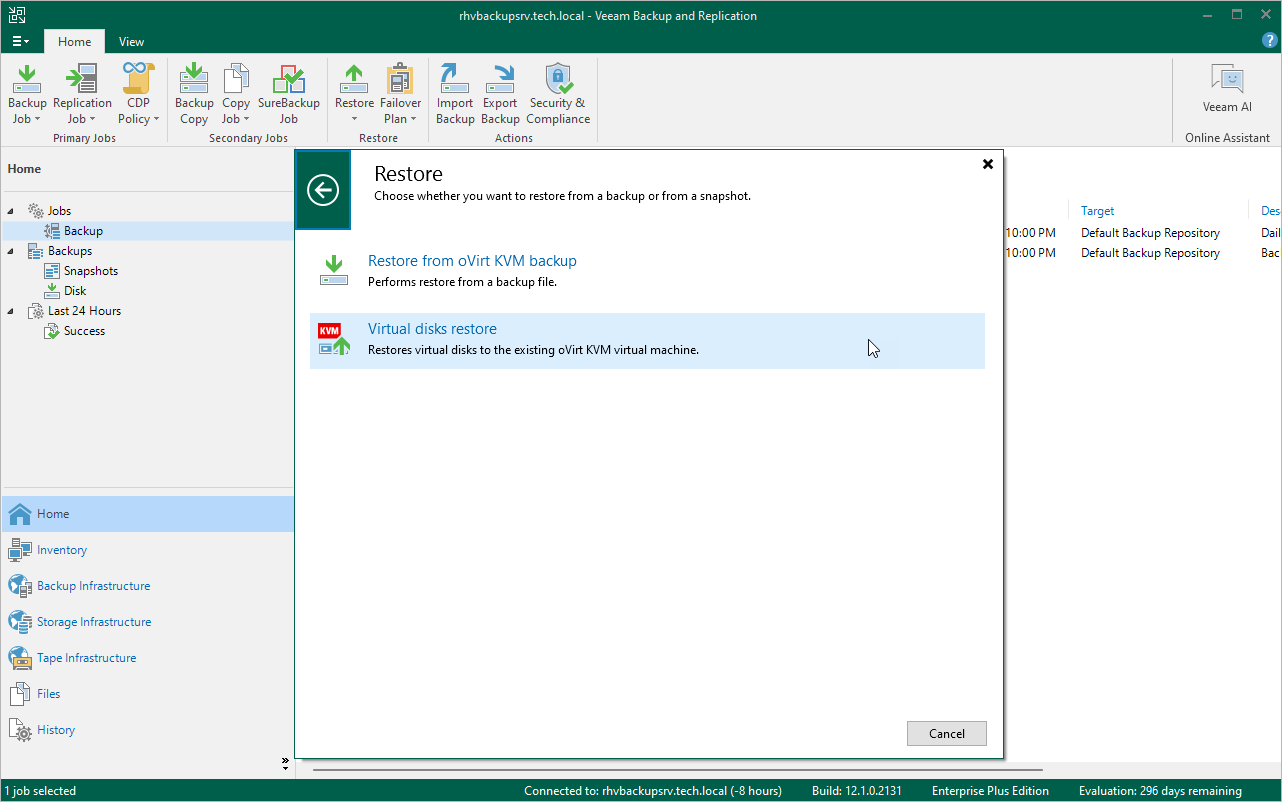Step 1. Launch Virtual Disk Restore Wizard
To launch the Virtual Disk Restore wizard, do the following:
- In the Veeam Backup & Replication console, open the Home view.
- In the inventory pane, select Jobs > Backup.
- On the ribbon, click Restore > oVirt KVM.
- Click Entire machine restore.
- Click Restore to oVirt KVM.
- Click Virtual disks restore.
Tip |
Alternatively, you can expand the necessary backup in the working area, right-click the VM and select Restore virtual disks to oVirt KVM. |