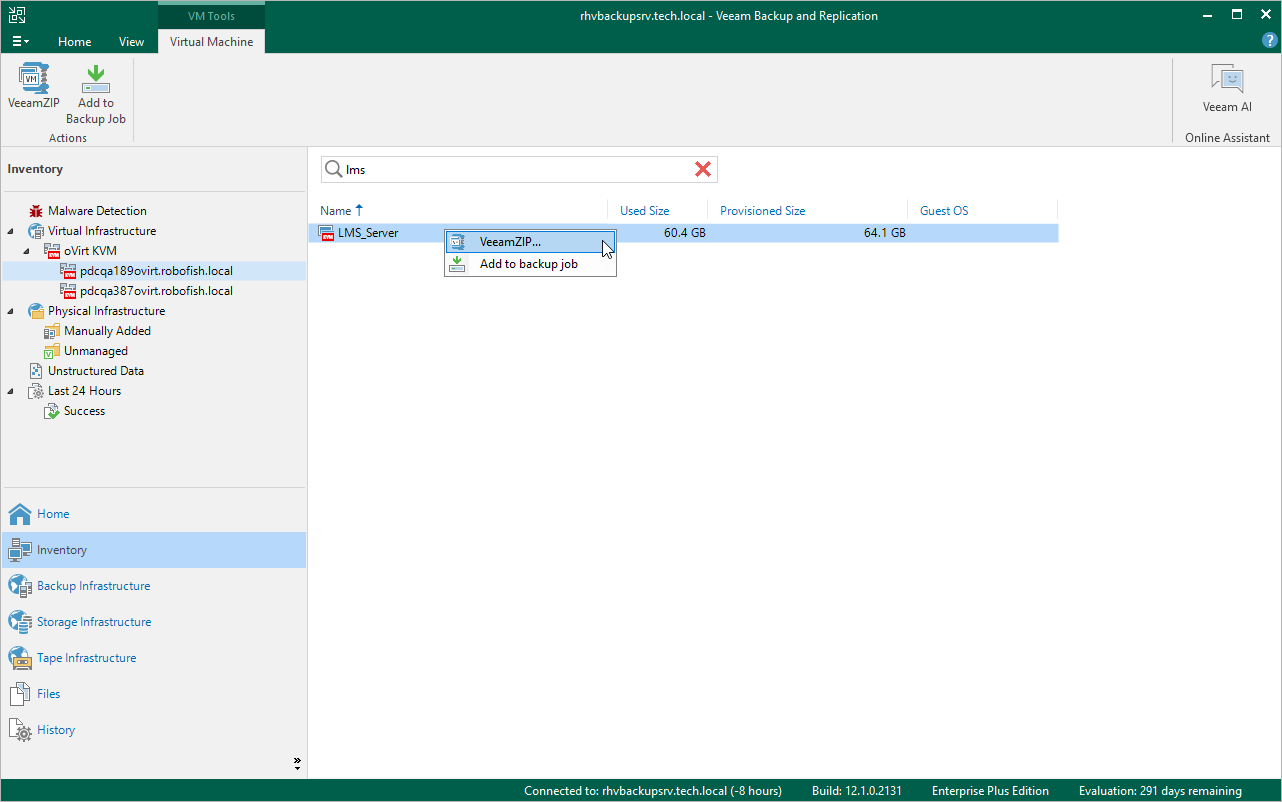Creating VeeamZIP Backups
You can back up one or multiple oVirt VMs without configuring backup jobs. To do that, you can leverage the VeeamZIP feature — it can be helpful, for example, if you want to create backups for VMs immediately, archive VMs before decommissioning and so on. VeeamZIP produces a full backup that acts as an independent restore point. You can store the backup in a repository added to the backup infrastructure, in a local folder on the backup server or in a network share.
Notes |
|
To create a VeeamZIP backup, do the following:
- Open the Inventory view.
- In the inventory pane, select Virtual Infrastructure > oVirt KVM.
- In the working area, select the VM that you want to back up and click VeeamZIP on the ribbon.
Alternatively, right-click the VM and select VeeamZIP.
- Select the destination where the VeeamZIP backup will be stored.
Tip |
You cannot specify an SMB share that requires authentication as a local or shared folder. However, you can add the SMB share to the backup infrastructure and specify it as backup repository. |
The created VeeamZIP backup will be displayed under the Backups > Disk (Exported) node in the Home view of the Veeam Backup & Replication console.