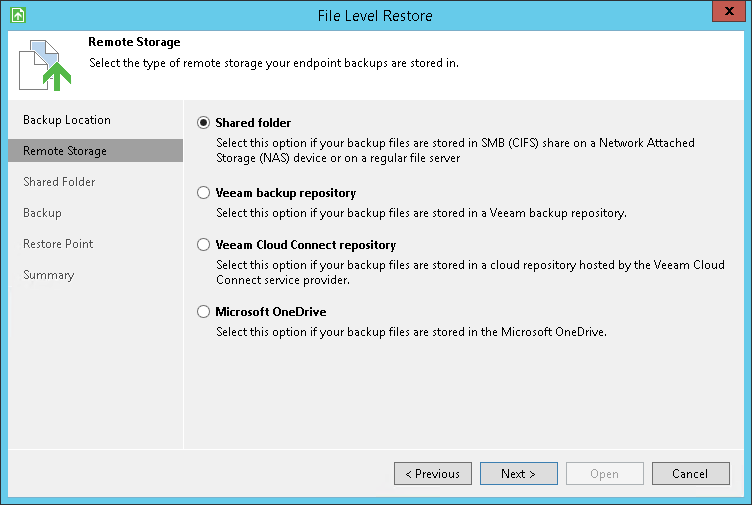This is an archive version of the document. To get the most up-to-date information, see the current version.
This is an archive version of the document. To get the most up-to-date information, see the current version.Step 3. Select Remote Storage Type
The Remote Storage step of the wizard is available if you have chosen to restore data from a backup file that resides in a remote location — in a network shared folder, on a backup repository or a cloud repository.
Specify where the backup file resides:
- Shared folder — select this option if the backup file is located in a network shared folder. With this option selected, you will pass to the Shared Folder step of the wizard.
- Veeam backup repository — select this option if the backup file resides on a backup repository managed by the Veeam backup server. With this option selected, you will pass to the Backup Server step of the wizard.
- Veeam Cloud Connect repository — select this option if the backup file resides on a cloud repository exposed to you by a Veeam Cloud Connect service provider. With this option selected, you will pass to the Service Provider step of the wizard.
- Microsoft OneDrive — select this option if the backup file resides in the Microsoft OneDrive cloud storage. With this option selected, you will pass to the Microsoft OneDrive step of the wizard.
|
The Microsoft OneDrive option is not available if the Veeam Agent computer runs a Microsoft Windows Server OS. |
Specify settings to connect to Microsoft OneDrive: