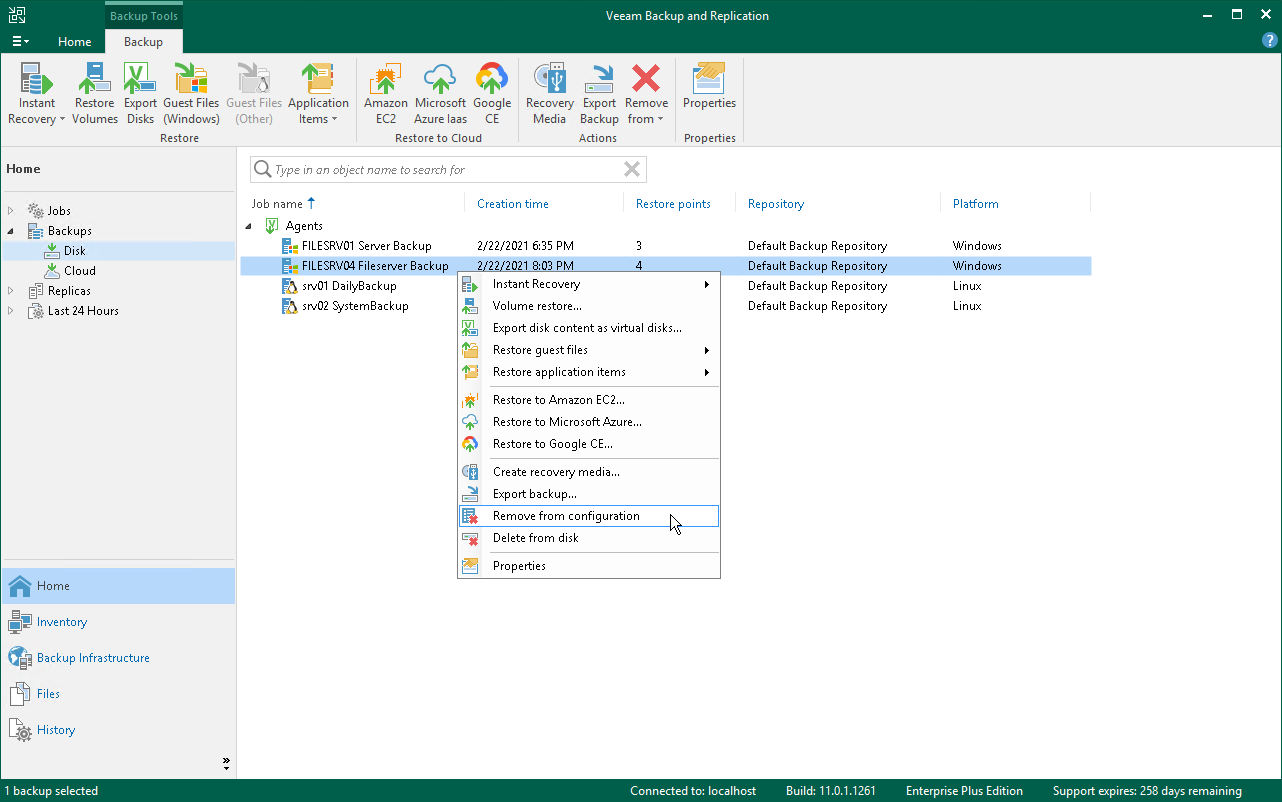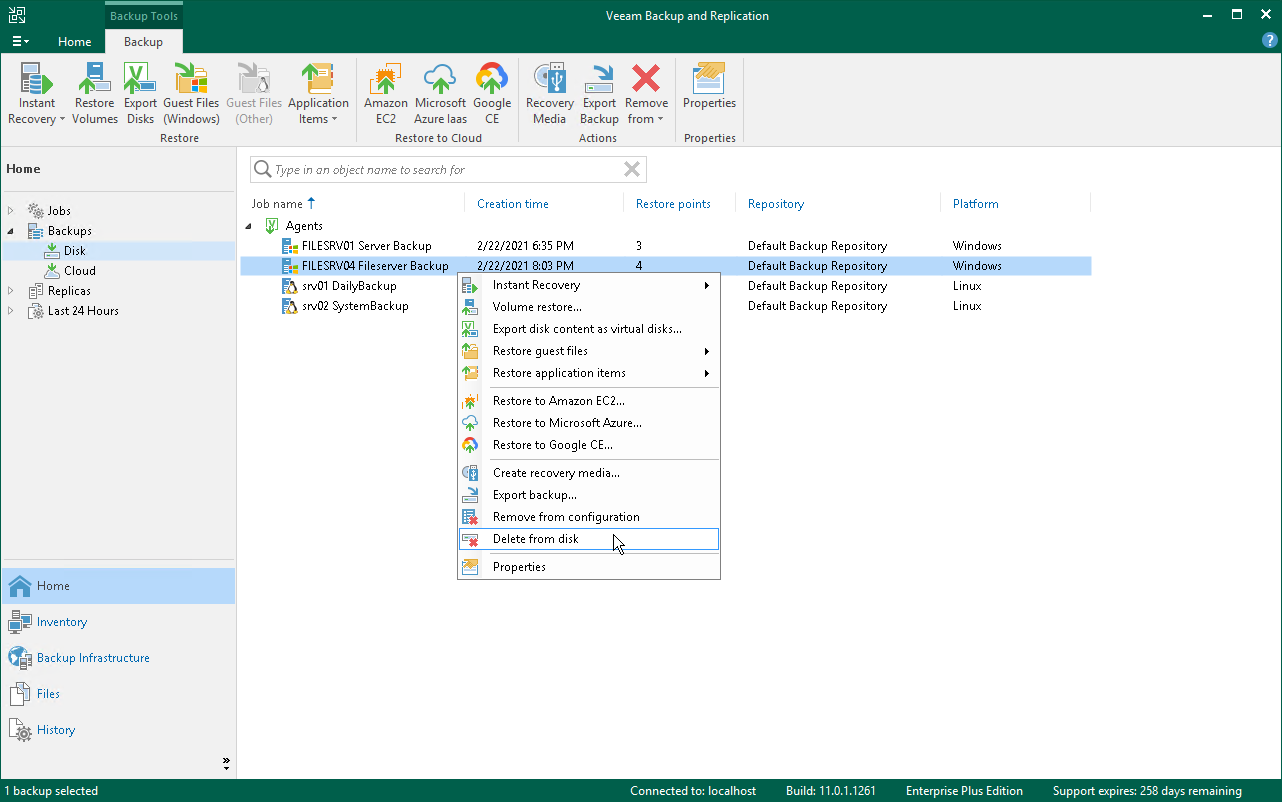This is an archive version of the document. To get the most up-to-date information, see the current version.
This is an archive version of the document. To get the most up-to-date information, see the current version.Removing Veeam Agent Backups
You can remove Veeam Agent backups from Veeam Backup & Replication or permanently delete Veeam Agent backups from the backup repository.
Removing from Configuration
When you remove a Veeam Agent backup from configuration, Veeam Backup & Replication deletes all records about the backup from its database and console. The actual backup files remain on the backup repository. You can import the backup to the Veeam Backup & Replication at any time later and restore data from it. To learn more, see Importing Veeam Agent Backups.
To remove a Veeam Agent backup from configuration:
- In Veeam Backup & Replication, open the Home view.
- In the inventory pane, click Disk under the Backups node.
- In the working area, expand the Agents node, select the necessary backup and click Remove from > Configuration on the ribbon, or right-click the backup and select Remove from configuration.
|
You should not remove a Veeam Agent backup from configuration if Veeam Agent for Microsoft Windows is set up to use the backup cache and the backup cache contains one or several restore points that are not uploaded to the target location yet. If you remove such backup and then import it in the Veeam Backup & Replication console, the backup will receive the new ID in the configuration database. As a result, Veeam Agent for Microsoft Windows will become unable to upload restore points from the backup cache to the target location and to create new restore points in the backup cache. To continue creating backups in the Veeam backup repository, you will need to delete restore points from the backup cache and run the backup job to create a new restore point in the backup repository. |
Removing from Backup Repository
When you remove a Veeam Agent backup from backup repository, Veeam Backup & Replication deletes all records about the backup from its database and console. The actual backup files are removed from the backup repository, too.
To remove a Veeam Agent backup from the backup repository:
- In Veeam Backup & Replication, open the Backup & Replication view.
- In the inventory pane, click Disk under the Backups node.
- In the working area, expand the Agents node, select the necessary backup and click Remove from > Disk on the toolbar, or right-click the backup and select Delete from disk.