 This is an archive version of the document. To get the most up-to-date information, see the current version.
This is an archive version of the document. To get the most up-to-date information, see the current version.Configuring Plug-in for SAP HANA
When you configure Veeam Plug-in settings, you set up integration settings between a SAP HANA server, Veeam Backup & Replication server and backup repositories where backup files will be stored. Veeam Plug-in uses the SapBackintConfigTool wizard to configure the integration settings. The wizard configures the SAP HANA Backint settings and creates the/opt/veeam/VeeamPluginforSAPHANA/veeam_config.xml file.
Note |
|
See the following instructions:
- Veeam Plug-in Configuration
- Configuration of Veeam Plug-in on Multiple SAP HANA Instances
- Verifying Configuration of Veeam Plug-in for SAP HANA
- Configuration Tool Commands
To configure Veeam Plug-in, do the following:
- Log in with operating system user (<sid>adm or a user with similar rights) and run the following command to launch the Veeam Plug-in configuration tool. You do not need root privileges if you have configured group access as described in the Required Permissions section.
SapBackintConfigTool --wizard |
If you have extracted files form the .TAR.GZ archive, go to the /opt/veeam/VeeamPluginforSAPHANA folder and run the following command:
./SapBackintConfigTool --wizard |
- Specify the DNS name or IP address of your Veeam Backup & Replication server.
Enter backup server name or IP address: serv02.tech.local |
- Specify the port which will be used to communicate with the backup server. Default port: 10006.
Enter backup server port number: 10006 |
- Specify credentials to authenticate against the Veeam Backup & Replication server.
Enter username: serv02\administrator Enter password for serv02\administrator: |
Important |
Mind the following:
To learn how to assign Veeam Backup & Replication roles, see the Roles and Users section of the Veeam Backup & Replication Guide.
|
- Select the backup repository where you want to store backups. In the terminal dialog, enter the number of the repository from the list of available repositories.
Available backup repositories: 1. serv10_repo 2. serv07_repo Enter repository number: 1 Configuration result:
SID SH2 has been configured |
Important |
Otherwise, the repositories will not be listed as available. To learn how to configure access and encryption settings on repositories, see Access and Encryption Settings on Repositories. |
If you start the wizard for the first time on an SAP HANA scale-out cluster, the wizard asks you for a cluster name. The cluster name will be used by Veeam Backup & Replication to identify the backup job for the cluster. Further runs of the wizard within the SAP HANA scale-out cluster will not ask for this entry again.
Note |
[For SAP HANA 1.0] If the wizard finishes with an error that required hdbbackint symlink cannotbe created, see this Veeam KB. |
Configuration of Veeam Plug-in on Multiple SAP HANA Instances
Configuration of Veeam Plug-in includes configuration or creation of the SAP HANA Backint symlinks on all SAP HANA instances. To be able to do this for multiple SAP HANA instances at the same time, the configuration must be performed by a user with root privileges. Alternatively, you can use an account from the sapsys user group to configure the plug-in and set the symlink for SAP HANA instances where the account has access rights. You can repeat the wizard under another account to configure additional SAP HANA instances.
Alternatively, you can configure a Linux security group. To do that, you must add all Veeam Plug-in admins to this security group and set the following rights:
chown root:<youradmingroup> /opt/veeam/VeeamPluginforSAPHANA/veeam_config.xml chmod 664 /opt/veeam/VeeamPluginforSAPHANA/veeam_config.xml |
To learn about required permissions for backup and restore operations within SAP HANA, see the Authorization for Backup and Recovery section of the SAP HANA Administration Guide.
Verifying Configuration of Veeam Plug-in for SAP HANA
When you finish the plug-in configuration wizard, the plug-in creates a soft link in the /hana/shared/<SID>/global/hdb/opt directory.
To verify that the Backint Agent is configured correctly, do the following:
- Connect to the database using SAP HANA Studio.
- Go to Backup/Configuration.
- In the Backint Agent field, make sure that the specified path leads to /opt/veeam/VeeamPluginforSAPHANA/hdbbackint.
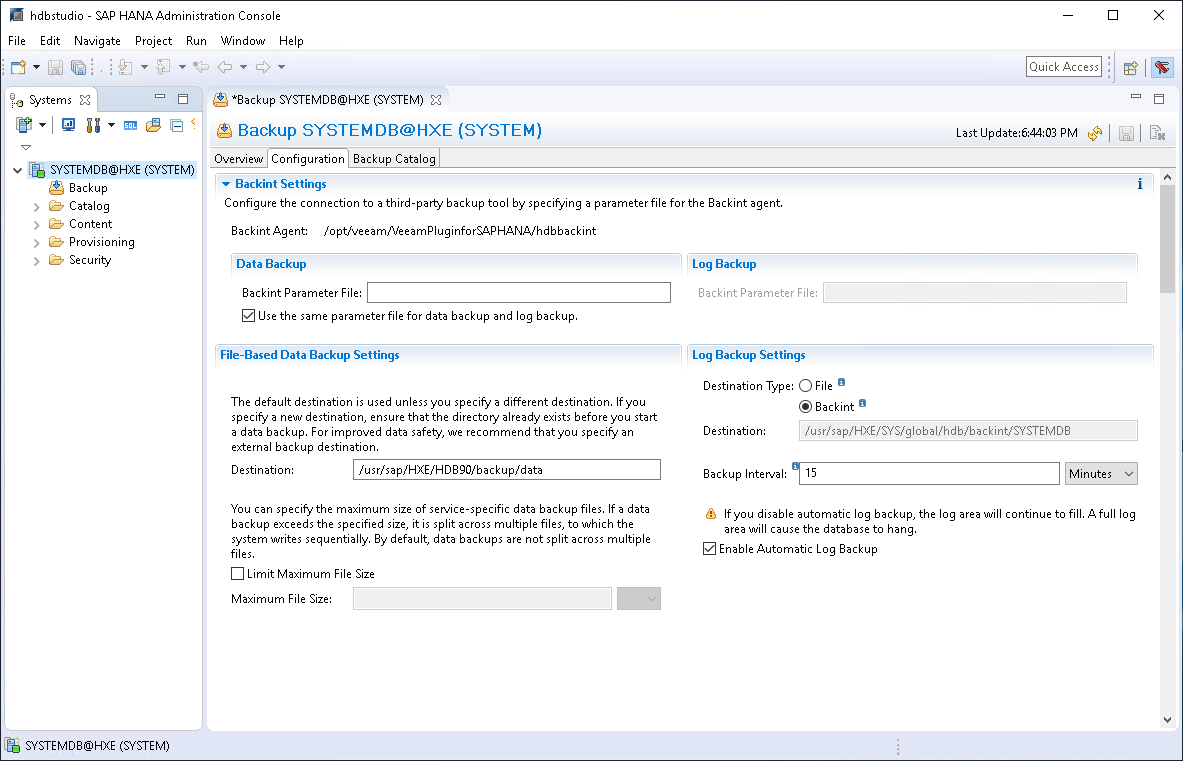
Apart from running a configuration wizard, you can use the SapBackintConfigTool tool to change a specific parameter in the veeam_config.xml file or enable/disable Veeam Plug-in features.
See the list of available commands for SapBackintConfigTool:
Command | Description |
|---|---|
--help | Shows the list of tool parameters. |
--show-config | Shows configuration parameters. |
--wizard | Starts the wizard to configure the plug-in settings. This wizard edits the veeam_config.xml file or creates a new one if the configuration file was removed from the /opt/veeam/VeeamPluginforSAPHANA directory. |
--set-credentials <"serv\username"> <password> | Specifies credentials to log in to the Veeam Backup & Replication server. |
--set-host <hostname> | Specifies the IP address or hostname of the Veeam Backup & Replication server. |
--set-port <port_number> | Specifies a port number that will be used to communicate with the Veeam Backup & Replication server. |
--set-repositories | Launches a wizard to select a backup repository. A backup repository is selected from repositories which are available in the connected Veeam Backup & Replication instance. |
--set-restore-server | [for System Copy] Specifies the backup that will be copied. |
--map-backup | Maps the imported backups. |
--set-force-delete | Deletes backup files after specified days. |
--configure-restore-from-copy | Enables restore from backup copy. Note that if you enable restore from backup copy, you cannot back up databases with Veeam Plug-in. To revert changes, you must disable restore from backup copy. Note that when you launch the command, the wizard will ask you to reconfigure the catalog backup from backint to disk. |
--promote-backup-copy-to-primary | Maps the imported backup copy to a regular Veeam Plug-in backup chain. |
Example:
To specify credentials that will be used to log in to the Veeam Backup & Replication server, use the plug-in configuration tool with the following command.
SapBackintConfigTool --set-credentials "serv02\Administrator" "password" |