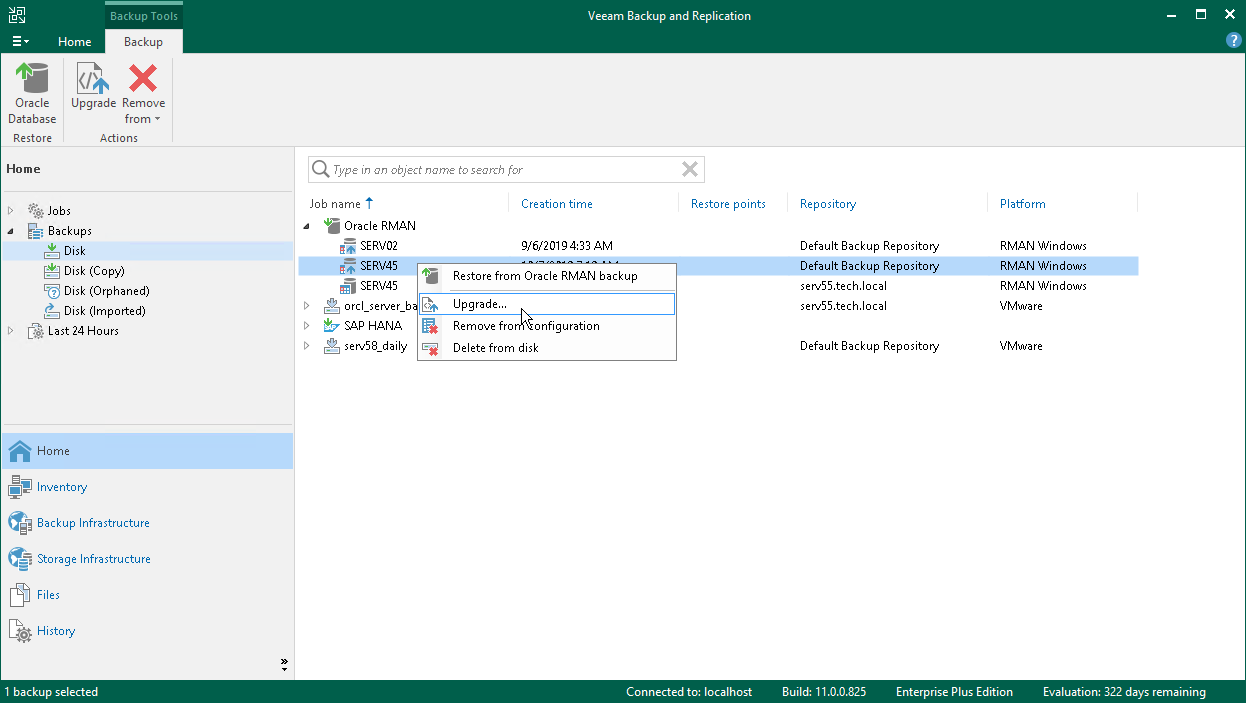Upgrading Backup Files
Since version 11, Veeam Plug-in uses a new format of backup files: instead of one metadata file for all backup files there are separate metadata files (.VASM) for each database backup file (.VAB). The new metadata format allows Veeam Plug-in to optimize the productivity of backup and restore operations.
Important |
For Veeam Backup & Replication 12, backup files created by Veeam Plug-in 10 are not supported. After you upgrade Veeam Backup & Replication and Veeam Plug-in to the 12 version, you must upgrade the backup files. After that, you can run your backup jobs. Otherwise, backup jobs will fail. |
Prerequisites
Before upgrading backup files, make sure the following requirements are met.
- Make sure that you have upgraded Veeam Plug-in on the source server. If Veeam Plug-in is not upgraded to version 11 or later and you upgrade the backup files, then all next backup job runs will fail.
- Make sure that you have disabled the backup job whose backup files you want upgrade. You must also disable the backup copy jobs that use these backup files as a source.
- If the backup files reside on the scale-out backup repository, all repository extents must be available. Also, the extents must not be in the Seal or Maintenance mode.
- If you want to upgrade backup files created by a backup copy job, you must meet the same requirements as for the backup job files.
- During the process of the metadata upgrade, you cannot run the target backup job and you cannot restore from the backup files.
The upgrade process duration depends on the number of backup files in the backup set, type of the backup repository and workload level on the file system.
For example, there are backup files of an Oracle server that contains 10 instances and is backed up every 15 minutes with the retention policy set for 2 weeks. The upgrade of backup files can have the following duration on not overloaded file systems:
- Microsoft Windows: 30 minutes
- Linux: from 30 minutes to 3 hours
- SMB/NFS: 1.5 hours
- Data Domain Boost/Quantum DXi/ExaGrid/CIFS (SMB)/NFS file share: 3-4 hours
- HPE StoreOnce: up to 10 hours (due to specifics of this repository type for processing large number of files)
Upgrading Backup Files in Veeam Backup & Replication Console
To upgrade backup files in the Veeam Backup & Replication console, do the following:
- Open the Home view.
- In the inventory pane, expand the Backups view and select Disk.
- In the working area, right-click the job or the restore point and select Upgrade.
Alternatively, you can select the job or the restore point and click Upgrade on the ribbon.