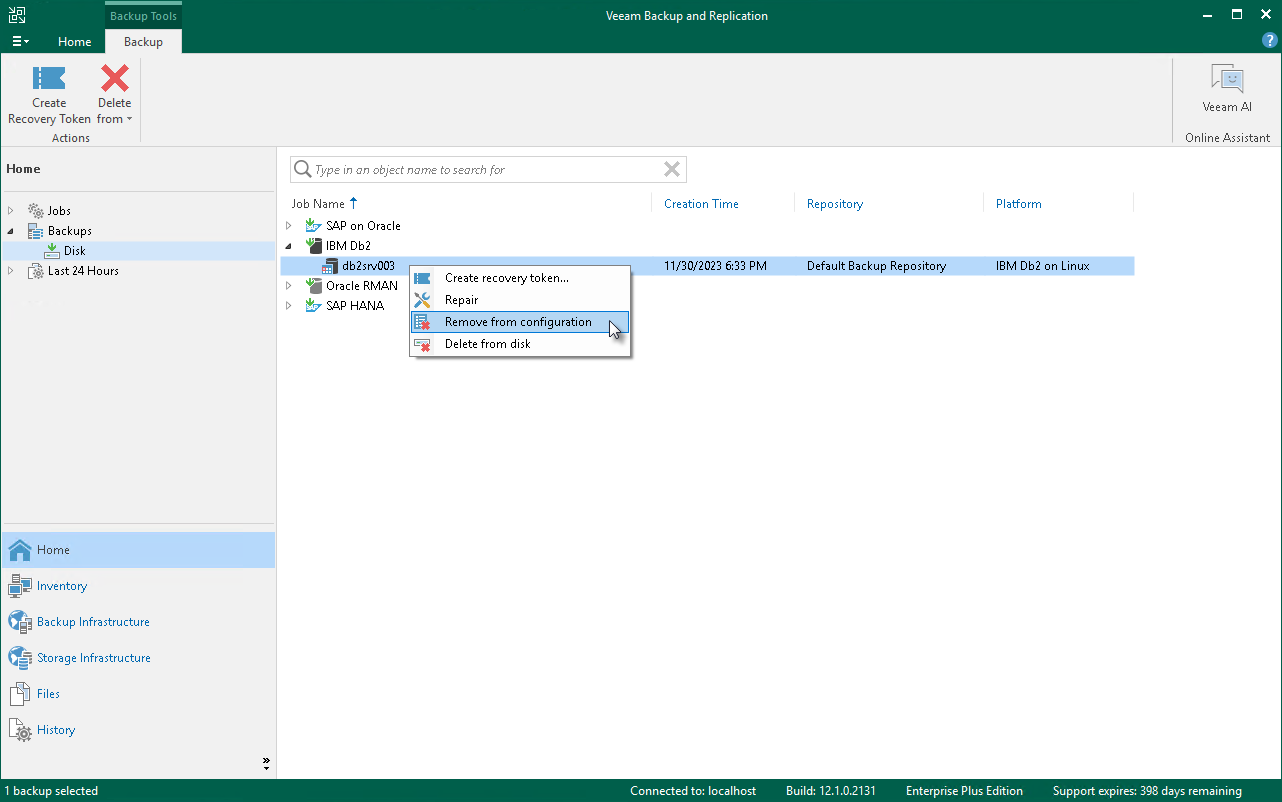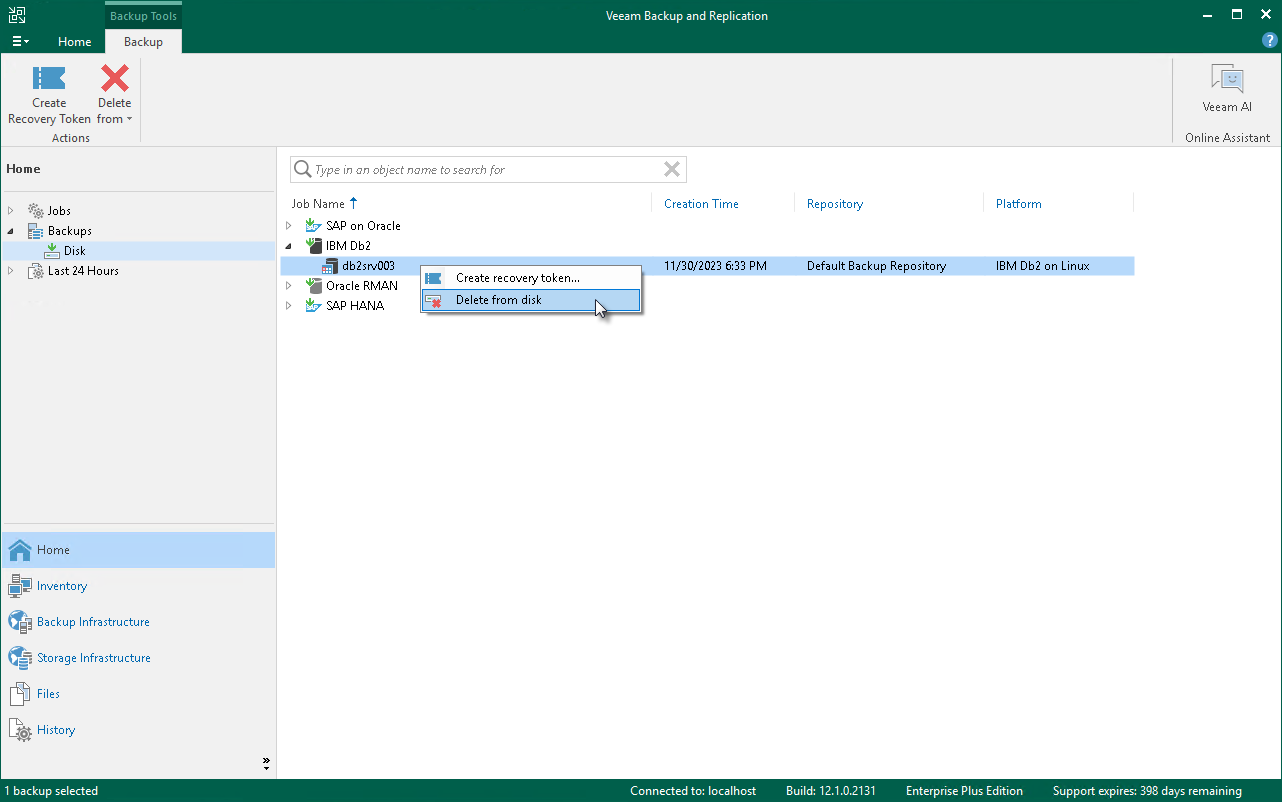Deleting Backups Using Veeam Backup & Replication Console
You can manually delete backups from Veeam backup repositories using the Veeam Backup & Replication console. You can use the console to delete backups in the following ways:
Removing Backup from Configuration
If you want to remove records about backups from the Veeam Backup & Replication console and configuration database, you can use the Remove from configuration operation. When you remove a backup from configuration, backup files (.VAB, .VASM, .VACM) remain in the backup repository. You can import the backup later and restore data from it.
To remove a backup from configuration:
- Open the Home view.
- In the inventory pane, select Backups.
- In the working area, select the necessary backup.
- Press and hold the [Ctrl] key, right-click the backup and select Remove from > Configuration.
You can use the Veeam Backup & Replication console to delete backups created with Veeam Plug-In from a Veeam backup repository.
To delete a backup, do the following:
- In the Veeam Backup & Replication console, open the Home view.
- In the inventory pane, select Backups.
- In the working area, right-click the name of the backed-up object and select Delete from > Disk.