Upgrading Veeam Plug-In for Microsoft SQL Server
Periodically, Veeam releases a new version of Veeam Backup & Replication that contains new features and bug fixes. The release package also contains a new version of Veeam Plug-Ins.
Veeam Backup & Replication 13 supports different versions of Veeam Plug-In depending on which OS is running on the backup server:
- Veeam Backup & Replication on Linux supports management of Veeam Plug-Ins 13. Management of previous versions of Veeam Plug-Ins is not supported.
- Veeam Backup & Replication on Microsoft Windows supports management of Veeam Plug-Ins 12.3.2.4165 and later.
Note that Veeam Backup & Replication must be the same or later than the version of Veeam Plug-In. If you want to use the latest functionality, you must upgrade both Veeam Backup & Replication and Veeam Plug-In to the latest version. If you use an earlier Veeam Plug-In build, it may not have all the features and bug fixes introduced in your Veeam Backup & Replication version. To learn more about the Veeam Plug-In builds included in Veeam Backup & Replication installation ISO files, see this Veeam KB article.
Important |
Consider the following:
|
For instructions on how to upgrade Veeam Plug-In for Microsoft SQL Server, see:
Veeam Plug-In installation files are included in the installation image of Veeam Backup & Replication and available for download from veeam.com.
- Upload the installation files to Microsoft SQL Server. To do this, perform the following steps:
Using the Veeam Backup & Replication installation image
- Mount the Veeam Backup & Replication installation image.
You can download the latest version of the Veeam Backup & Replication installation image from this Veeam webpage.
- In the installation disk folder, navigate to the Plugins\Microsoft SQL\x64\ folder.
- Upload the VeeamPluginforMSSQL.exe file to Microsoft SQL Server.
Using veeam.com
- Download the setup archive for Veeam Plug-In for Microsoft SQL Server from this Veeam webpage.
- In the setup archive, find the VeeamPluginforMSSQL.exe file.
- Upload the VeeamPluginforMSSQL.exe file to Microsoft SQL Server.
- After you uploaded the files, you can upgrade Veeam Plug-In. To do this, open the setup archive and run the VeeamPluginforMSSQL.exe file to launch the installation wizard.
- At the welcome screen of the installation wizard, click Next.
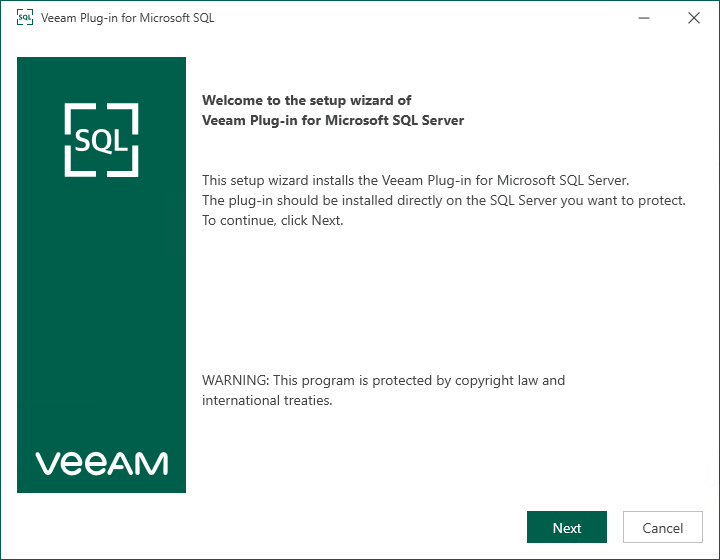
- At the License Agreement step of the wizard, follow the links to view license agreements and click I Accept.
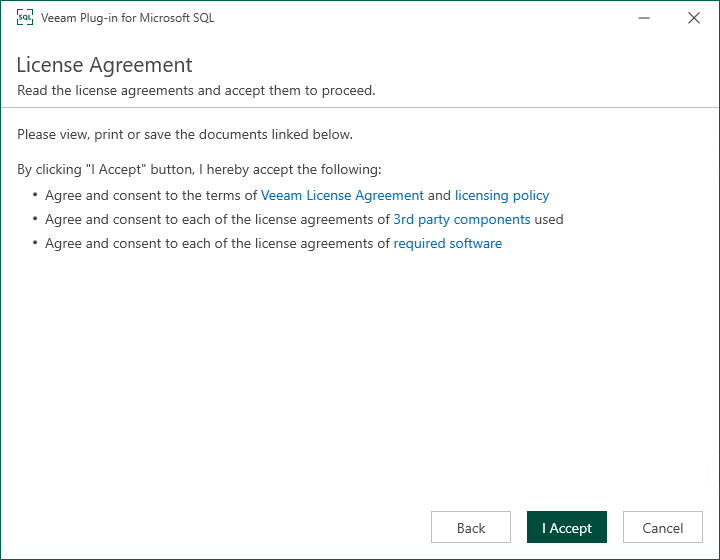
- At the Upgrade step of the wizard, review Veeam Plug-In for Microsoft SQL Server components to be upgraded and click Next.

- Wait for the upgrade process to complete and click Finish to exit the wizard.
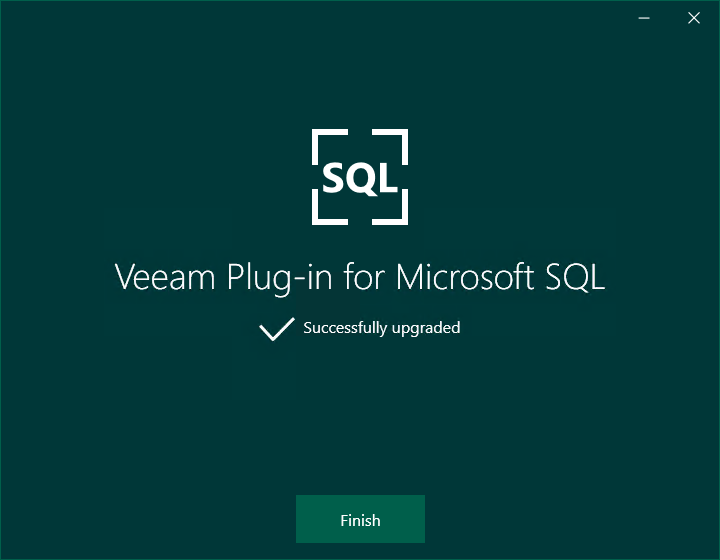
Upgrading Veeam Plug-In in Unattended Mode
You can upgrade Veeam Plug-In for Microsoft SQL Server to a later version in the unattended mode using the same command that is used for unattended installation. For details, see Installing Veeam Plug-In in Unattended Mode.