Installing Veeam Plug-In
Veeam Plug-In for Microsoft SQL Server is an additional component of Veeam Backup & Replication. The installation package of the plug-in is included in the Veeam Backup & Replication installation ISO file and available for download from veeam.com.
To install Veeam Plug-In for Microsoft SQL Server, perform the following steps:
- Export installation packages to the machine with a database that you plan to protect. You can do it in the following ways:
Using the Veeam Backup & Replication installation image
- Mount the Veeam Backup & Replication installation image.
You can download the latest version of the Veeam Backup & Replication installation image from this Veeam webpage.
- In the installation disk folder, navigate to the \Plugins\Microsoft SQL\x64\ folder and find the VeeamPluginforMSSQL.exe file.
- Upload the VeeamPluginforMSSQL.exe file to Microsoft SQL Server.
Using veeam.com
- Download the setup archive for Veeam Plug-In for Microsoft SQL Server from this Veeam webpage.
- In the setup archive, find the VeeamPluginforMSSQL.exe file.
- Upload the VeeamPluginforMSSQL.exe file to Microsoft SQL Server.
- Install Veeam Plug-In. To do this, run the following commands:
- Open the setup archive.
- To launch the installation wizard, run the VeeamPluginforMSSQL.exe file.
- At the welcome screen of the installation wizard, click Next.
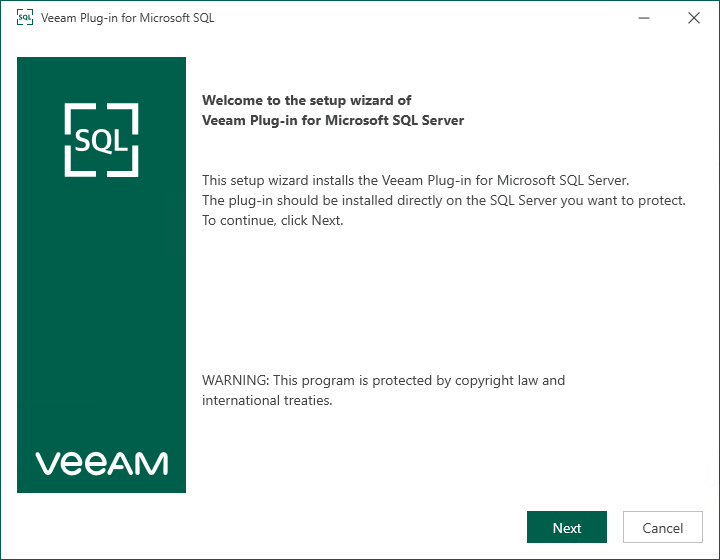
- At the License Agreement step of the wizard, follow the links to view license agreements and click I Accept.
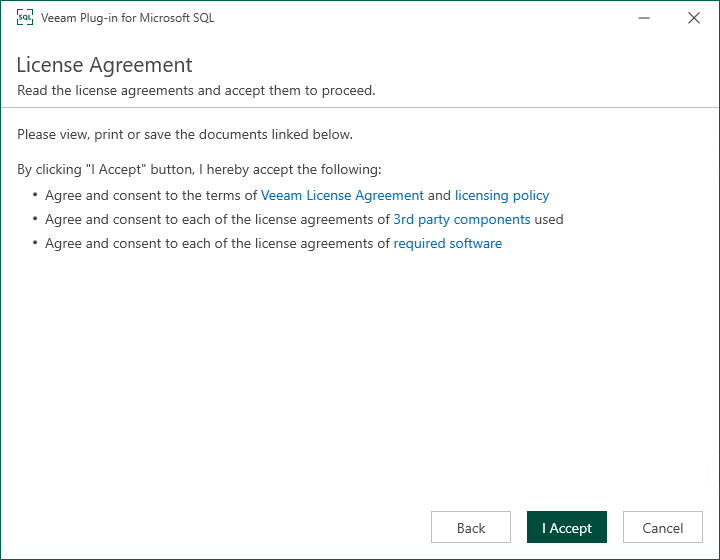
- At the Data Location step of the wizard, specify the installation path for Veeam Plug-In and click Install.
By default, the installation wizard installs the product to the %PROGRAMFILES%\Veeam\Plugins\Microsoft SQL folder.
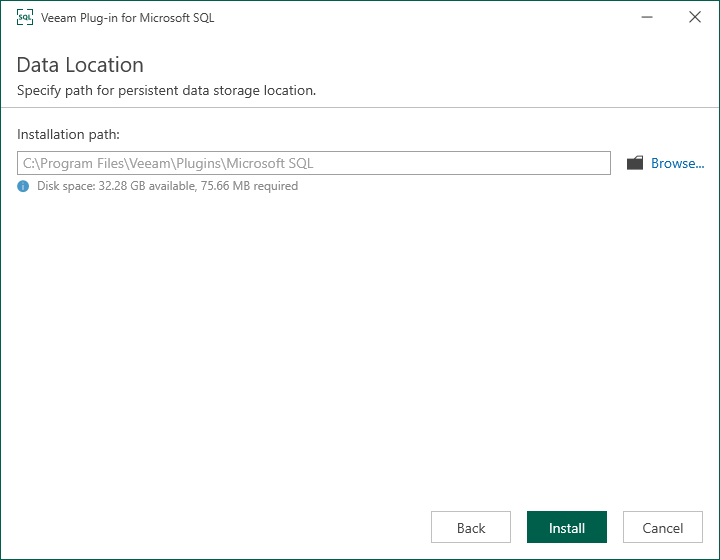
- Wait for the installation process to complete and click Finish to exit the wizard.
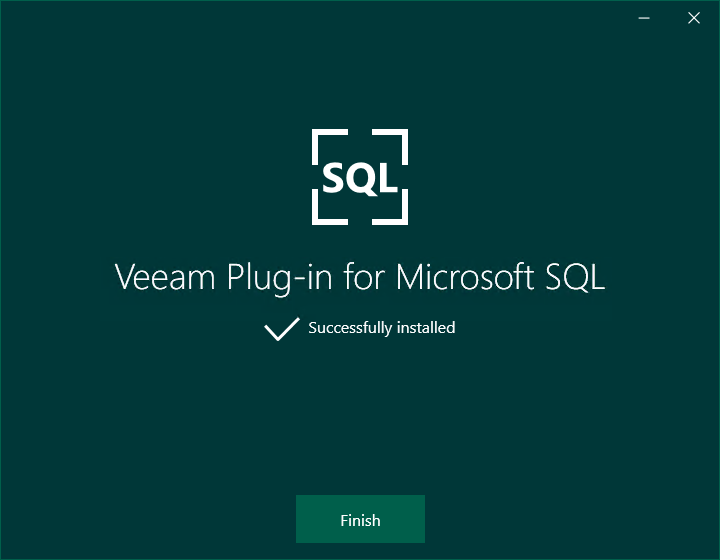
Once Veeam Plug-In is installed, you can configure the plug-in settings. For details, see Configuring Veeam Plug-In for Microsoft SQL Server.