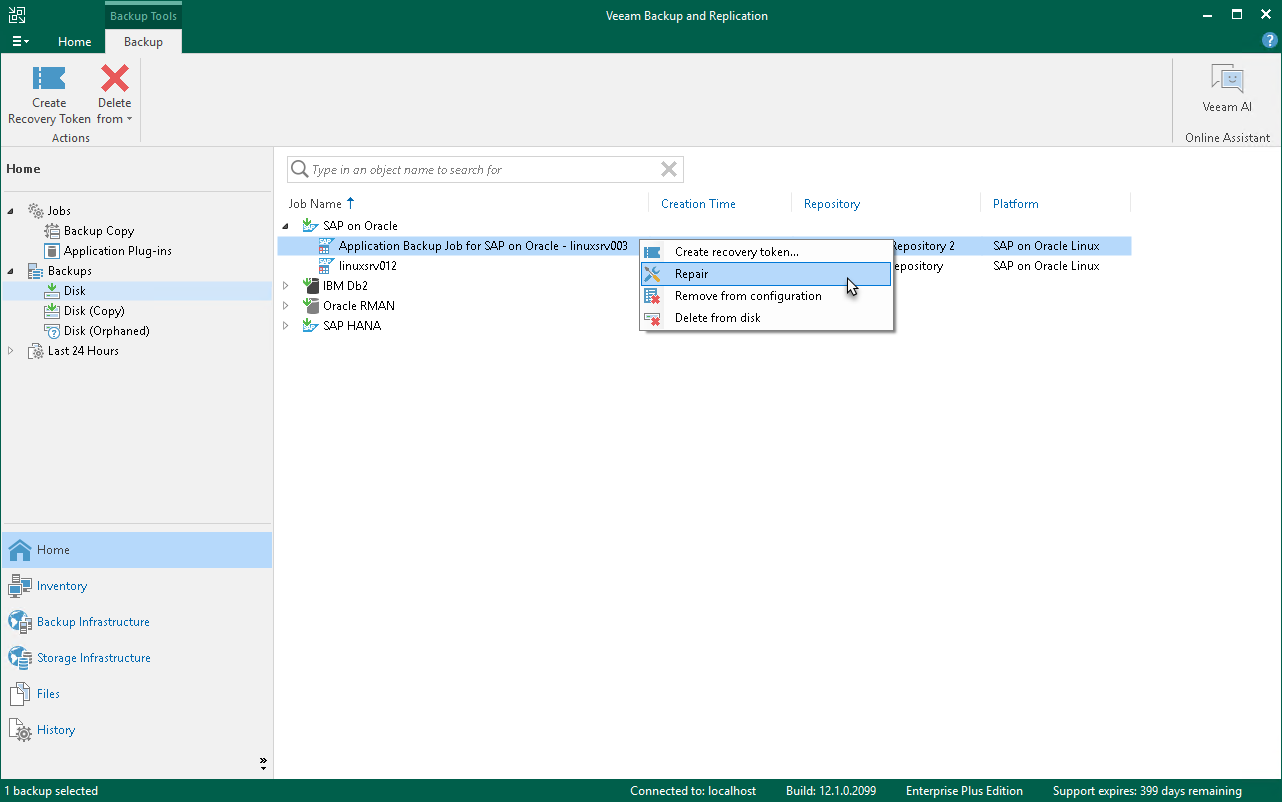Repairing Backup
As a result of malware activity or unplanned actions, backup job metadata (.VACM) files may become unavailable in the hardened repository. In this case, to restore data from the hardened repository, you must re-create the .VACM file. To do this, you can use the repair operation. During this operation, Veeam Backup & Replication will generate a new .VACM file using information from the backup metadata (.VASM) files.
Important |
This operation is intended only for a situation where the backup job metadata file has been lost as a result of malware activity or unplanned actions. Re-creation of the backup job metadata file for other purposes is not supported. |
Before you repair the backup, you must perform the preparation steps. The way you prepare differs depending on the Veeam Plug-in operation mode:
- Preparing Backup Created with Standalone Veeam Plug-in
- Preparing Backup Created with Managed Veeam Plug-in
Preparing Backup Created with Standalone Veeam Plug-in
To repair the backup created with standalone Veeam Plug-in, complete the following preparation steps:
- Remove the backup that you want to repair from the Veeam Backup & Replication console and configuration database. To learn more, see Removing Backup from Configuration.
- [For the scale-out backup repository] If your backup job is targeted at the scale-out backup repository, Veeam Plug-in uses a backup server host name to create a folder where the backups will be stored. To repair your backup, you must create a new backup file in a new folder. The way you create a new folder depends on the scale-our backup repository configuration:
- If the scale-out backup repository does not contain deduplicating storage appliances, you must manually delete folders that are already created to store backups in each extent. Keep in mind that you must delete folders, but keep the backups you want to repair. Alternatively, you can rename these folders or move them to another location.
- If the scale-out backup repository contains deduplicating storage appliances, you must set a new host name in the Veeam configuration XML file (/opt/veeam/VeeamPlugin/veeam_config.xml) to be able to create a new folder with new backup files:
<PluginParameters customServerName="hostname.domain.tld" /> |
Keep in mind that you must add the parameter to the existing line in the veeam_config.xml file. If you create a new line with the same name as the existing line, Veeam Plug-in will consider parameters only in the first detected line. Other parameters will be ignored.
To learn the list of supported deduplicating storage appliances, see the Deduplicating Storage Appliances section in the Veeam Backup & Replication User Guide.
- Run an application backup job. Keep in mind that you must start the job from the computer with Veeam Plug-in installed. For details, see Starting Backup Job on Veeam Plug-in Side.
After the successful run, Veeam Backup & Replication with create a new backup consisting of the .VAB, .VASM and .VACM files.
- [For the scale-out backup repository] In the backup repository folder, add .VAB and .VASM files of the backup that you want to repair to the folder with backup files created at the step 3.
- Disable the application backup job from step 3.
After you completed the preparation steps, you are ready to repair the backup. To learn more, see Repairing Backup.
Preparing Backup Created with Managed Veeam Plug-in
If you plan to repair the backup created with managed Veeam Plug-in, check if you have access to Veeam Backup & Replication using which the backup was originally created. If you have access, make sure the Veeam Backup & Replication configuration database and the application backup policy using which the backup was created are still available. Depending on your case, complete the following preparation steps:
- If you can use the Veeam Backup & Replication configuration database and the application backup policy using which the backup was originally created, complete the following steps:
- Remove the backup that you want to repair from the Veeam Backup & Replication configuration database. To learn more, see Removing Backup from Configuration.
- Run the backup policy. To learn more, see Starting Application Backup Policy.
In case of the successful run, Veeam Backup & Replication with create a new backup consisting of the .VAB, .VASM and .VACM files.
- Disable the application backup policy from step 2. To learn more, see Enabling and Disabling Backup Policy.
After you completed the preparation steps, you are ready to repair the backup. To learn more, see Repairing Backup.
- If you cannot use the Veeam Backup & Replication configuration database or the application backup policy using which the backup was originally created, complete the following steps:
- Make sure that the backup that you want to repair is removed from the configuration database of Veeam Backup & Replication using which the backup was originally created. To learn more, see Removing Backup from Configuration.
- Make sure that the Veeam Plug-in using which the backup was originally created is switched to the standalone operating mode. To learn more, see Resetting Veeam Plug-in Ownership.
- Start managing Veeam Plug-in from step b with your Veeam Backup & Replication. To do this, you need to add a computer with Veeam Plug-in to the protection group. To learn more, see Specify Protection Scope.
- Create and run a new application backup policy. To learn more, see Working with Application Policies.
In case of the successful run, Veeam Backup & Replication with create a new backup consisting of the .VAB, .VASM and .VACM files.
- In the backup repository folder, add .VAB and .VASM files of the backup that you want to repair to the folder with backup files created at the step c.
- Disable the application backup job from step c.
After you completed the preparation steps, you are ready to repair the backup. To learn more, see Repairing Backup.
To repair a backup:
- In the Veeam Backup & Replication console, open the Home view.
- In the inventory pane, select Backups.
- In the working area, select the necessary backup.
- Press and hold the [Ctrl] key, right-click the backup and select Repair.
Veeam Backup & Replication will generate a new .VACM file using information from the .VASM files. Once the backup job metadata file is re-created, you can use Veeam Plug-in to restore your data.
Note |
If your backups reside on a scale-out backup repository expanded with capacity tier, rescan the backup repository after the repair operation. To learn more about rescan, see the Rescanning Backup Repositories section in the Veeam Backup & Replication User Guide. |