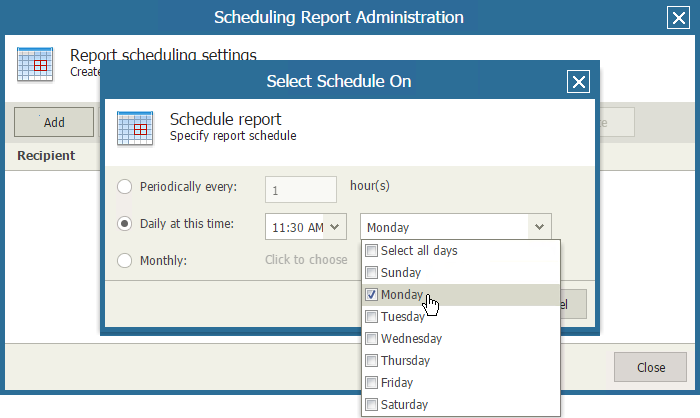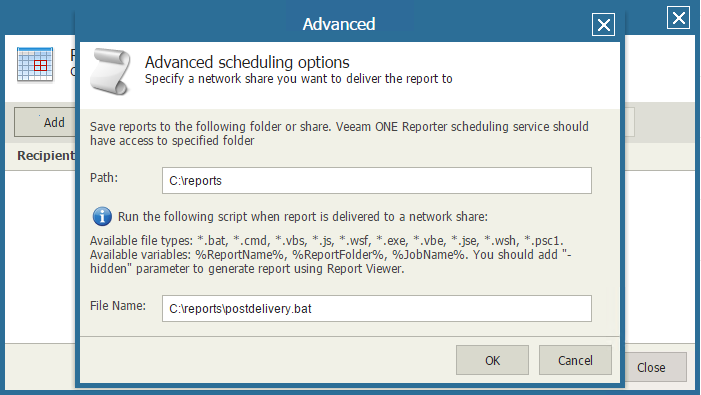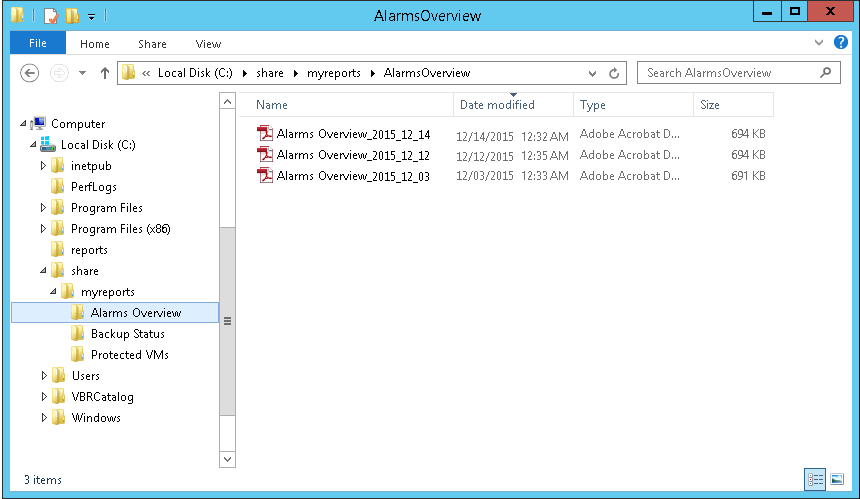Configure scheduling settings for the saved report as follows:
- In Veeam ONE Reporter, open the Workspace section.
- Select the folder that contains the necessary set of reports.
- Click Schedule Folder on the toolbar at the top of the reports list.
- In the Scheduling Folder Administration window, click Add to create a new schedule.
- In the Scheduling window, configure automatic delivery settings as follows:
- Click the Schedule on link and create a schedule according to which the report should be generated. To follow this example, schedule the report to run on a weekly basis.
- Click the Recipient link.
- In the Select Recipient window, click Advanced.
- In the Advanced window, specify advanced scheduling options. In the Path field, enter the path to the folder where the generated report will be stored. In the File Name field, specify the location of the script file.
To follow this example, enter C:\reports in the Path field. In the File Name field, enter the path to the script and pass the report name parameter to the script: C:\reports\postdelivery.bat %ReportName%
- Save the scheduling settings.
At the specified schedule time, Veeam ONE Reporter will automatically generate the reports. When a report is created, Veeam ONE Reporter will trigger the script that will copy the report to a separate folder.
Send feedback | Updated on 5/4/2016