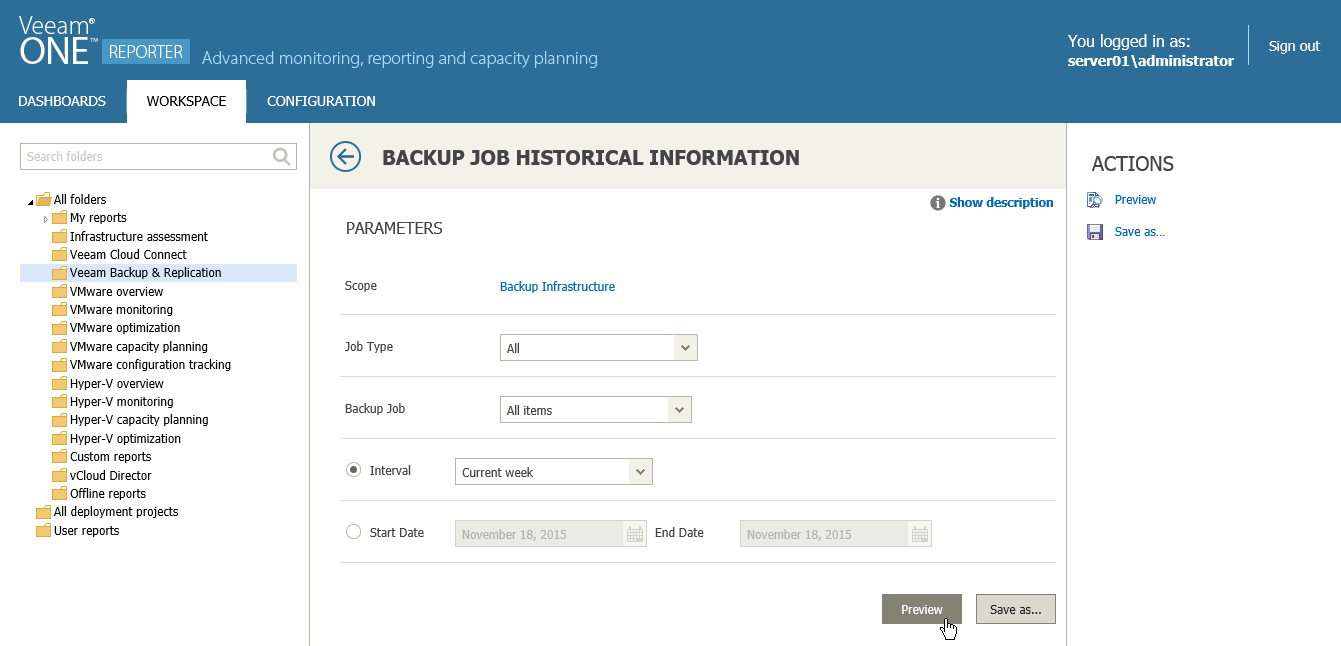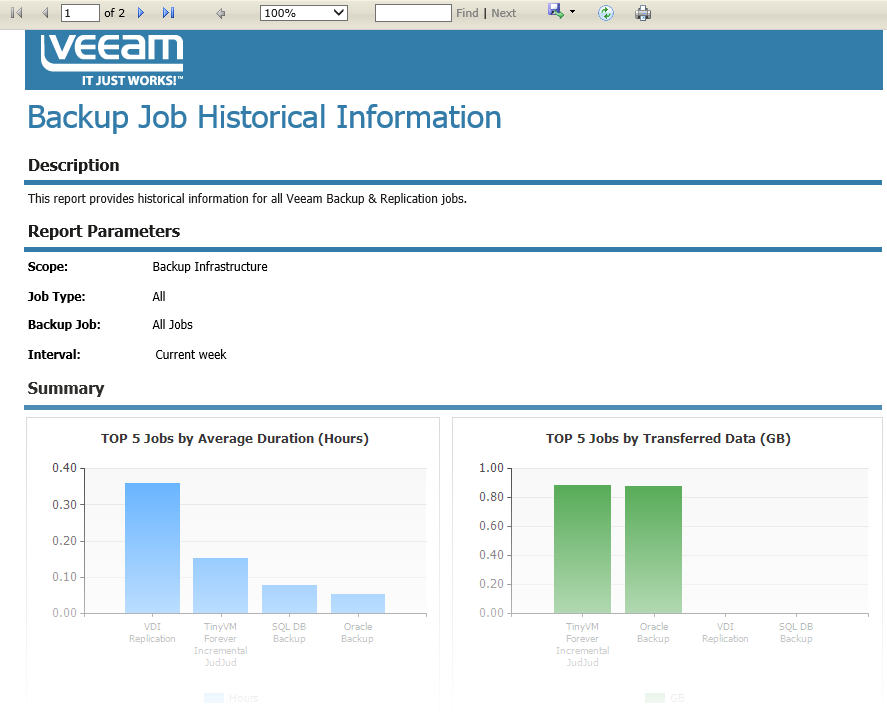To create a report with Veeam ONE Reporter:
- Open the Workspace section.
- Select the necessary folder in the hierarchy on the left.
- In the displayed list of reports, click the necessary report.
- Specify the report parameters, such as the report scope, reporting period and so on.
- Click the Preview button at the bottom of the report parameters. Alternatively, you can click the Preview link in the Actions pane on the right.
Veeam ONE Reporter will open the created report in a pop-up browser window.
|
Make sure that pop-up windows are allowed from the Veeam ONE Reporter website. Otherwise, generated reports will be blocked. |
Veeam ONE reports vary depending on the type and input parameters. They can be relatively short or span to several pages. Report data can be presented as graphs, charts, tables or text entries.
The navigation menu at the top of each generated report allows you to manipulate the report as follows:
- Left/right arrow buttons — switch between the report pages.
- Fast forward/fast backward buttons — go to the last/first page of the report.
- Search box — search for specific text within the report.
- Go to page field — enter the necessary page number and press Enter on your keyboard to go to a specific page of the report.
- Back button — return to the parent report from a drill-down report.
- Export menu (diskette icon) — save your report in one of the following file formats: Excel, Word or PDF.
If Veeam ONE Reporter is integrated with the Microsoft SQL Reporting Services server, additional report formats are available. You can later view your saved reports on another computer or share them with your colleagues or stakeholders.
- Refresh button — update the report contents with the latest collected data.
- Print button — print out the report.
Related Topics