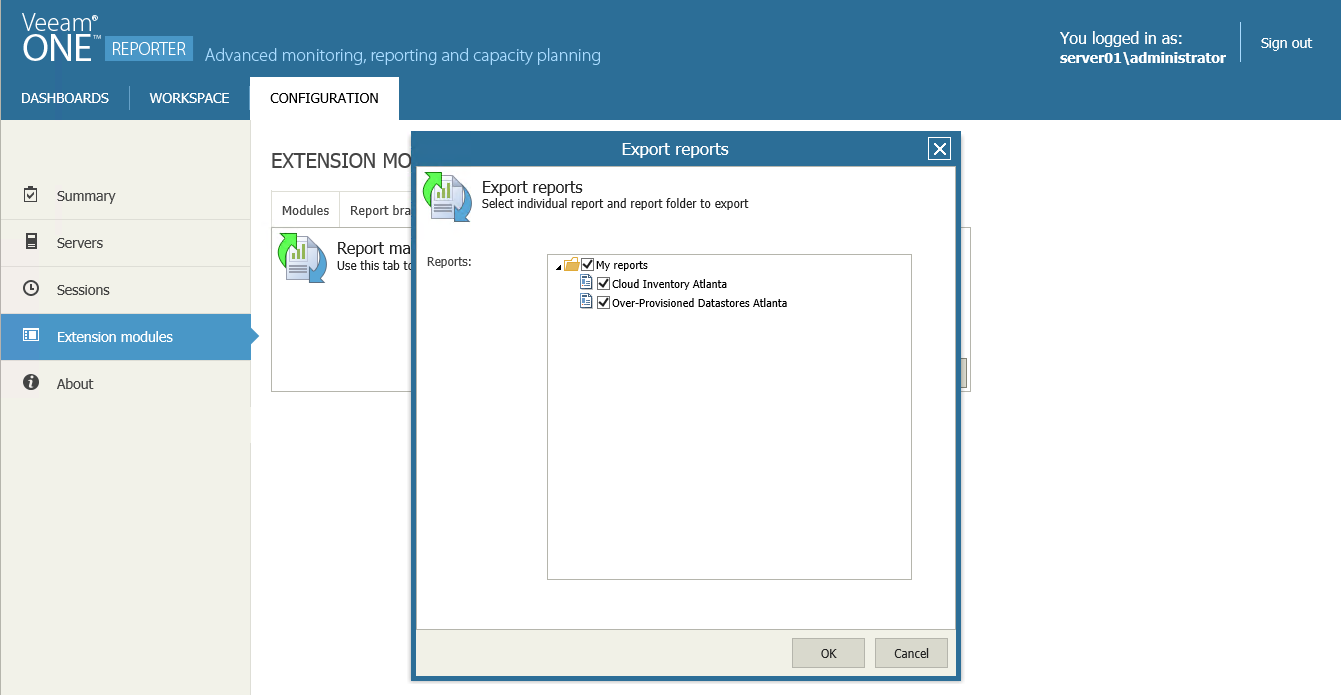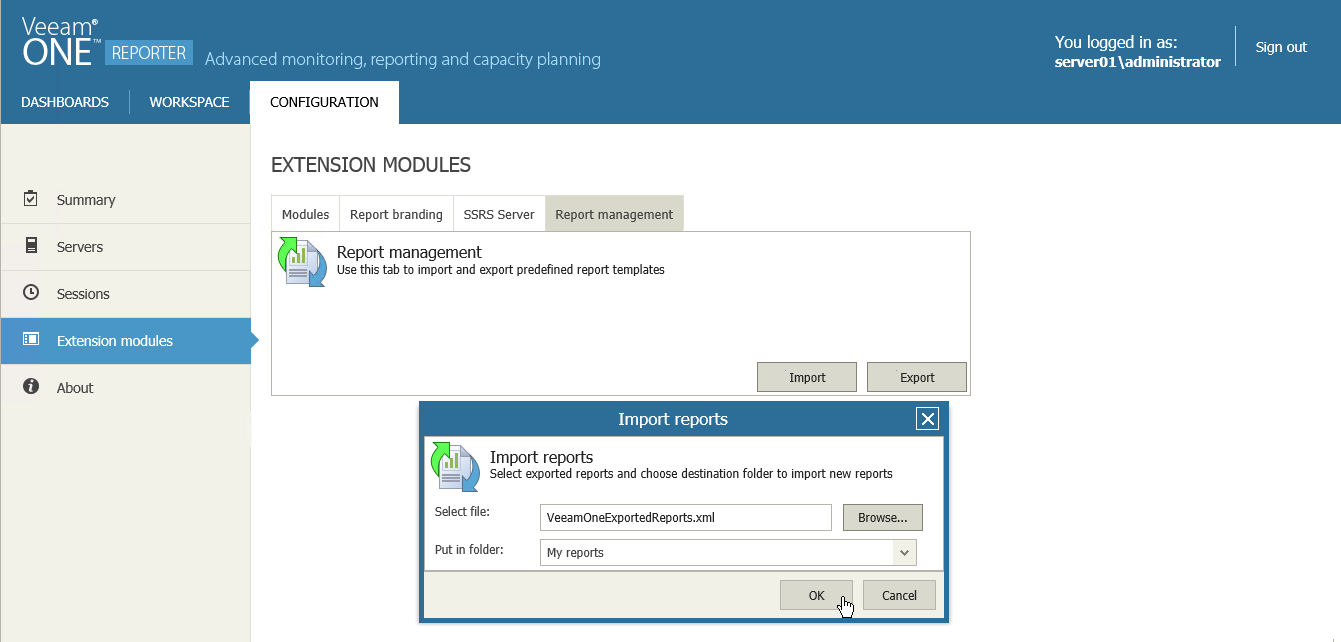You can export saved user report templates to an .XML file and import report templates from an .XML file. Exporting and importing can be useful if you need to back up custom-designed report templates, or if you want to copy report templates from one Veeam ONE deployment to another.
To export saved user report templates to an .XML file:
- Open the Configuration section.
- In the Configuration section menu, click Extension Modules.
- Open the Report Management tab.
- Click Export.
- In the Export reports window, select reports that you want to export.
- Click OK.
The selected report templates will be exported to an .XML file and saved to the download location on your machine.
To import saved user report templates from an .XML file:
- Open the Configuration section.
- Click Extension Modules in the Configuration section menu.
- Open the Report Management tab.
- Click Import.
- In the Import reports window, specify path to the .XML file that describes report templates and choose a folder to which report templates must be imported.
- Click OK.
Report templates from the .XML file will be installed to the specified folder.