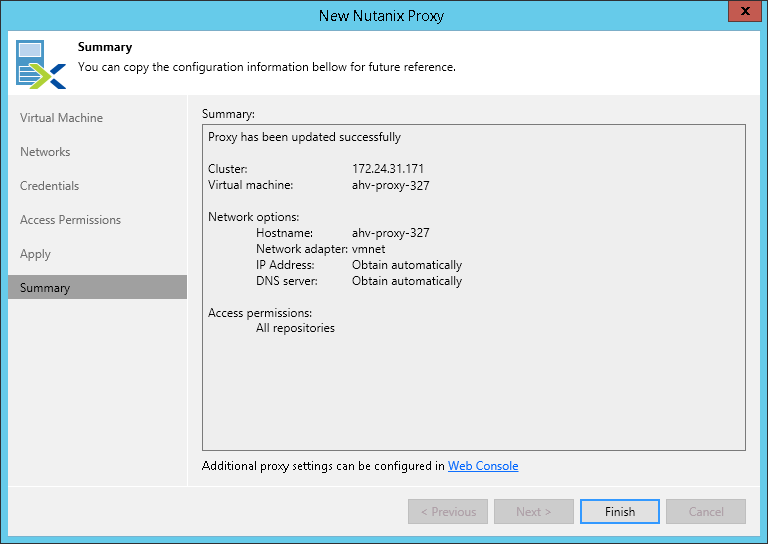This is an archive version of the document. To get the most up-to-date information, see the current version.
This is an archive version of the document. To get the most up-to-date information, see the current version.Step 7. Finish Working with Wizard
At the Apply and Summary steps of the New Nutanix AHV Proxy wizard.
1. At the Apply step of the wizard, wait until AHV Backup Proxy is deployed and click Next.
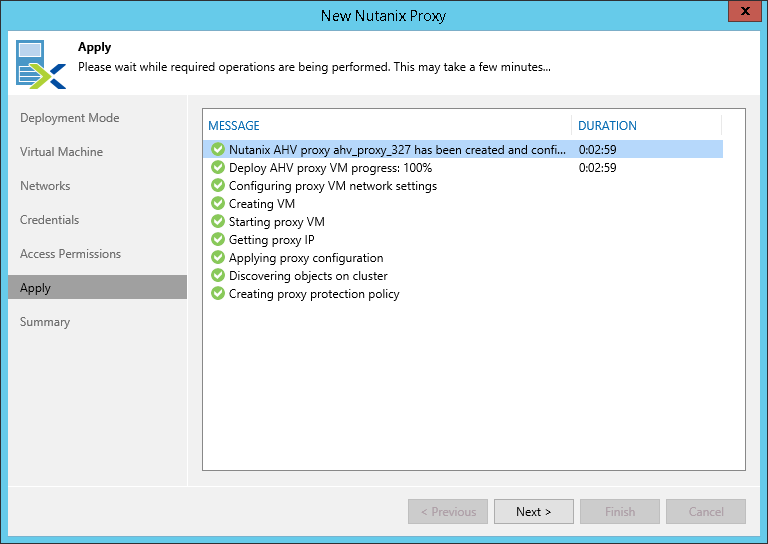
Important |
After deployment of the VM, Veeam Backup & Replication communicates with AHV Backup Proxy using this hostname. Thus, make sure the DNS server on the Veeam Backup & Replication resolves the hostname and IP address of the AHV Backup Proxy VM. If the DNS server on the Veeam Backup & Replication server is not configured properly and the deployment finishes with the warning that the proxy hostname is not resolved, see Troubleshooting AHV Backup Proxy Deployment. |
- At the Summary step of the wizard, review settings of the deployed proxy.
- At the bottom of the wizard window, you can see the link to the AHV Backup Proxy web console. You can click the link to open the web console in a web browser.
- Click Finish to exit the wizard.