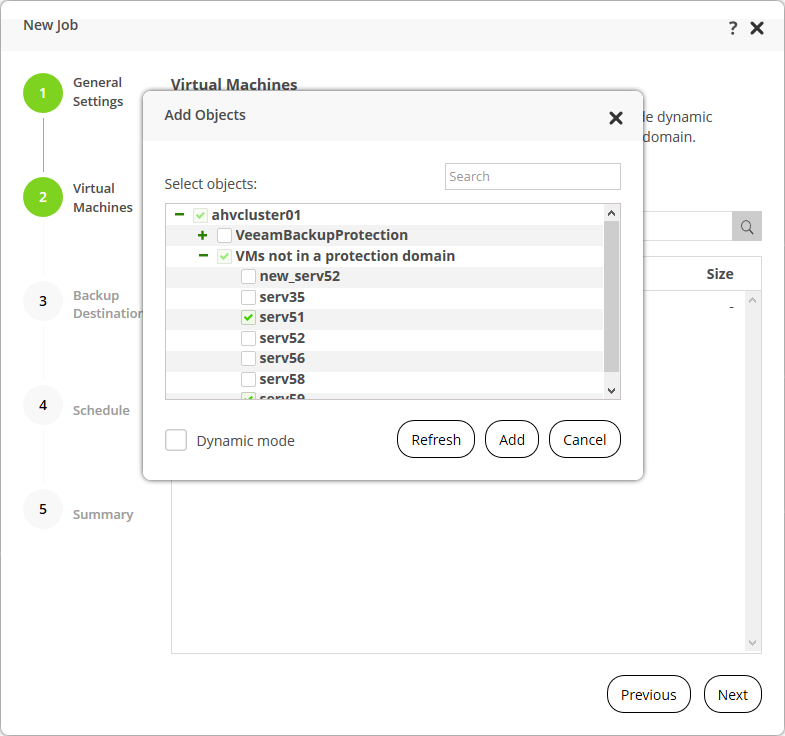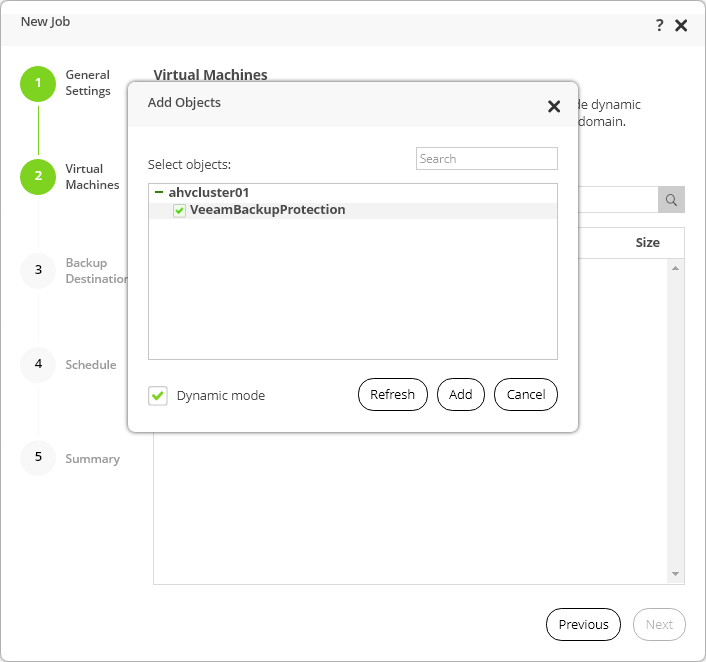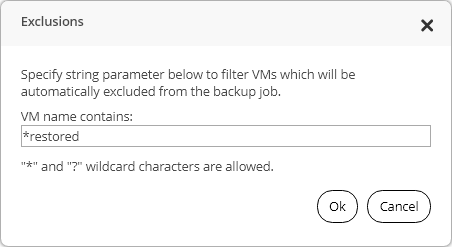This is an archive version of the document. To get the most up-to-date information, see the current version.
This is an archive version of the document. To get the most up-to-date information, see the current version.Step 2. Select VMs to Back Up
At the Virtual Machines step of the wizard, specify VMs or protection domains that you want to backup.
You cannot add volume groups to a backup job directly. If you want to back up a volume group, you must backup up a VM to which the volume group is attached. For VMs with attached volume groups, mind the following:
- If you back up a VM that has attached volume groups, AHV Backup Proxy may take snapshots of the VM and the volume group not simultaneously. In this case, the backup will not be crash-consistent.
- If you want to create a crash-consistent backup of a volume group, you must back up a protection domain which includes the VM to which the volume group is attached. Note that the volume group and the VM must be members of the same consistency group. If the volume group and the VM are not members of the same consistency group, AHV Backup Proxy will process only the VM, the volume group will not be backed up.
For backup jobs that include a protection domain with consistency groups that contain two or more entities, AHV Backup Proxy does not use Veeam Changed Block Tracking. This means that incremental backup jobs will run longer.
To learn how to add objects to a backup job, see:
To add VMs to a backup job:
- At the Virtual Machines step of the wizard, click Add on the toolbar.
- In the Add Objects window, click + on the left of the cluster name to expand the list of VMs.
- From the list of VMs, select VMs that you want to back up and click Add.
To quickly find the necessary VM, you can use the search field at the top of the Select objects field.
Adding Protection Domains to backup job
If you want to select a protection domain instead of individual VMs, do the following:
- At the Virtual Machines step of the wizard, click Add on the toolbar.
- In the Add Objects window, select the Dynamic mode check box.
- Click + on the left of the cluster name to expand the list of protection domains.
- From the list of protection domains, select one protection domain and click Add.
To quickly find the necessary protection domain, you can use the search field at the top of the Select objects field.
- [Optional] The Exclusions option is available only if you have added a protection domain to the backup job. If you want to exclude some VMs from processing, do the following:
- At the Virtual Machines steps of the wizard, click Exclusions on the toolbar.
- In the VM name contains field, specify a string value to filter the VMs.
You can use the following wildcard characters: * and ?. Note that you cannot specify multiple conditions separated by comma, the filter supports only one condition.
- Click Ok to save the exclusions setting.
Note |
If you delete a VM from the protection group added to a backup job, the backup job will not process this VM on next runs. |