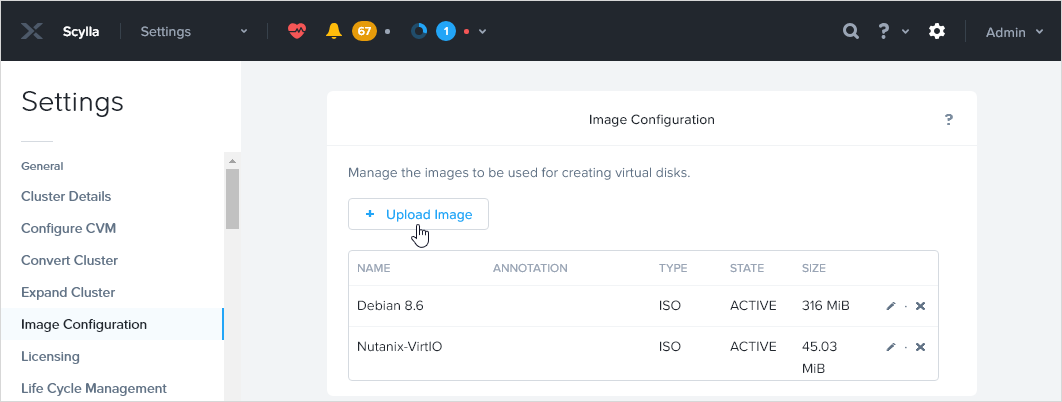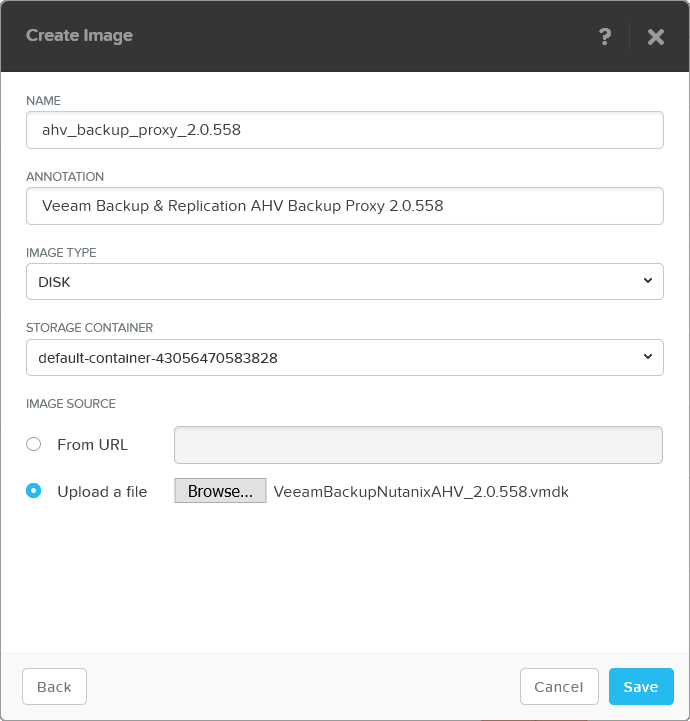This is an archive version of the document. To get the most up-to-date information, see the current version.
This is an archive version of the document. To get the most up-to-date information, see the current version.Upload AHV Backup Proxy Virtual Disk Image
To deploy Veeam Backup for Nutanix AHV, do the following.
- Go to http://vee.am/markplace-nutanix-proxy-v2 and download the Veeam Backup for Nutanix AHV virtual disk image.
- Log in to the Nutanix Prism web console (Prism Element console).
Note |
If you use Nutanix Prism Central, image configuration instructions will be different. For details, see the Adding an Image section of the Prism Central Guide. |
- In the main menu of Nutanix Prism web console, click the gear icon and select Image Configuration.
- Click Upload Image.
- In the Create Image window, specify the image parameters:
- In the Name field, enter a name for the image.
- In the Image Type list, select DISK.
- In the Storage Container list, select the storage container where you want to store the image.
- Select the Upload a file option and click Choose File.
- In the file browser, select the required image and click Open.
- In the Create Image window, click Save.
Reference
For details on how to upload images on Nutanix Prism web console, see the Configuring Images section of the Prism Web Console Guide.