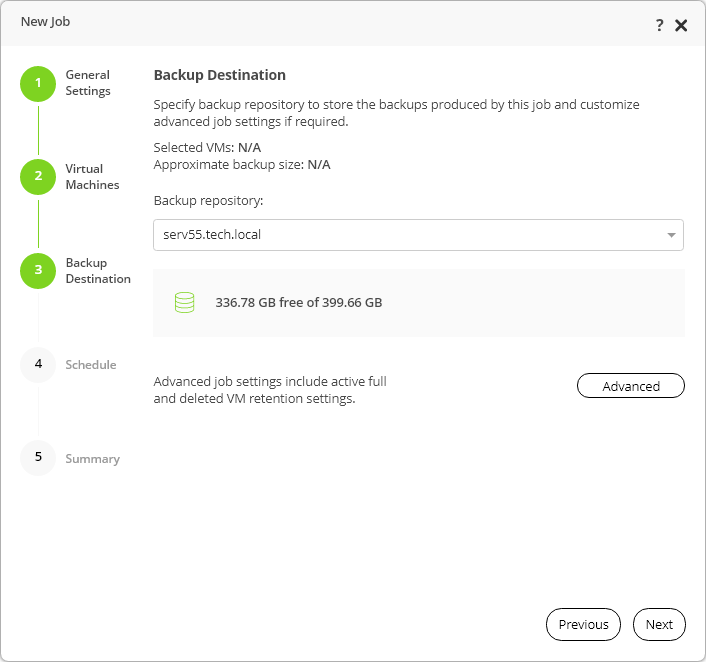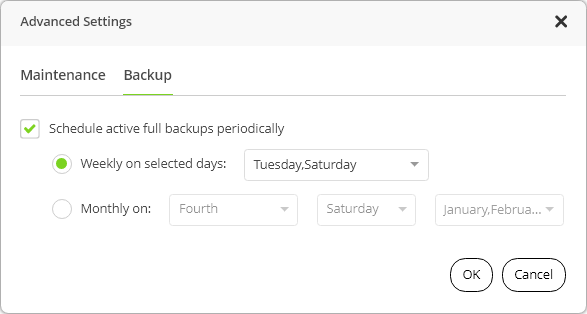This is an archive version of the document. To get the most up-to-date information, see the current version.
This is an archive version of the document. To get the most up-to-date information, see the current version.Step 3. Specify Repository
At the Backup Destination step of the wizard, specify the repository where you want to store backups.
- In the Backup repository list, select a backup repository where you want to store backups. The wizard displays only the repositories that are managed by the Veeam Backup & Replication server.
Note |
You can select only the repositories to which AHV Backup Proxy has access. You can grant access to repositories at the Grant Permissions step of the Edit Nutanix Proxy wizard. To learn how to edit settings of a Nutanix backup proxy, see Editing Nutanix AHV Backup Proxies. |
- Configure retention policy for backups that are no longer included in the backup job.
- At the Backup Destination step of the wizard, click Advanced.
- In the Advanced Settings window, select the Remove deleted VMs data after check box and specify the number of days.
- Click Add.
- To create full backups regularly, select the Run active full backup periodically check box. Select week days from the drop-down list to run full backups on selected days.
Before scheduling periodic full backups, you must make sure that you have enough free space on the backup repository. As an alternative, you can create active full backups manually when needed. For details, see Creating Active Full Backup.