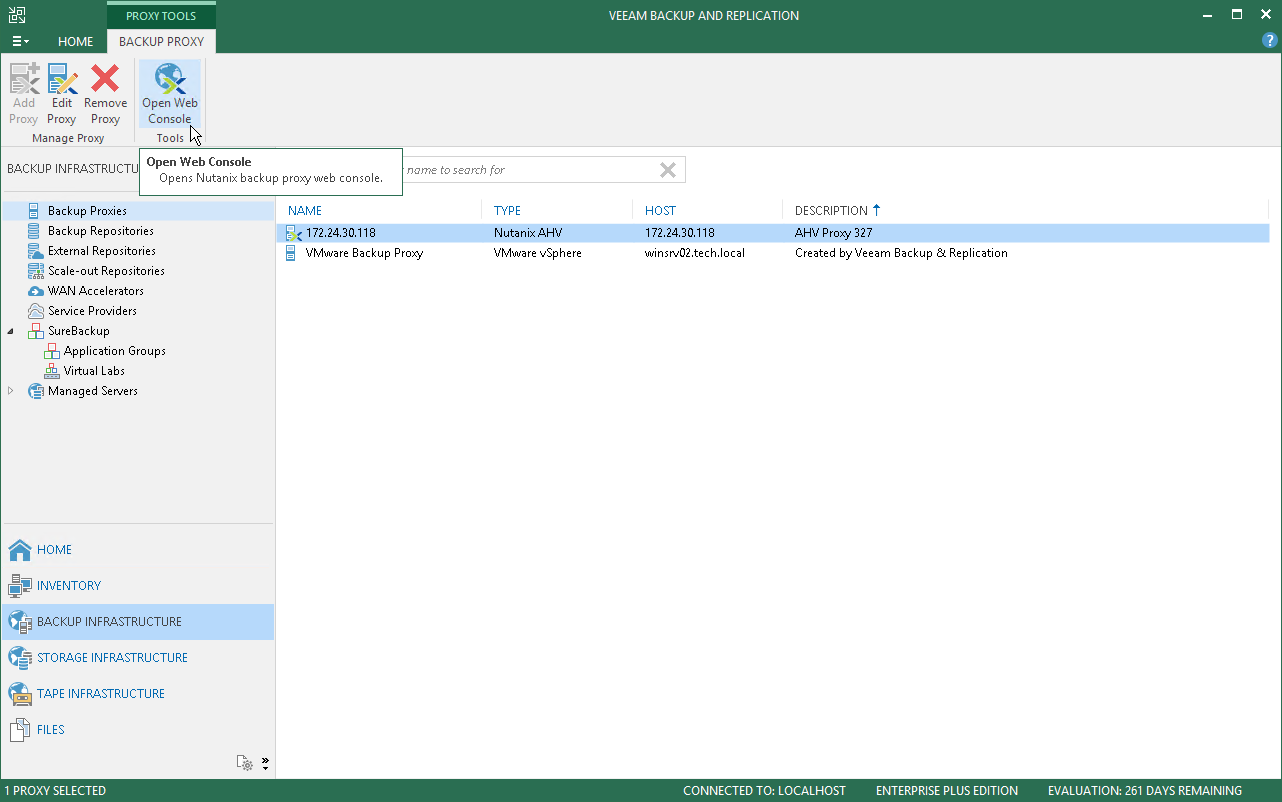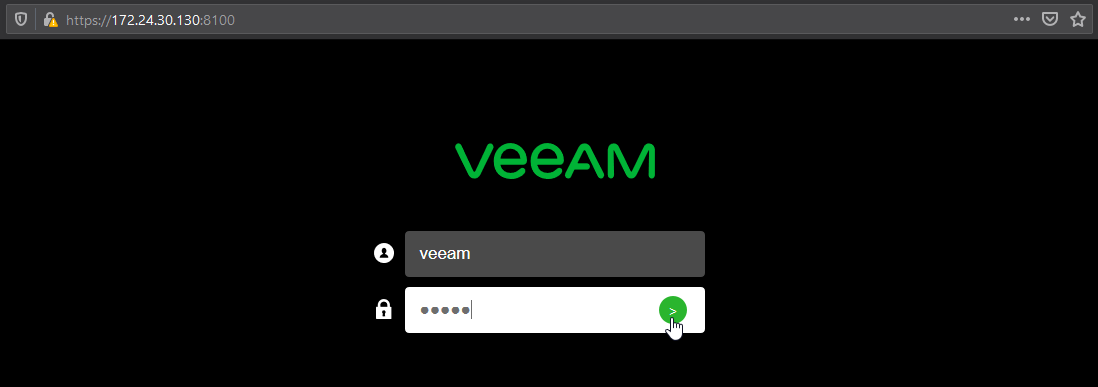This is an archive version of the document. To get the most up-to-date information, see the current version.
This is an archive version of the document. To get the most up-to-date information, see the current version.Accessing Web Console
To log into the web console of AHV Backup Proxy, do the following.
- In the Veeam Backup & Replication console, open the Backup Infrastructure view.
- In the inventory pane, select Backup Proxies.
- In the working are, select the Nutanix backup proxy and click the Open Web Console tab.
Alternatively, you can open https://<proxy_hostname>:8100 in a web browser, where <proxy_hostname> is a hostname or IP address of the AHV Backup Proxy VM.
- At the welcome screen, enter credentials that you have specified in the settings of the AHV backup proxy.