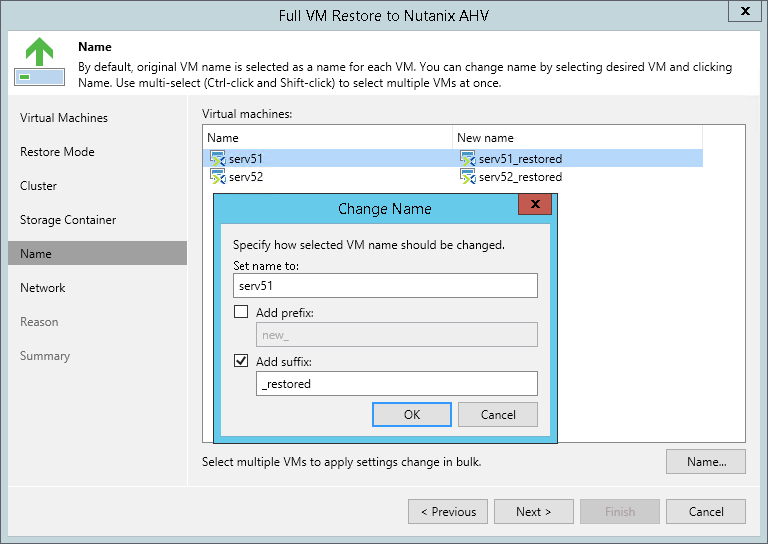This is an archive version of the document. To get the most up-to-date information, see the current version.
This is an archive version of the document. To get the most up-to-date information, see the current version.Step 6. Specify VM Name
The VM name step of the wizard is available only if you have chosen to change the location and settings of the restored VM.
By default, VMs are restored with original names. Note that if you restore VMs to the same location and don't set new names for VMs, original VMs will be overwritten by restored VMs.
To specify a new name for the restored VM:
- In the Virtual machines field. Select a VM and click Name.
Hold [Ctrl] to apply the setting for multiple VMs.
- At the Rename VM window, specify a name for the restored VM:
- In the Set name to field, specify a new name for the restored VM.
- Check the Add prefix check box and specify a prefix that will be added to the name of the restored VM.
- Check the Add suffix check box and specify a suffix that will be added to the name of the restored VM.