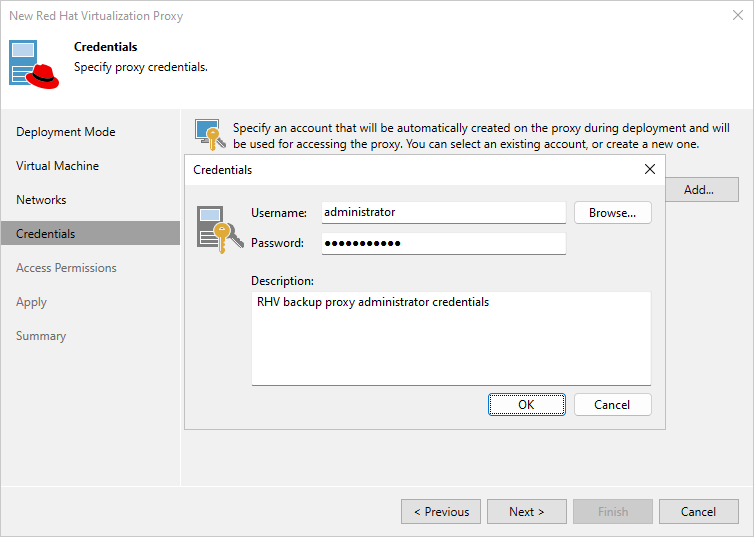This is an archive version of the document. To get the most up-to-date information, see the current version.
This is an archive version of the document. To get the most up-to-date information, see the current version.Step 5. Specify Credentials
At the Credentials step of the wizard, select credentials for an account that will be created on the RHV backup proxy for accessing the web console.
Important |
Do not select Active Directory accounts – the RHV backup proxy does not support LDAP integration. |
For credentials to be displayed in the Credentials list, they must be added to the Credentials Manager as described in the Veeam Backup & Replication User Guide, section Standard Accounts. If you have not added the necessary credentials to the Credentials Manager beforehand, you can do this without closing the New Red Hat Virtualization Proxy wizard. To add credentials, do the following:
- Click Add.
- In the Credentials window, specify a user name and password for the account.
The user name must contain only Latin letters and numeric characters, and must not match Linux system user names (such as root, daemon). The minimum length of the password is 6 characters.
- Click OK.