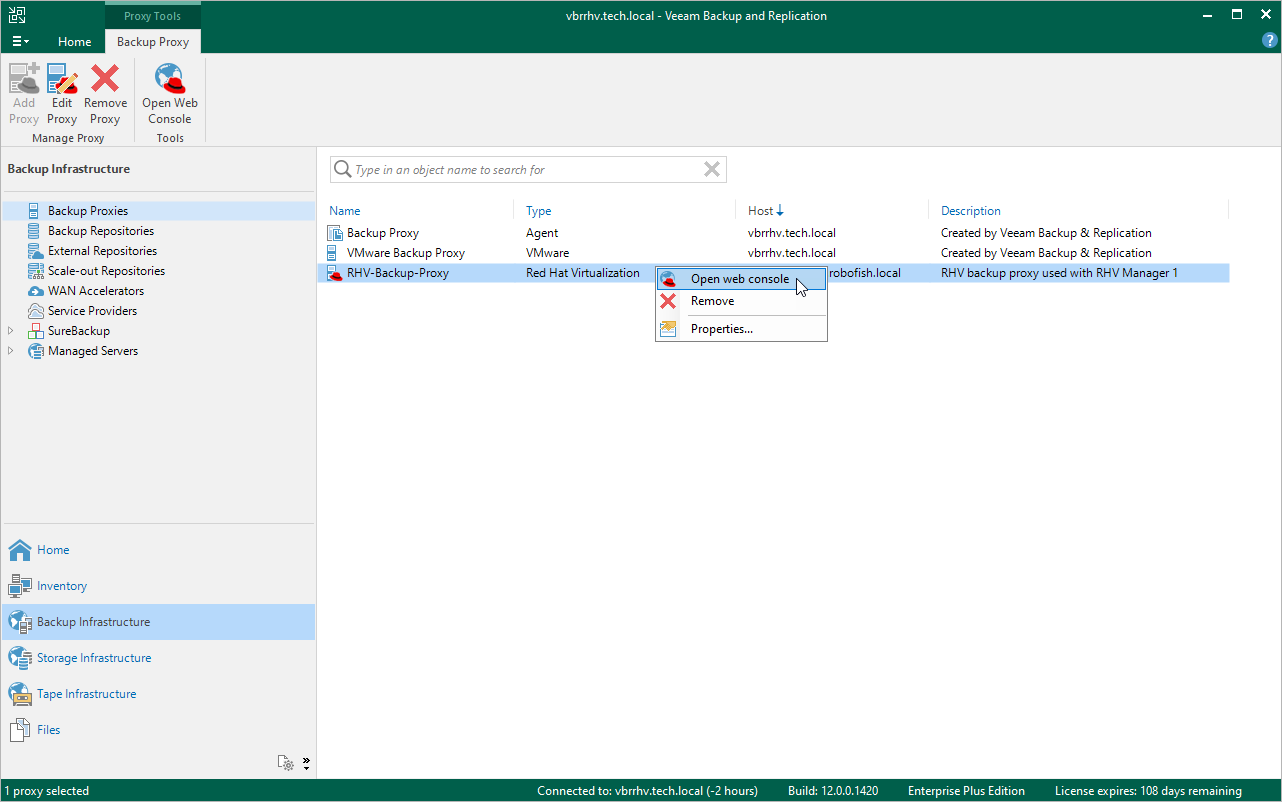This is an archive version of the document. To get the most up-to-date information, see the current version.
This is an archive version of the document. To get the most up-to-date information, see the current version.Accessing Web Console
To log in to the web console of the RHV backup proxy, do the following:
- In the Veeam Backup & Replication console, open the Backup Infrastructure view.
- In the inventory pane, select Backup Proxies.
- In the working area, select the RHV backup proxy and click Open Web Console on the ribbon, or right-click the RHV backup proxy and select Open web console.
Alternatively, you can navigate to the IP address or hostname of the RHV backup proxy in a web browser.
- On the welcome screen, enter credentials of the administrator account that you have specified during the initial RHV backup proxy configuration.
Tip |
If you do not remember the password, you can reset it by running the RHV backup proxy in recovery mode. For more information, see this Veeam KB article. |