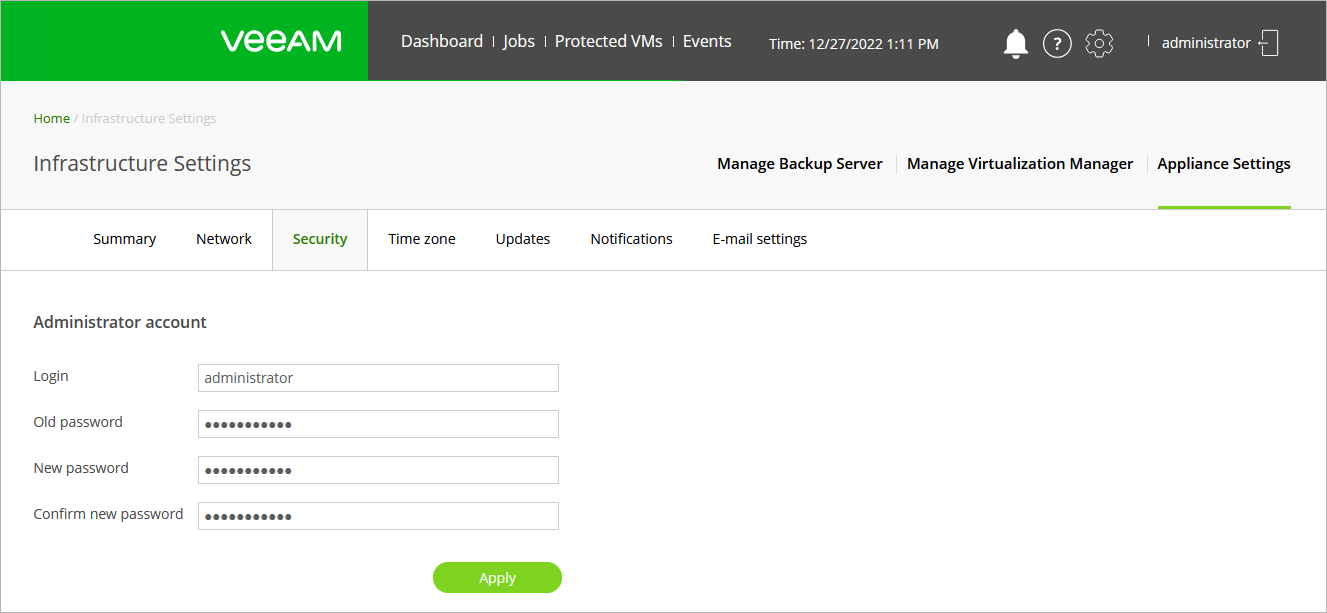This is an archive version of the document. To get the most up-to-date information, see the current version.
This is an archive version of the document. To get the most up-to-date information, see the current version.Editing Administrator Account
You can edit the account that is used to access the RHV backup proxy web console or provide a new password for the account:
Click the Settings icon at the top right corner of the RHV backup proxy web console, and select Appliance Settings.
- Switch to the Security tab and do the following:
- To change the password:
- In the Old password field, enter the currently used password.
- In the New password and Confirm password fields, enter and confirm a new password. The minimum length of the password is 6 characters.
- To specify credentials for a new account:
- In the Login field, specify a user name. The user name must contain only Latin letters and numeric characters, and must not match Linux system user names (such as root, daemon).
- In the Old password field, enter the currently used password.
- In the New password and Confirm password fields, enter and confirm a password for a new account. The minimum length of the password is 6 characters.
- Click Apply to save the settings.
Important |
If you modify the account, you must also update account credentials in the RHV backup proxy configuration using the Veeam Backup & Replication console. |