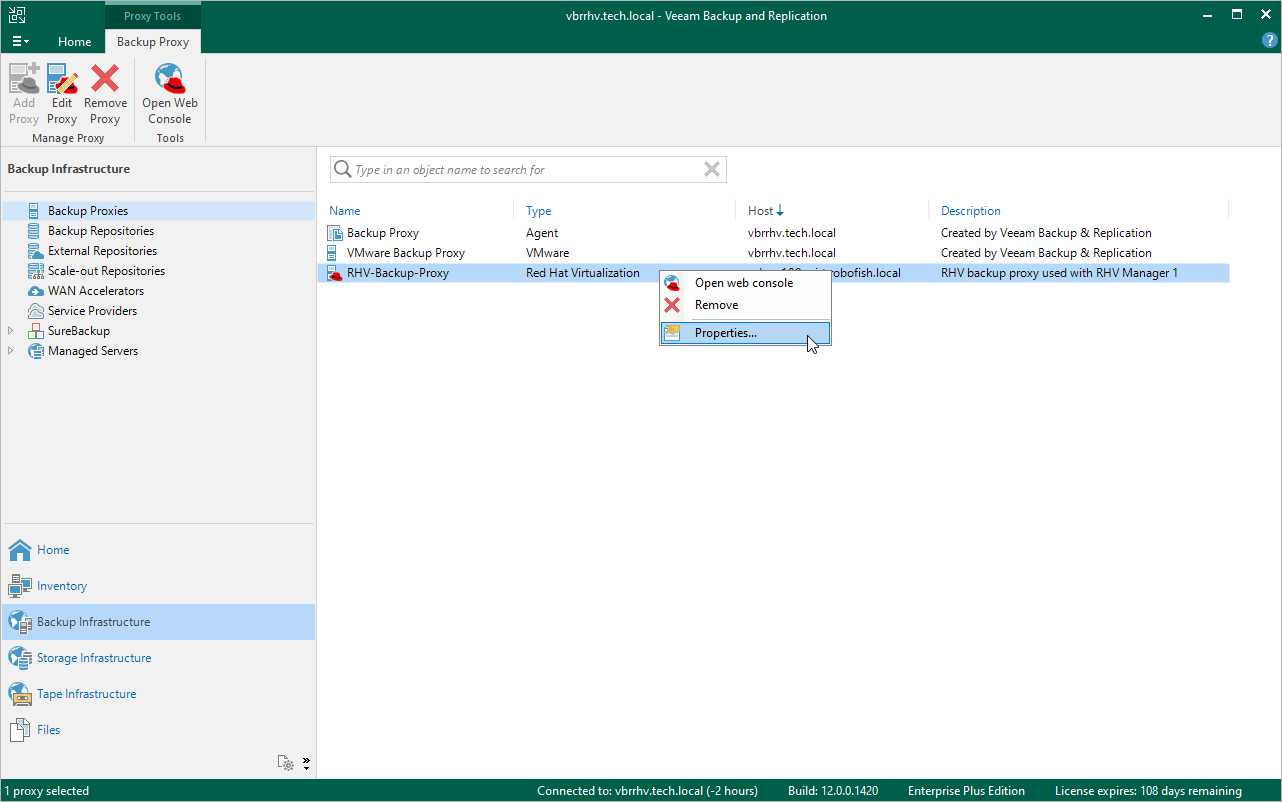This is an archive version of the document. To get the most up-to-date information, see the current version.
This is an archive version of the document. To get the most up-to-date information, see the current version.Editing RHV Backup Proxy
You can edit settings of the RHV backup proxy that were specified while adding the proxy to the backup infrastructure.
To edit RHV backup proxy settings, do the following:
- Open the Backup Infrastructure view.
- In the inventory pane, select Backup Proxies.
- In the working area, select the RHV backup proxy and click Edit Proxy on the ribbon, or right-click the RHV backup proxy and select Properties.
- Complete the Edit Red Hat Virtualization Proxy wizard:
- To provide a new description for the RHV backup proxy and change the number of tasks that the proxy is able to handle in parallel, follow the instructions provided in section Connecting Existing RHV Backup Proxy (step 3).
- To change credentials for the account that is used to access the RHV backup proxy web console, follow the instructions provided in section Connecting Existing RHV Backup Proxy (step 5).
- To specify backup repositories the RHV backup proxy can access, follow the instructions provided in section Connecting Existing RHV Backup Proxy (step 6).
- To save changes made to the proxy settings, click Finish.
Tip |
You cannot change the proxy IP address and DNS settings using the Veeam Backup & Replication console. However, you can do it using the RHV backup proxy web console. For more information, see Editing Network Settings. |