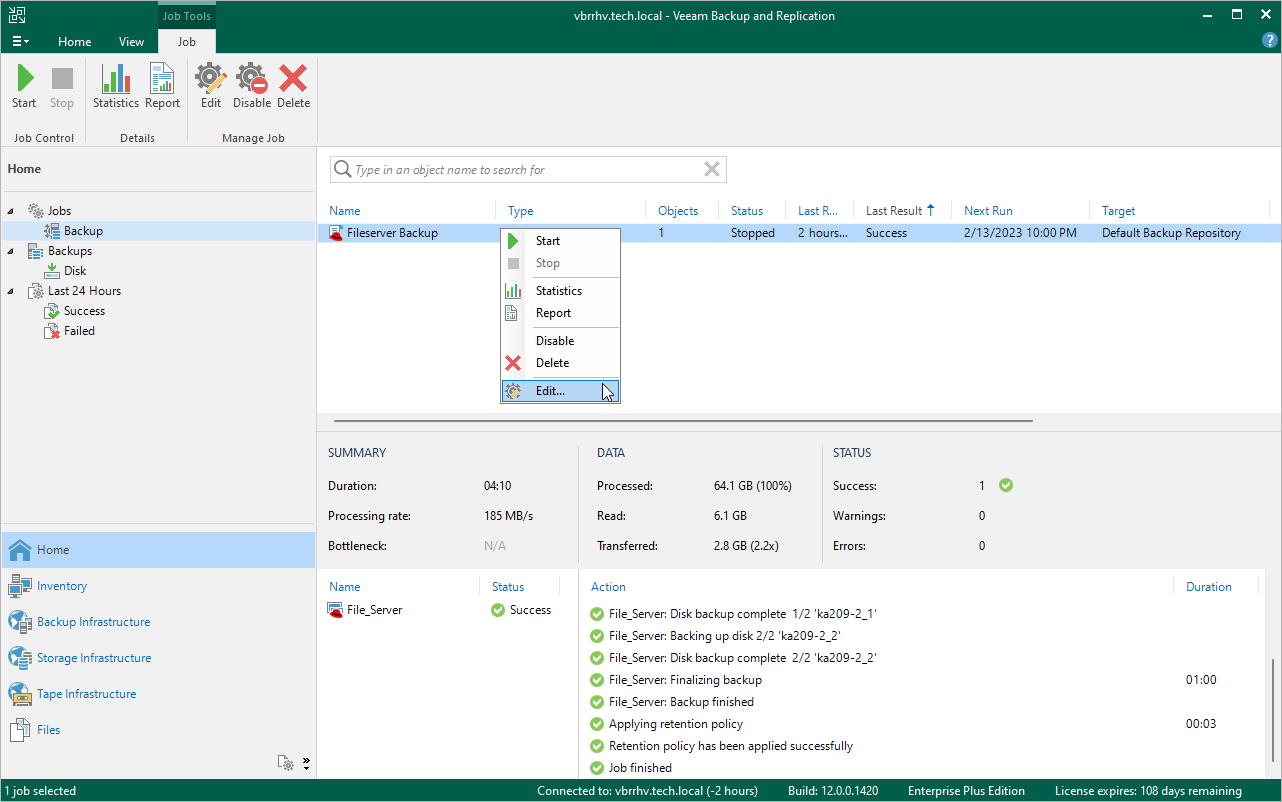This is an archive version of the document. To get the most up-to-date information, see the current version.
This is an archive version of the document. To get the most up-to-date information, see the current version.Editing Backup Job Settings
For each backup job, you can modify settings configured while creating the job.
- In the Veeam Backup & Replication console, open the Home view.
- In the inventory pane, select Jobs > Backup.
- In the working area, select the job and click Edit on the ribbon, or right-click the job and select Edit.
- Complete the Edit Job wizard in the RHV backup proxy web console:
- To provide a new name and description for the job, follow the instructions provided in section Creating Backup Jobs (step 1).
- To edit to the backup scope, follow the instructions provided in section Creating Backup Jobs (step 2).
- To change the backup repository where backups are stored, to configure backup job retention settings and to schedule active full backups, follow the instructions provided in section Creating Backup Jobs (step 3).
- To modify the job schedule and configure automatic retry settings, follow the instructions provided in section Creating Backup Jobs (step 4).
- At the Summary step of the wizard, review configuration information and click Finish.
Tip |
You can also change backup job settings using the RHV backup proxy web console. To do that, log in to the web console, switch to the Jobs page, select the job and click Edit. |