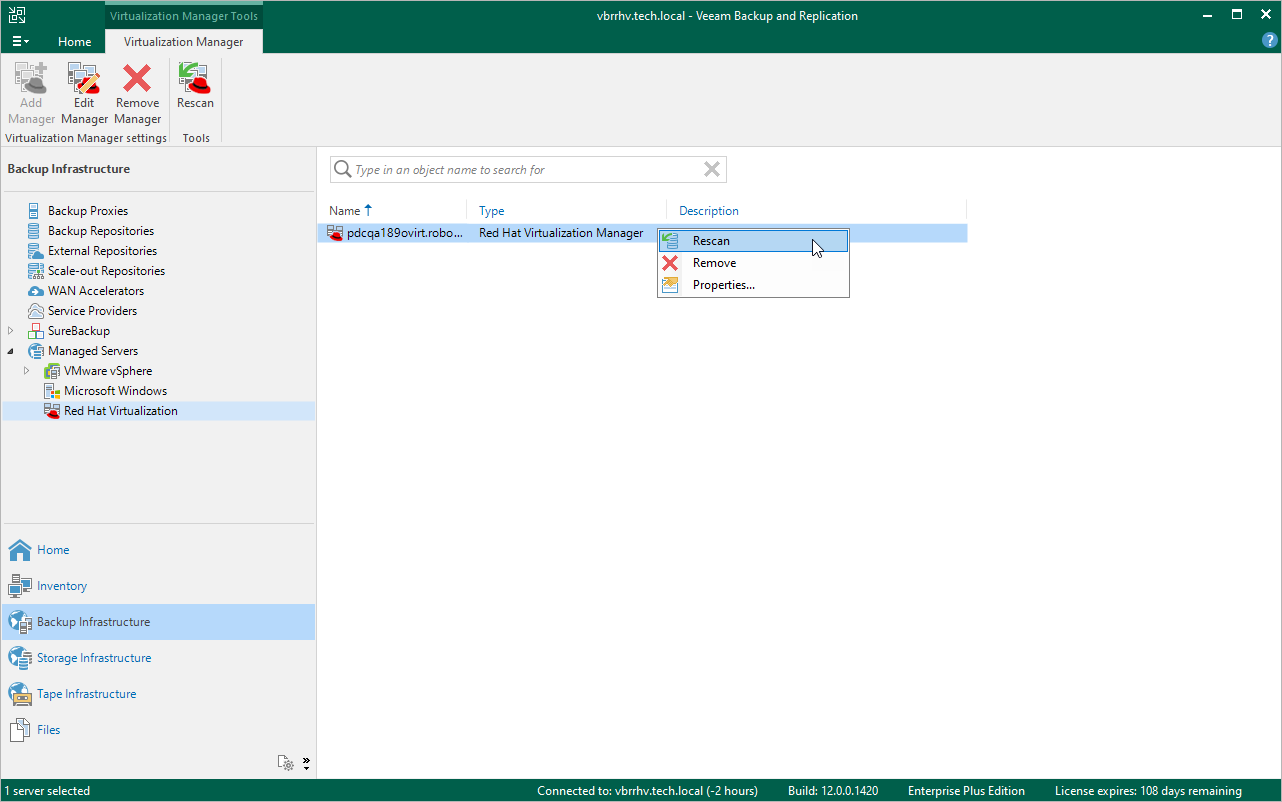This is an archive version of the document. To get the most up-to-date information, see the current version.
This is an archive version of the document. To get the most up-to-date information, see the current version.Rescanning RHV Manager
Veeam Backup for RHV retrieves information about the RHV environment from the RHV manager. However, the data synchronization process may take some time to complete. If you make any changes to the RHV environment and want both the Veeam Backup & Replication console and the RHV backup proxy web console to display the changes immediately, you can rescan the RHV manager manually.
To rescan the RHV manager, do the following:
- Open the Backup Infrastructure view.
- In the inventory pane, select Managed Servers > Red Hat Virtualization.
- In the working area, select the RHV manager and click Rescan on the ribbon, or right-click the RHV manager and select Rescan.
Tip |
Alternatively, in the RHV backup proxy web console, click the Settings icon at the top right corner of the RHV backup proxy web console, select Manage Virtualization Manager and click Rescan. |