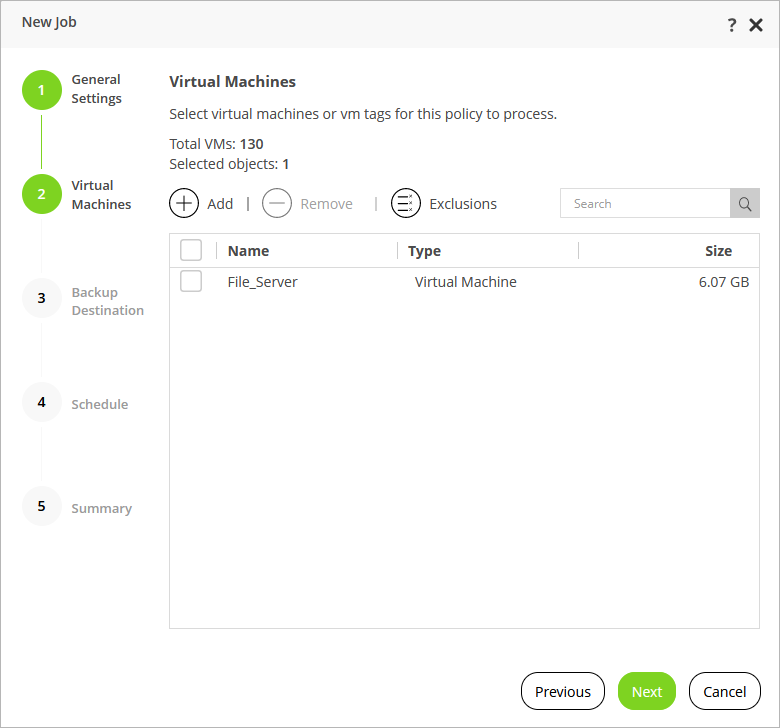This is an archive version of the document. To get the most up-to-date information, see the current version.
This is an archive version of the document. To get the most up-to-date information, see the current version.Step 3. Select VMs to Back Up
At the Virtual Machines step of the wizard, specify the backup scope — select VMs that Veeam Backup for RHV will back up.
- Click Add.
- In the Add Objects window, choose whether you want to back up specific VMs or groups of VMs arranged by tags:
- If you select the VM option, you must specify the machines explicitly.
By default, backup jobs process all disks attached to the selected VMs. If you want to exclude specific disks of a VM from the backup scope, do the following. First, click Exclusions, select the VM and click Edit in the Exclusions window. Then, select the Selected disks option and click Add in the Select Disks window. Finally, choose a bus type of the disks that you want to back up and select the necessary disks in the Add Disks window. Disks that you do not select will be excluded from the backup job.
Note |
If any of the selected VMs have disks in the RAW format attached, Veeam Backup for RHV will display the following warning: "There are some vm disk(s) which do not support ovirt incremental backup. The policy will do a full scan backup for those disk(s)". Due to technical limitations, Veeam Backup for RHV is only able to apply the CBT mechanism to disks in the QCOW2 format while performing incremental backup. You can proceed with the wizard and resolve the issue later by using one of the following workarounds:
|
- If you select the TAG option and add a tag the backup scope, Veeam Backup for RHV will regularly check for new VMs assigned the added tag and automatically update the backup job settings to include these VMs in the scope. For a tag to be displayed in the list, it must be created in the RHV Administration Portal and assigned to a VM. For more information on RHV tags, see Red Hat Product Documentation.
By default, backup jobs process all VMs to which the added tags are assigned. If you want to exclude specific VMs from the backup scope, click Exclusions and specify a VM name mask in the Exclusions window.