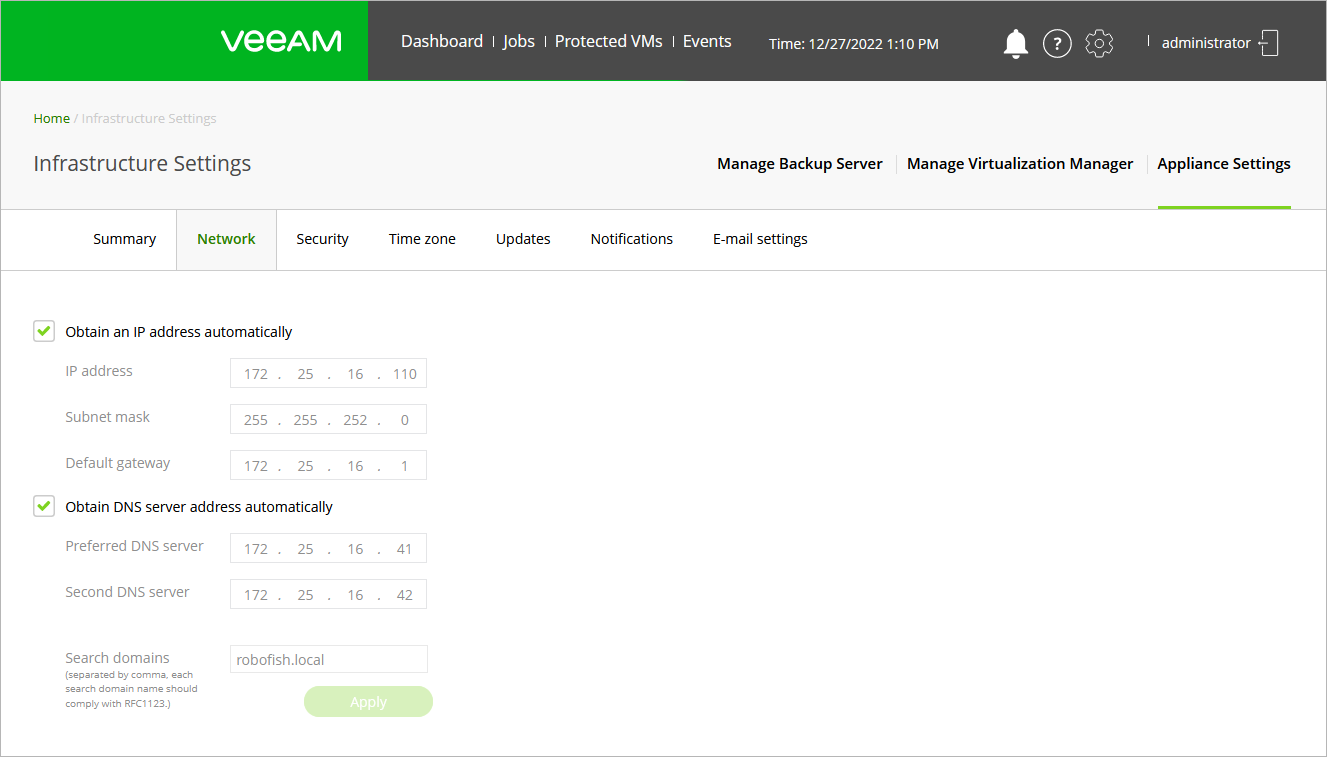This is an archive version of the document. To get the most up-to-date information, see the current version.
This is an archive version of the document. To get the most up-to-date information, see the current version.Editing Network Settings
You can view and modify network settings configured for the proxy:
Click the Settings icon at the top right corner of the RHV backup proxy web console, and select Appliance Settings.
- Switch to the Network tab.
- If DHCP is enabled for the network adapter, the IP address and DNS settings of the RHV backup proxy can be obtained automatically.
If DHCP is disabled for the network adapter, or you want to specify an IP address and configure DNS settings manually, do the following:
- To specify an IP address, clear the Obtain an IP address automatically check box and enter the RHV backup proxy IP address, subnet mask and default gateway.
- To configure DNS settings, clear the Obtain DNS server address automatically and enter the IP addresses of the preferred and alternate DNS servers.
You must also specify search domains that the RHV backup proxy will use to resolve the hostnames of the backup server, the RHV manager and RHV hosts. Use commas to separate multiple search domains.
- Click Apply.