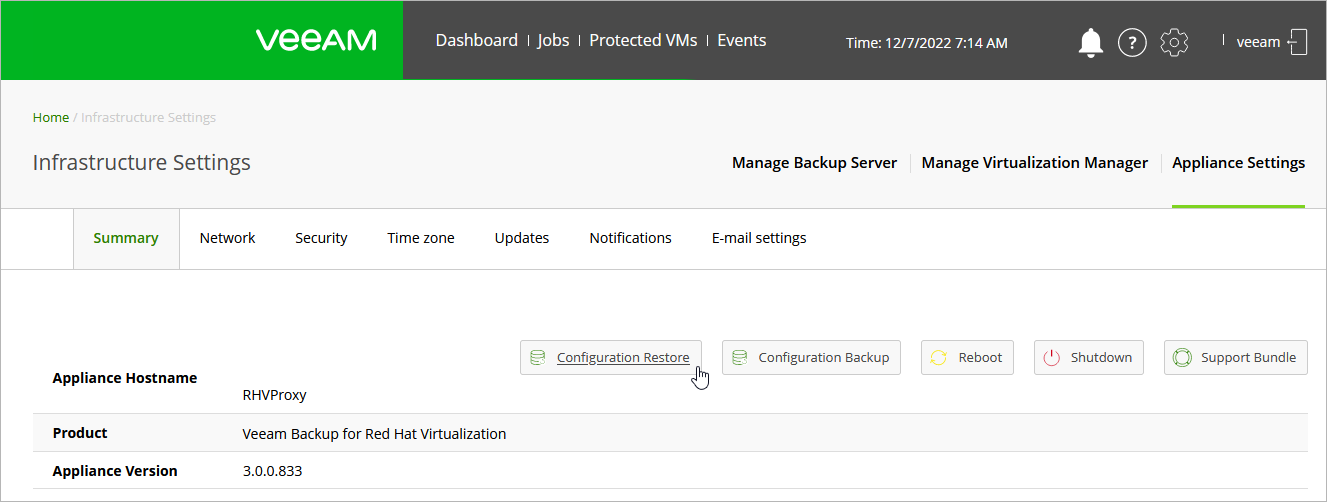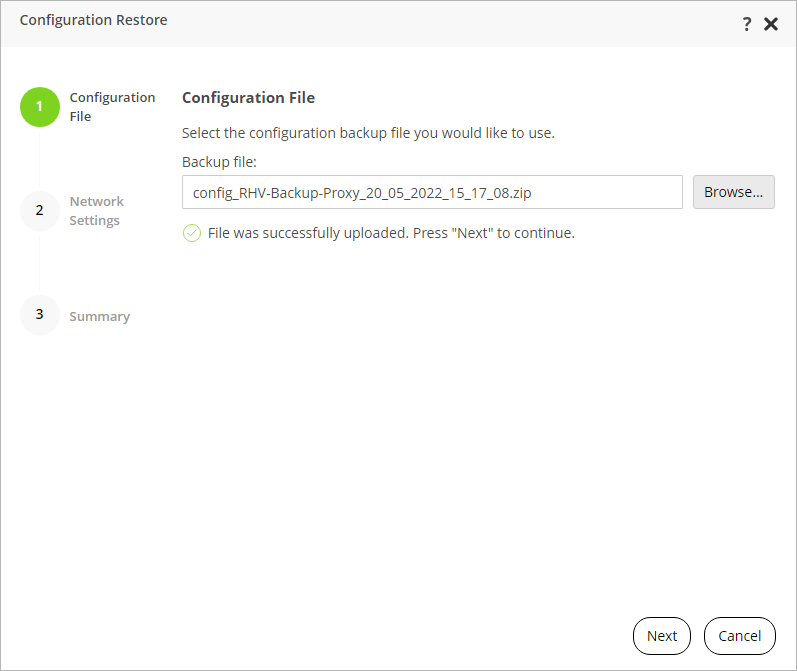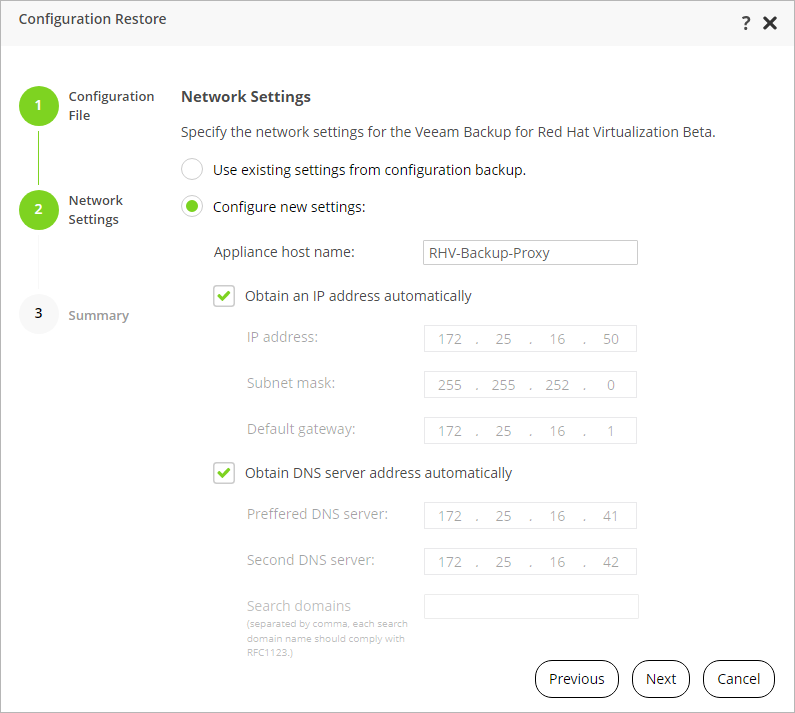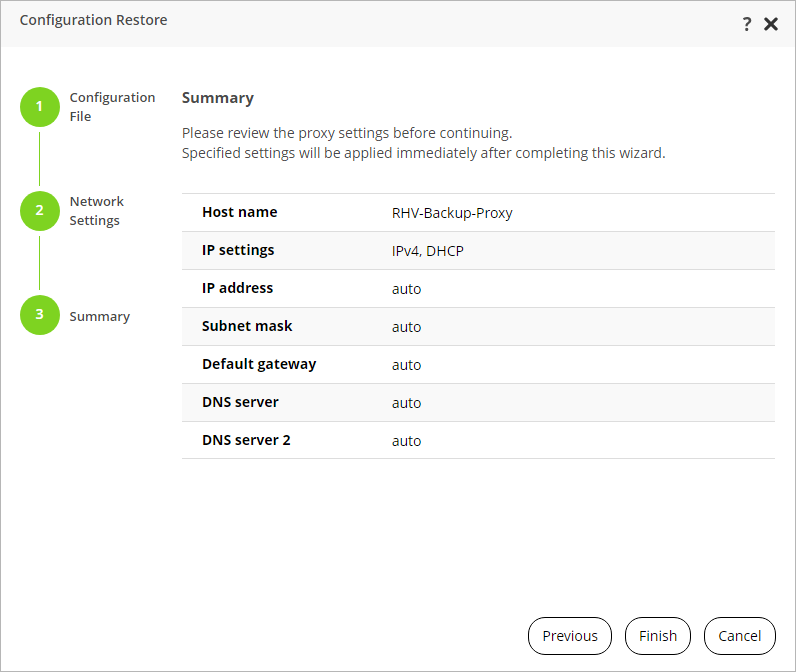This is an archive version of the document. To get the most up-to-date information, see the current version.
This is an archive version of the document. To get the most up-to-date information, see the current version.Restoring Configuration Data
You can restore the configuration of the RHV backup proxy, which can be helpful in the following situations:
- You want to recover data from a configuration backup because the configuration database got corrupted.
- You want to roll back the configuration database to a specific point in time.
- You want to apply a backed-up configuration to a newly deployed RHV backup proxy.
To restore the configuration, do the following:
Click the Settings icon at the top right corner of the RHV backup proxy web console, and select Appliance Settings.
- Switch to the Summary tab.
- Click Configuration Restore to launch the Configuration Restore wizard.
- At the Configuration File step of the wizard, browse to the necessary backup file and provide a password that was used to encrypt the file while performing configuration backup.
- At the Network Settings step of the wizard, choose whether you want to use the existing network settings saved in the backup file or to configure new network settings for the restored configuration. To edit the settings, select the Configure new settings option and do the following:
- To change the hostname of the RHV backup proxy, enter a new name in the Appliance host name field.
- If DHCP is disabled for the network adapter, or you want to specify an IP address manually, clear the Obtain an IP address automatically check box and enter the RHV backup proxy IP address, subnet mask and default gateway.
- If DHCP is disabled for the network adapter, or you want configure DNS settings manually, clear the Obtain DNS server address automatically and enter the IP addresses of the preferred and alternate DNS servers.
You must also specify search domains that the RHV backup proxy will use to resolve the hostnames of the backup server, the RHV manager and RHV hosts. Use commas to separate multiple search domains.
Important |
If you change the RHV backup proxy network settings, you must also update the RHV backup proxy configuration using the Veeam Backup & Replication console. |
- At the Summary step of the wizard, review the configured settings and click Finish to start the restore process.