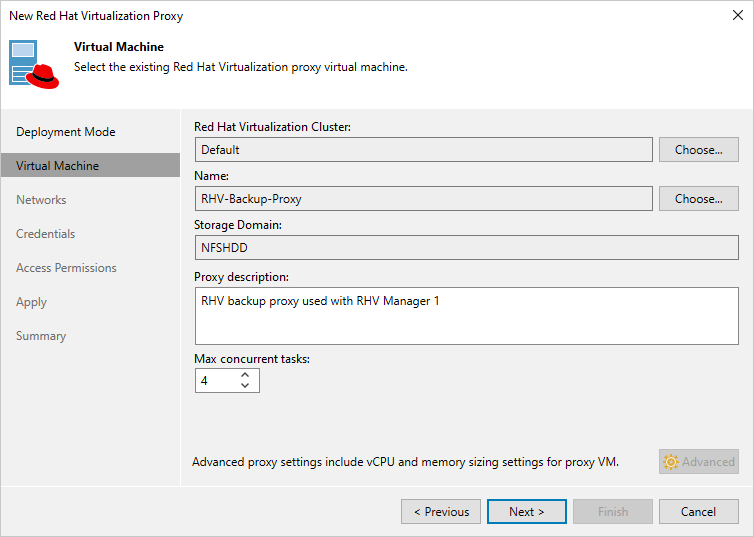This is an archive version of the document. To get the most up-to-date information, see the current version.
This is an archive version of the document. To get the most up-to-date information, see the current version.Step 3. Specify VM Configuration
At the Virtual Machine step of the wizard, do the following:
- Click Choose next to the Red Hat Virtualization Cluster field, and specify the RHV cluster where the RHV backup proxy is deployed in the Select Red Hat Virtualization Cluster window.
For a cluster to be displayed in the list of the available clusters, it must be added to the RHV environment as described in Red Hat Virtualization documentation.
- Click Choose next to the Name field, and specify the VM running as the RHV backup proxy in the Select Virtual Machine window.
Note |
You cannot change the storage domain – it is automatically populated when you select the VM |
- In the Proxy description field, provide a description for future reference. The field already contains a default description with information about the user who added the proxy, date and time when the proxy was added.
- In the Max concurrent tasks field, specify the number of tasks that the RHV backup proxy will be able to handle in parallel. If this value is exceeded, the backup proxy will not start a new task until one of the currently running tasks finishes.
The default number of concurrent tasks is set to 4. However, this value does not take into account the actual compute resources allocated to the VM running as the RHV backup proxy. If you want to adjust the number of concurrent tasks, consider the RHV backup proxy system requirements.
Note |
When connecting an existing RHV backup proxy, you cannot change the number of vCPU cores and the amount of RAM allocated to the VM running as the RHV backup proxy using the Veeam Backup & Replication console. However, you can change the VM hardware configuration in the RHV Administration Portal. For more information, see Red Hat Virtualization documentation. |