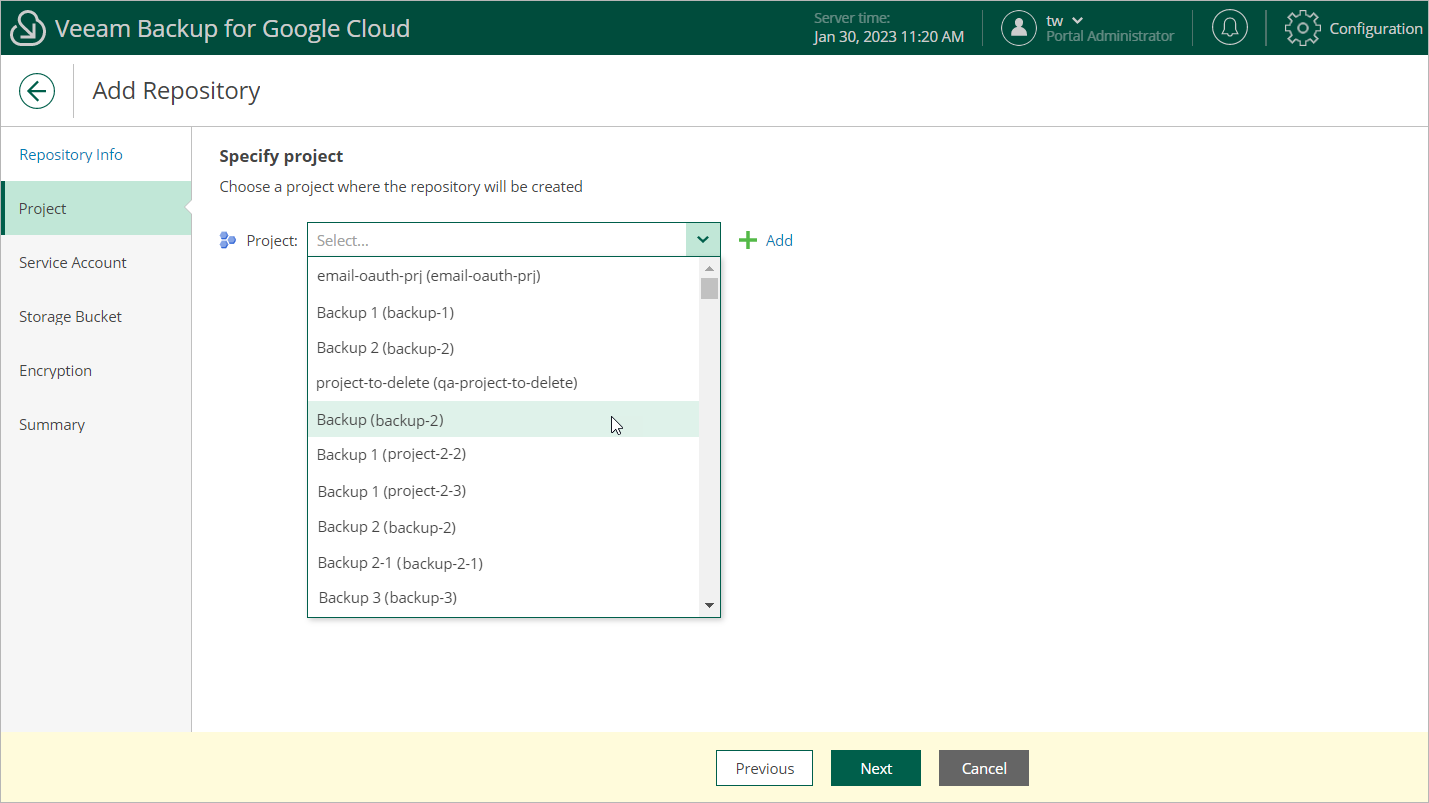This is an archive version of the document. To get the most up-to-date information, see the current version.
This is an archive version of the document. To get the most up-to-date information, see the current version.Step 3. Specify Project
At the Project step of the wizard, do the following:
- From the Project drop-down list, select a project where the new backup repository will belong.
For a project to be displayed in the Project list, it must be added to Veeam Backup for Google Cloud as described in section Adding Projects.
- Use the Access Key and Secret key fields to provide a Hash-based Message Authentication Code (HMAC) key associated with the service account that is used to access the project. Veeam Backup for Google Cloud will use the HMAC key to authenticate requests to the backup repository.
You can create the necessary HMAC key beforehand in the Google Cloud Console as described in Google Cloud documentation. Alternatively, you can click Generate HMAC Credentials to create a new HMAC key and associate it with the service account without closing the Add Repository wizard.