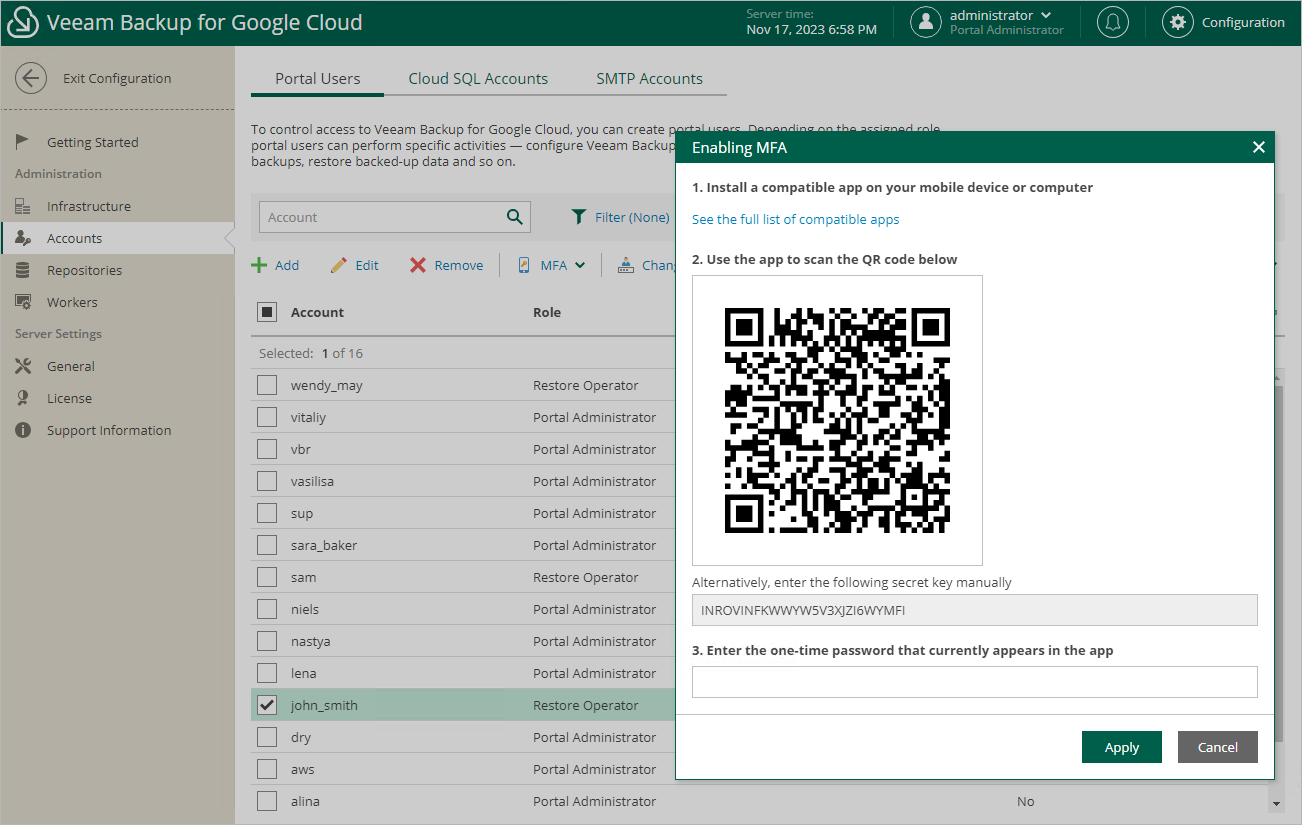Enabling Multi-Factor Authentication
Multi-factor authentication (MFA) in Veeam Backup for Google Cloud is based on the Time-based One-Time Password (TOTP) method that requires the user to verify their identity by providing a temporary six-digit code generated by an authentication application running on a trusted device.
To enable MFA for a user account, do the following:
- Switch to the Configuration page.
- Navigate to Accounts > Portal Users.
- Select the account and click MFA > Enable.
- Follow the instructions provided in the Enabling MFA window:
- Install a supported authentication application on a trusted device. To view the list of authentication applications supported by Veeam Backup for Google Cloud, click See the full list of compatible apps.
Note |
Only Google Authenticator is fully supported by Veeam Backup for Google Cloud. |
- Scan the displayed QR code using the camera of the trusted device.
- Enter a verification code generated by the authentication application.
- Click Apply.