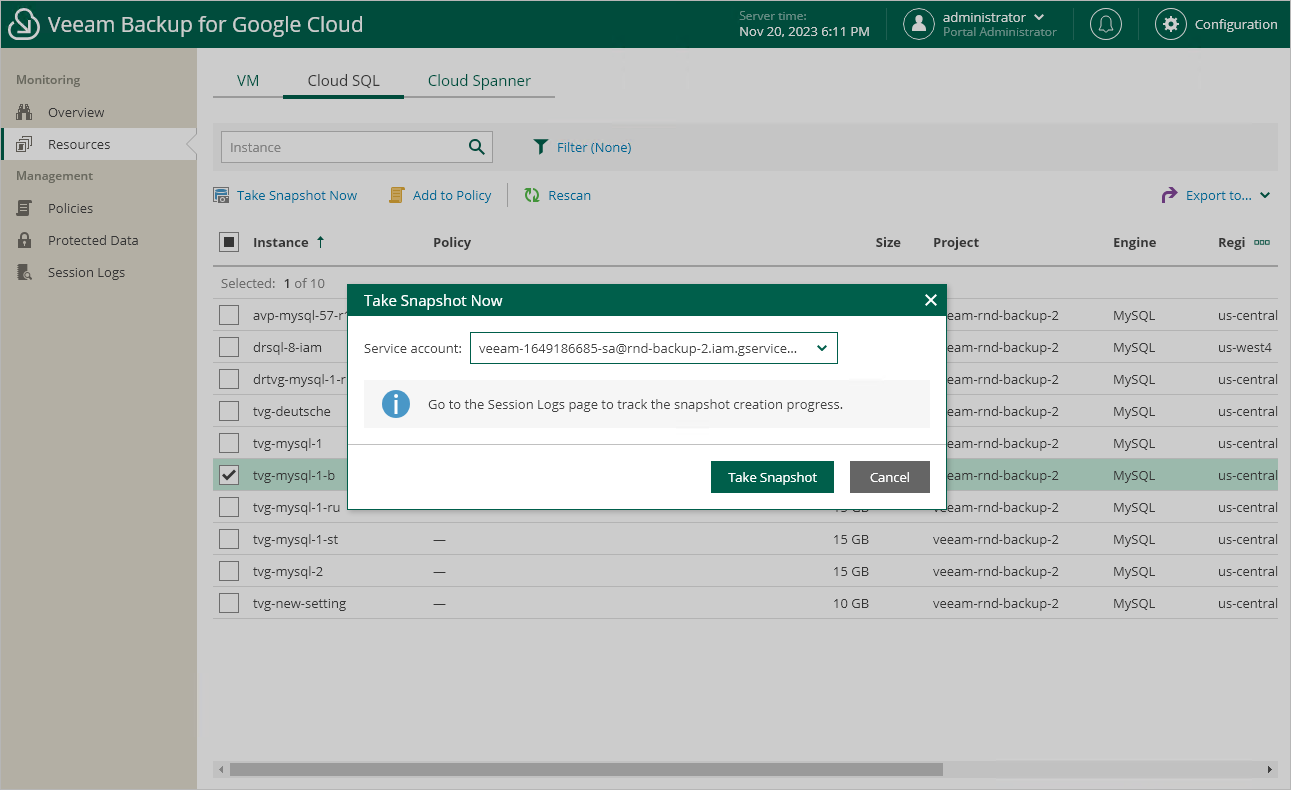Creating Snapshots Manually
Veeam Backup for Google Cloud allows you to manually create snapshots of Cloud SQL instances. Each snapshot is saved to the multi-regional location closest to the region in which the original Cloud SQL instance resides.
Note |
Veeam Backup for Google Cloud does not include snapshots created manually in the snapshot chain and does not apply the configured retention policy settings to these snapshots. This means that the snapshots are kept in Google Cloud Storage unless you remove them manually, as described in section Removing Backups and Snapshots. |
To manually create a cloud-native snapshot of a Cloud SQL instance, do the following:
- Navigate to Resources > Cloud SQL.
- Select the necessary instance and click Take Snapshot Now.
For a Cloud SQL instance to be displayed in the list of available instances, it must reside in any of the regions added to a backup policy as described in section Creating Backup Policies.
- In the Take Snapshot Now window, select a service account whose permissions Veeam Backup for Google Cloud will use to create the snapshot, and click Take Snapshot.
For a service account to be displayed in the Service account drop-down list, it must be added to Veeam Backup for Google Cloud as described in section Adding Service Accounts, and must be assigned the Cloud SQL Instances Snapshot operational role as described in section Adding Projects and Folders.