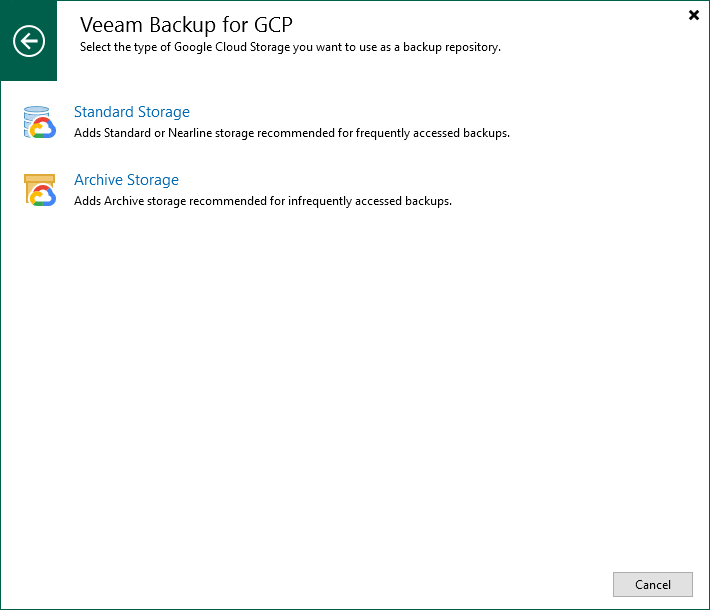Step 1. Launch Add External Repository Wizard
To launch the Add External Repository wizard, do the following:
- In the Veeam Backup & Replication console, open the Backup Infrastructure view.
- Navigate to External Repositories and click Add Repository on the ribbon.
Alternatively, you can right-click the External Repositories node and select Add.
- In the Add External Repository window:
- [Applies only if you have several cloud plug-ins installed] Click Veeam Backup for Google Cloud.
- Choose whether you want to create a standard or an archive repository:
- Select the Standard Storage option if you want to create a repository with the Standard or Nearline storage class assigned.
- Select the Archive Storage option if you want to create a repository with the Archive storage class assigned.