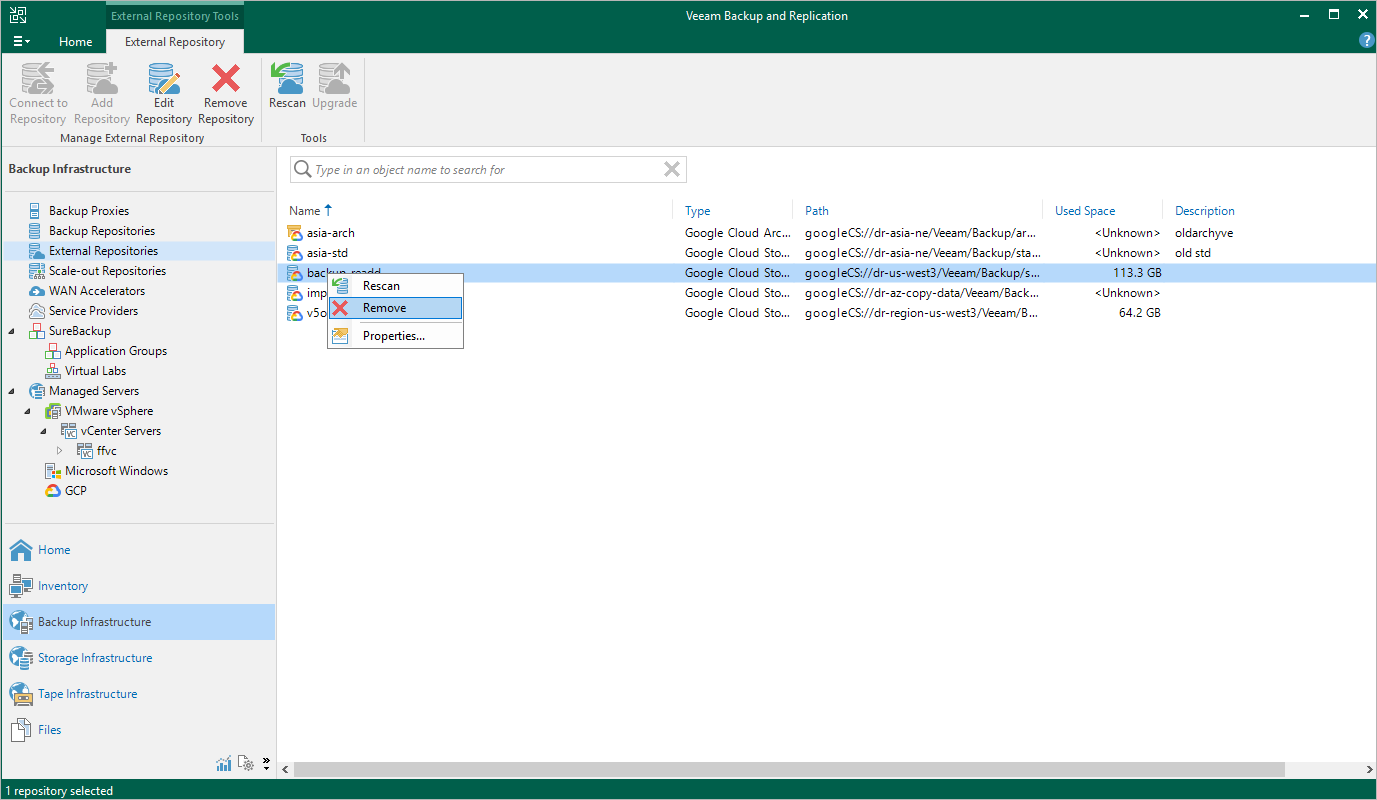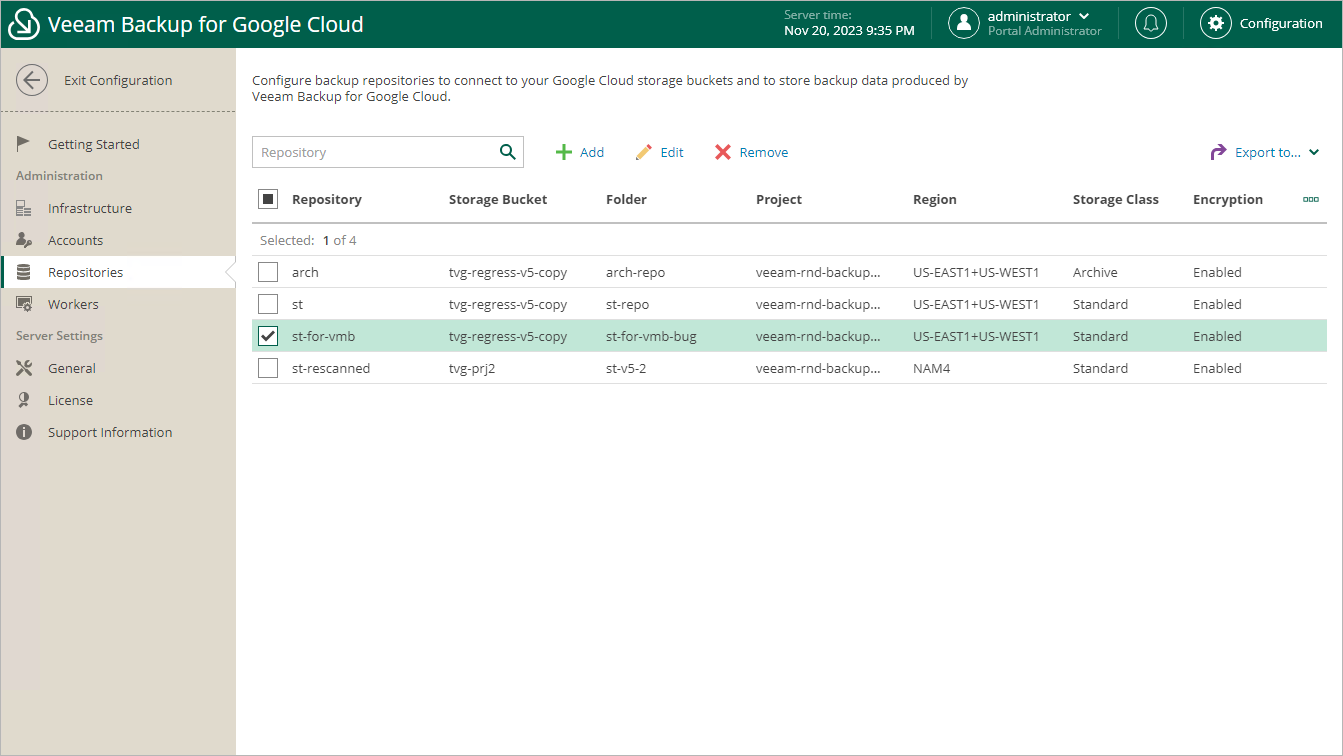Removing Backup Repositories
The consequences of actions performed with a backup repository depend on whether the repository has been added to the backup infrastructure using the Veeam Backup & Replication console or the Veeam Backup for Google Cloud Web UI.
Removing Backup Repositories Using Console
Veeam Plug-in for Google Cloud allows you to permanently remove repositories from the backup infrastructure:
- In the Veeam Backup & Replication console, open the Backup Infrastructure view.
- Navigate to External Repositories.
- Select the necessary repository and click Remove Repository on the ribbon.
Alternatively, you can right-click the repository and select Remove.
Important |
If you remove a backup repository using the Veeam Backup & Replication console, Veeam Backup & Replication will not propagate these settings to the backup appliance automatically. Consider removing the repository manually as described in section Removing Backup Repositories Using Veeam Backup for Google Cloud Web UI. |
Removing Backup Repositories Using Web UI
The Veeam Backup for Google Cloud Web UI allows you to permanently remove backup repositories if you no longer need them. When you remove a backup repository, Veeam Backup for Google Cloud unassigns the repository role from the target storage bucket subdirectory so that the subdirectory is no longer used as a repository.
Note |
Even though the storage bucket subdirectory is no longer used as a repository, Veeam Backup for Google Cloud preserves all backups previously stored in the repository and keeps these backups in Google Cloud Storage. You can assign the subdirectory to a new backup repository so that Veeam Backup for Google Cloud imports the backed-up data to the configuration database. In this case, you will be able to perform all disaster recovery operations described in section Performing Restore. If you no longer need the backed-up data, you can remove it as described in section Removing Backups and Snapshots. |
To remove a backup repository, do the following:
- Switch to the Configuration page.
- Navigate to Repositories.
- Select the repository and click Remove.
Important |
You cannot remove a backup repository that is used by any backup policy or by a scheduled configuration backup. Modify the settings of all the related policies to remove references to the repository, change the configuration backup schedule — and then try removing the repository again. |