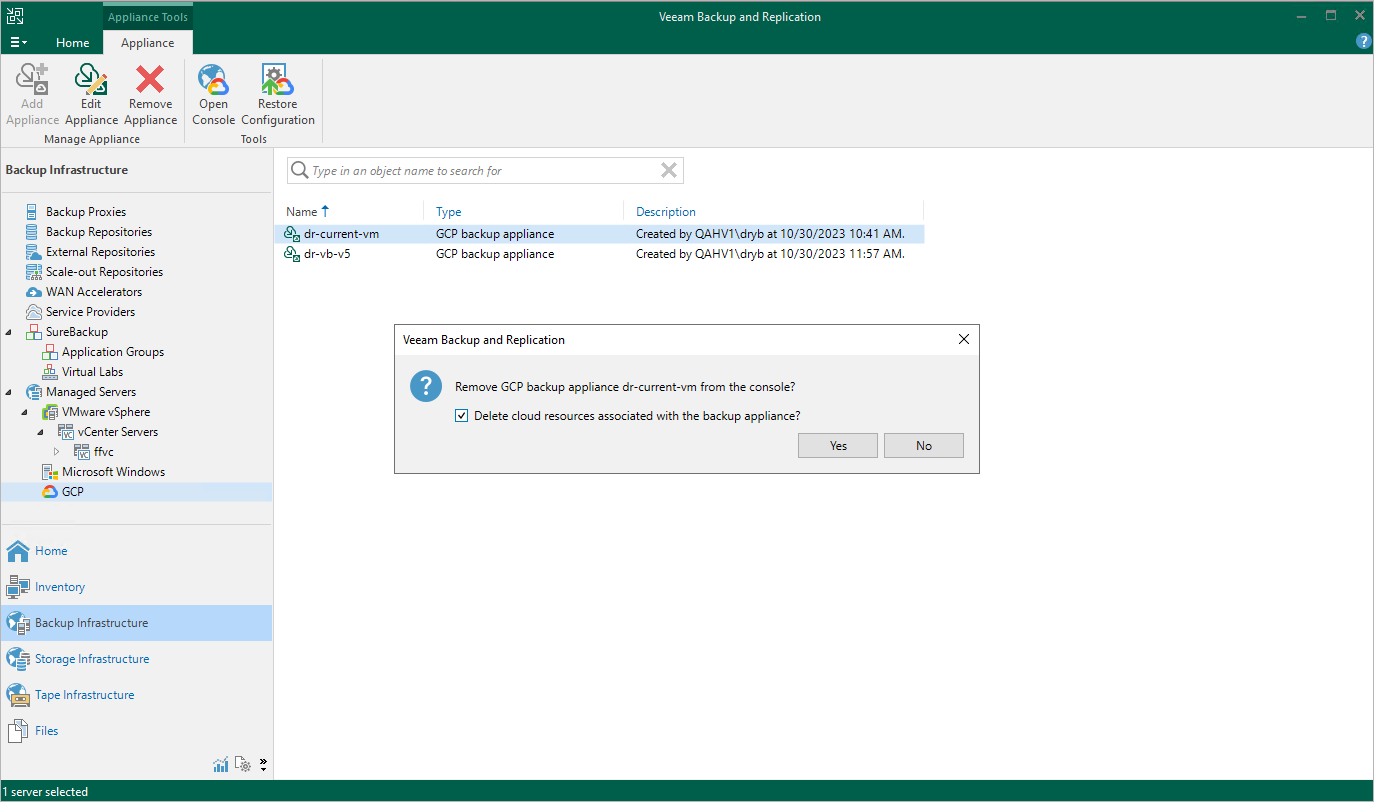Removing Appliances
Veeam Plug-in for Google Cloud allows you to permanently remove backup appliances from the backup infrastructure.
Note |
After you remove a backup appliance, the following limitations will apply:
Also, the restore process will start taking more time to complete causing data transfer costs to increase as Veeam Backup & Replication will not be able to use native Google Cloud capabilities and will have to process more data. |
To remove a backup appliance, do the following:
- In the Veeam Backup & Replication console, open the Backup Infrastructure view.
- Navigate to Managed Servers.
- Select the necessary backup appliance and click Remove Appliance on the ribbon.
Alternatively, you can right-click the appliance and select Remove.
- In the Veeam Backup & Replication window, do either of the following:
- If you want to remove the appliance from the backup infrastructure but leave it in Google Cloud, do not select the Delete cloud resources associated with the backup appliance? check box. Click Yes.
In this case, the appliance will continue creating restore points in its repositories according to configured backup policy settings, and you will still be able to use these restore points to perform restore from the Veeam Backup & Replication console. However, you will have to rescan the repositories every time you want to collect information on all newly created restore points, or to update the list of restore points that were removed manually or by retention.
- [Applies only to backup appliances version 3.0 or later] If you want to remove the appliance from both the backup infrastructure and the Google Cloud environment, select the Delete cloud resources associated with the backup appliance? check box. Then, click Yes.
In this case, Veeam Backup for Google Cloud will remove all resources associated with this appliance in Google Cloud.