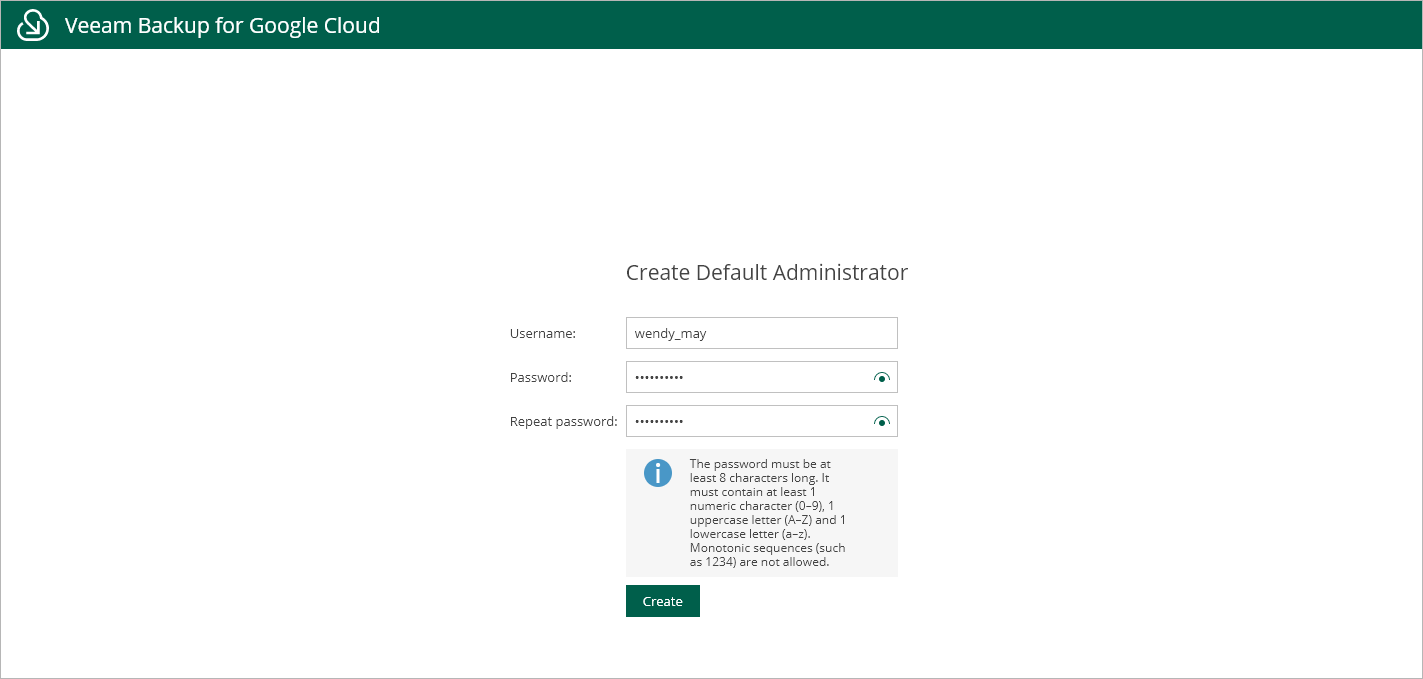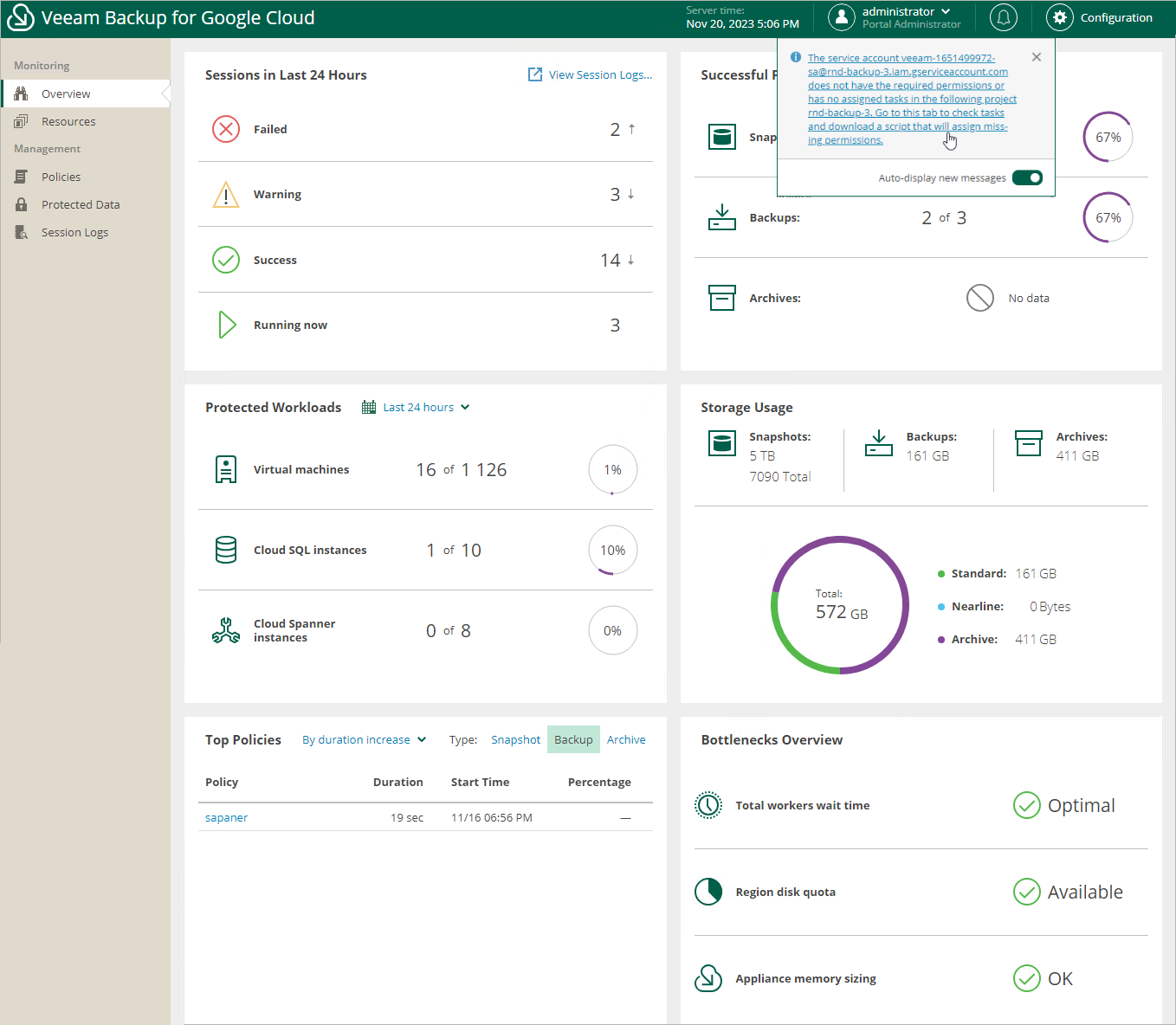After You Install
To start working with Veeam Backup for Google Cloud, you must perform the initial configuration of the backup appliance:
- In a web browser, navigate to the Veeam Backup for Google Cloud web address.
The address consists of a public IPv4 address or DNS hostname of the backup appliance. Note that the website is available over HTTPS only.
Important |
Internet Explorer is not supported. To access Veeam Backup for Google Cloud, use Microsoft Edge (latest version), Mozilla Firefox (latest version) or Google Chrome (latest version). |
- Read and accept the Veeam license agreement, Veeam licensing policy, license agreements of the 3rd party components and license agreements of the required 3rd party software. If you reject the terms and conditions, you will not be able to continue installation.
- In the Instance ID field, specify the unique numeric identifier of the VM instance running Veeam Backup for Google Cloud to prove that you are the owner of this VM instance.
To obtain the ID assigned to the VM instance upon creation, you can either look it up on the Instances page in the Google Cloud console, or send a query to the metadata server API using the gcloud command-line tool. To learn how to retrieve instance metadata, see Google Cloud documentation.
- Create the Default Administrator account whose credentials you will use for your first login to Veeam Backup for Google Cloud.
Note |
To increase the security of the Default Administrator account, it is recommended that you enable multi-factor authentication (MFA) for the account after you first log in to Veeam Backup for Google Cloud. To learn how to enable MFA, see Enabling Multi-Factor Authentication. |
- Log in to Veeam Backup for Google Cloud with the credentials of the Default Administrator account as described in section Accessing Veeam Backup for Google Cloud.
You will receive a warning in the notification area notifying that the service account created during product installation does not have the permissions required to perform data protection tasks for the project to which the backup appliance belongs. You can grant the missing permissions to the service account later when configuring Veeam Backup for Google Cloud as described in section Managing Projects and Folders.