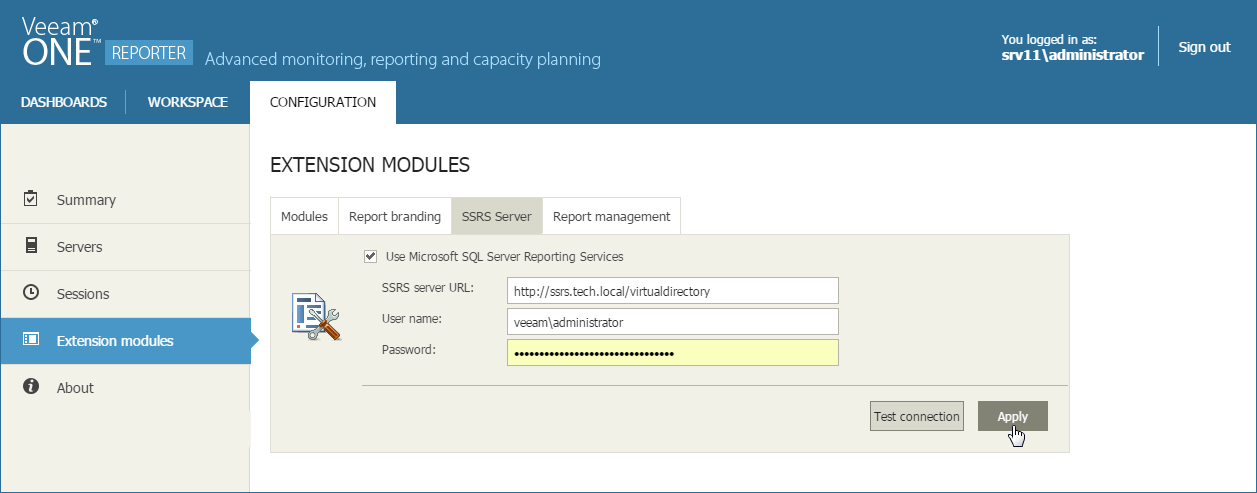This is an archive version of the document. To get the most up-to-date information, see the current version.
This is an archive version of the document. To get the most up-to-date information, see the current version.Configuring SSRS Server Settings
When you report on a large virtual infrastructure, you may experience slowdowns with generating reports. In this case, you can integrate an SSRS server with Veeam ONE Reporter and use this SSRS server as an alternative to the default Veeam ONE report viewer.
You can specify access settings to the Microsoft SQL Reporting Services server that will be used for integration with Veeam ONE Reporter:
- Open Veeam ONE Reporter.
- Open the Configuration section.
- In the Configuration section menu, click Extension Modules.
- Open the SSRS Settings tab.
- Select the Use Microsoft SQL Server Reporting Services check box.
- In the SSRS server URL field, enter the address of the SSRS hosting server.
The URL must be specified in the following format: http://servername:port/VirtualDirectory. To check if this URL is correct, launch the Reporting Services Configuration Manager and check the Web Service URL section.
- Specify a user name and a password to connect to the SSRS server.
The user name must be specified in the DOMAIN\USERNAME format.
- To verify SSRS server settings, click the Test Connection button. Veeam ONE Reporter will display verification results on a summary screen.
|
If reports and folders are accidentally deleted, you can publish report packs back to Veeam ONE Reporter. To republish report packs, use the Republish report packs button. |