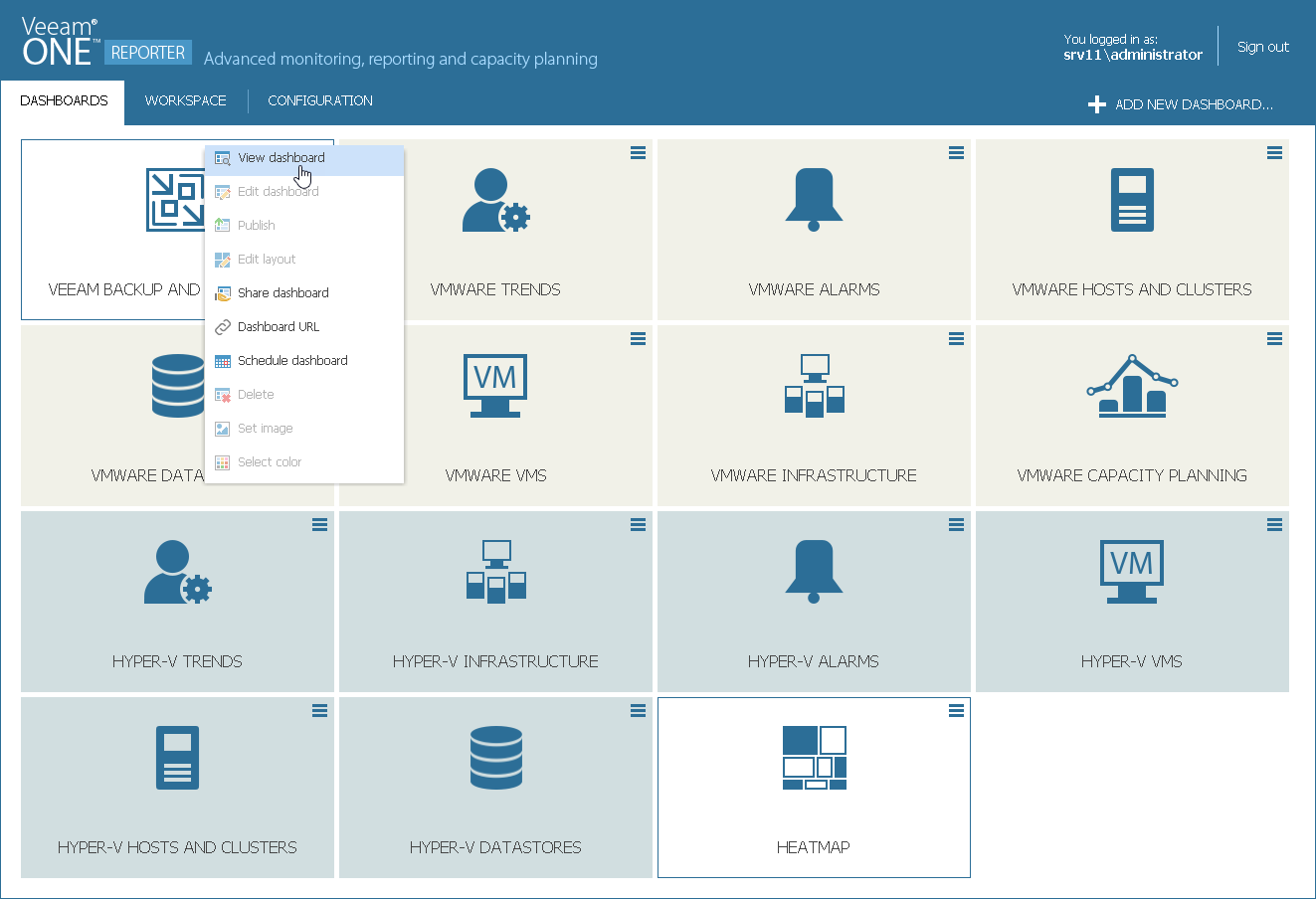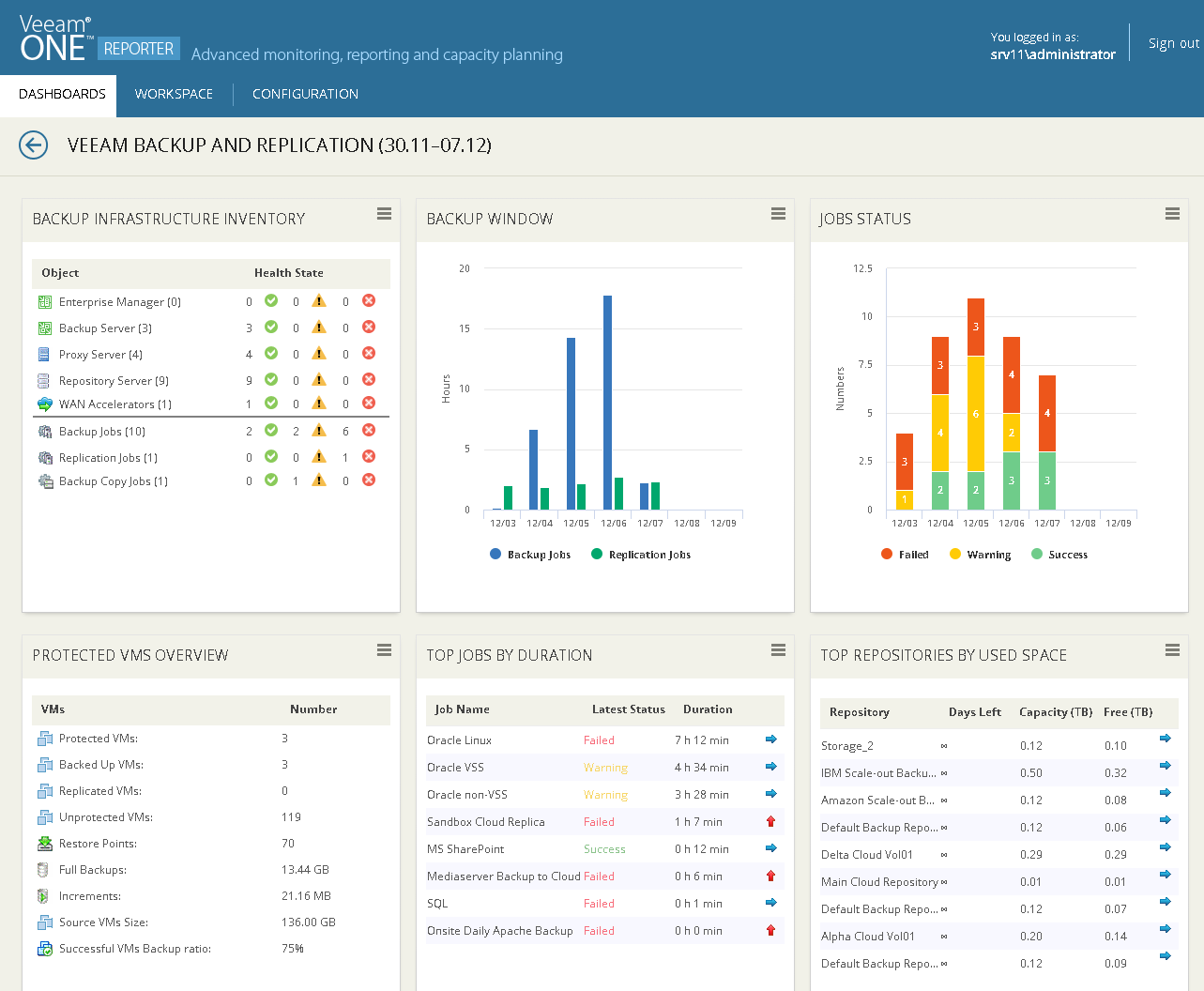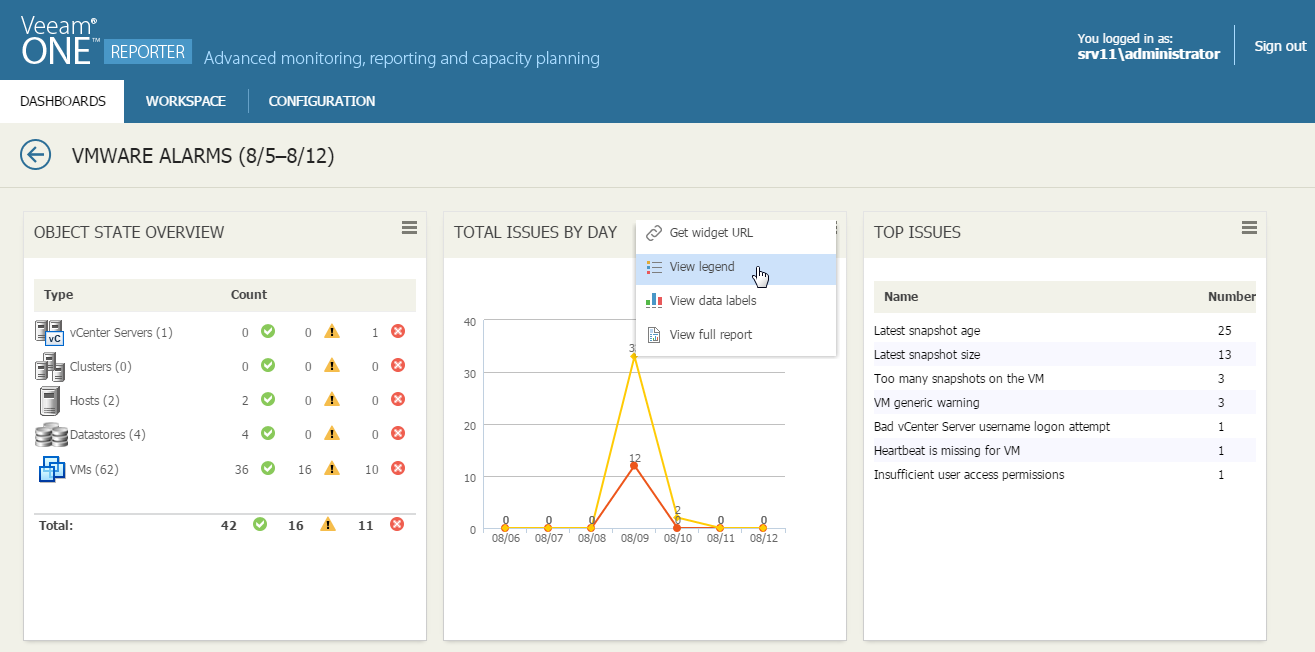This is an archive version of the document. To get the most up-to-date information, see the current version.
This is an archive version of the document. To get the most up-to-date information, see the current version.Viewing Dashboards
Veeam ONE Reporter dashboards are available in the Dashboards section.
The Dashboards section displays preview images for available dashboards (dashboards for which data has been collected from connected servers). You can re-arrange the dashboards by dragging their preview images to the necessary position in the Dashboards section.
To view a dashboard:
- Open Veeam ONE Reporter.
- Open the Dashboards section.
- Do one of the following:
- Click the dashboard preview image.
- Open the menu at the top right corner of the dashboard and click View dashboard.
Dashboard Details
Dashboards are composed of widgets that display various aspects of the managed environment. Every widget is located in a separate cell, or entry, in the dashboard.
For some widgets, you can change display options. To do so, open the menu at the top right corner of the widget and select whether you want to display the legend below the chart or view data labels in the chart.
- To hide or show the chart legend, click View legend.
- To hide or view data labels on the chart, click View data labels. Note that this option is available for dashboards with 1 or 2 column layout.
To get back to the list of dashboards, click the Dashboards tab at the top of the page, click the Back button at the top left corner or use the browser Back button.