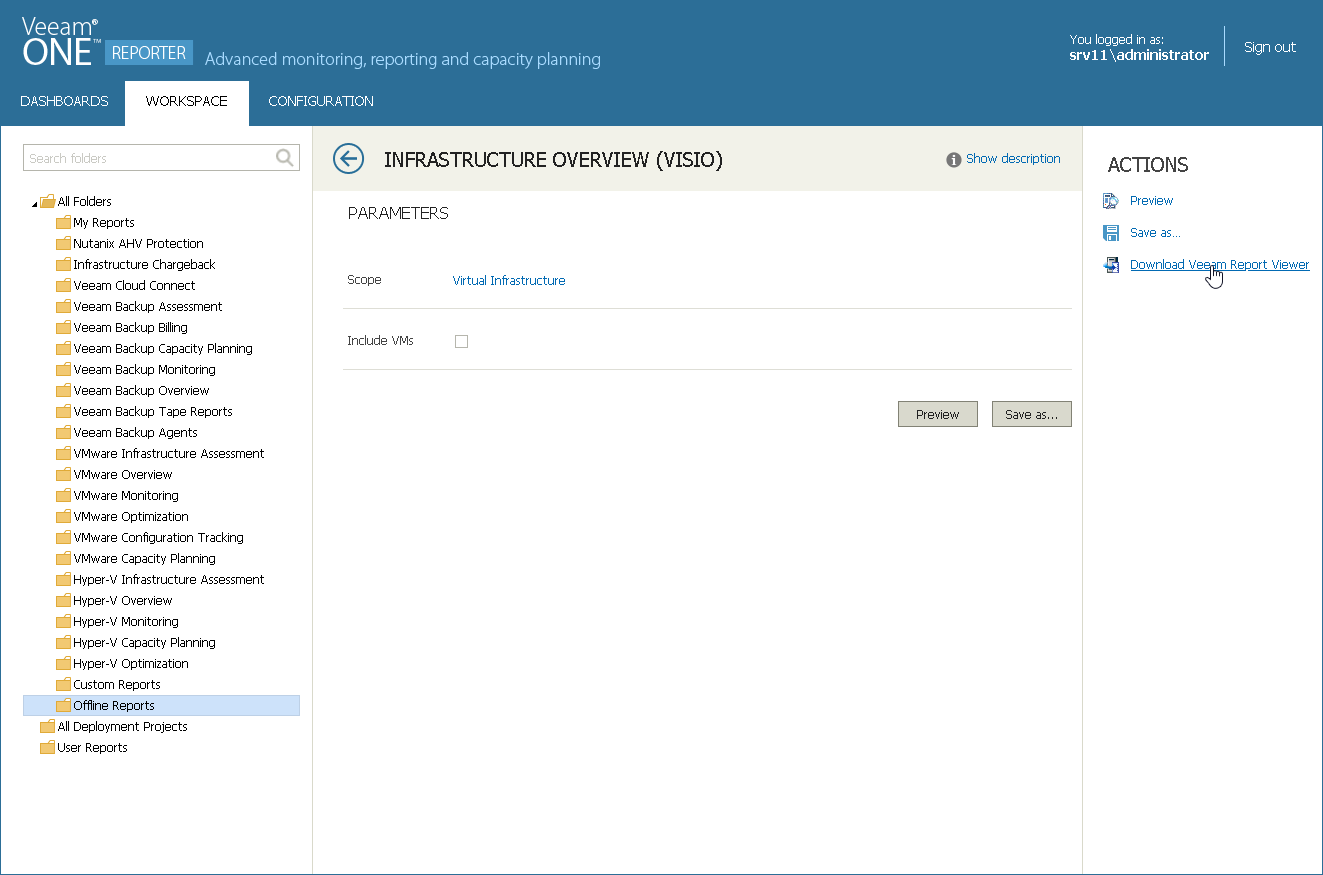This is an archive version of the document. To get the most up-to-date information, see the current version.
This is an archive version of the document. To get the most up-to-date information, see the current version.Viewing Offline Reports
In addition to regular reports that open in a web browser and can be automatically delivered, Veeam ONE offers offline reports that can be generated in Veeam Report Viewer. This is a convenient way to view report data off-site, outside the local infrastructure or its networks.
Offline reports are included in the Offline reports report pack.
Installing Veeam Report Viewer
To view Veeam ONE offline reports, Veeam Report Viewer software is required.
|
If you installed Veeam Report Viewer prior to version 10a, you must upgrade it to the latest available version. |
To download and install Veeam Report Viewer:
- Open Veeam ONE Reporter.
- Open the Workspace section.
- In the hierarchy on the left, select Offline reports.
- In the list of offline reports, click any report.
- In the Actions pane, click the Download Veeam Report Viewer link.
- Download the VmReportViewerSetup.msi installer file.
- On the machine, where you want to install the Veeam Report Viewer, launch the installer file to start the Veeam Report Viewer setup wizard.
- Follow the steps of the setup wizard to install Veeam Report Viewer.
Viewing Offline Reports
To access and view offline reports:
- Open Veeam ONE Reporter.
- Open the Workspace section.
- In the hierarchy on the left, select Offline reports.
- In the list of offline reports, click the necessary report.
- Specify the report parameters.
- Click Preview to generate a report file.
Veeam ONE Reporter will generate a file with the VMR extension and save it to the download location.
- Open the downloaded file on the machine where Veeam Report Viewer is installed.
Veeam Report Viewer will process data in the VMR report and prepare the output. The output contains data viewable in Microsoft Office applications: Excel and Visio. Please ensure that you have Excel or Visio software to open report output files.