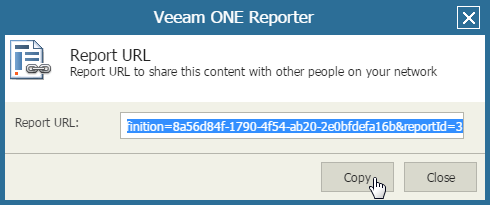This is an archive version of the document. To get the most up-to-date information, see the current version.
This is an archive version of the document. To get the most up-to-date information, see the current version.Generating Direct Report URL
To share a report with other users or integrate the report to a web portal, you can generate a direct report URL.
Before you generate a direct report URL and share it with other users, check that:
- You have saved the report to My Reports. For details, see Saving Reports.
- You have published the report. For details, see Publishing Reports.
To generate a direct report URL:
- Open Veeam ONE Reporter.
- Open the Workspace section.
- In the hierarchy on the left, under My reports, select the necessary folder.
- In the displayed list of reports, click a saved report for which you want to generate a URL.
- In the Actions pane on the right, click the Report URL command.
- Copy the URL and use it to share with other users or integrate to web portals.
- Close the dialog box with the report URL.
Accessing Report by Direct URL
To be access to access a report by a direct URL, a user must either:
- Be a member of the Veeam ONE Administrators or Veeam ONE Read-Only Users group. For more information on user groups, see section Security Groups of the Veeam ONE Deployment Guide.
This prerequisite applies to VMware vSphere and Microsoft Hyper-V platforms.
- Have permissions assigned on objects in the vCenter Server or vCloud Director inventory hierarchy. For details, see Veeam ONE Multi-Tenant Monitoring and Reporting.
This prerequisite applies to the VMware vSphere platform only.