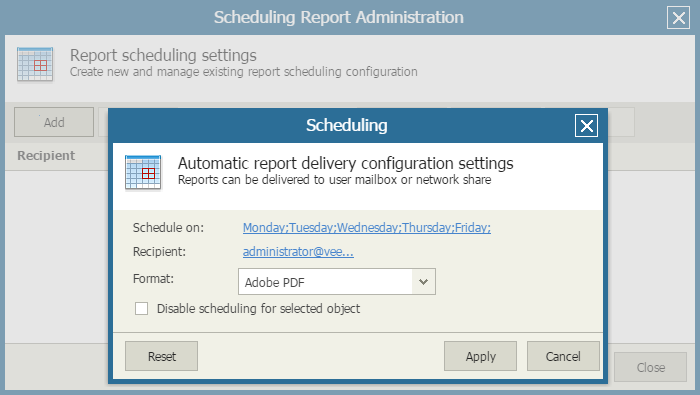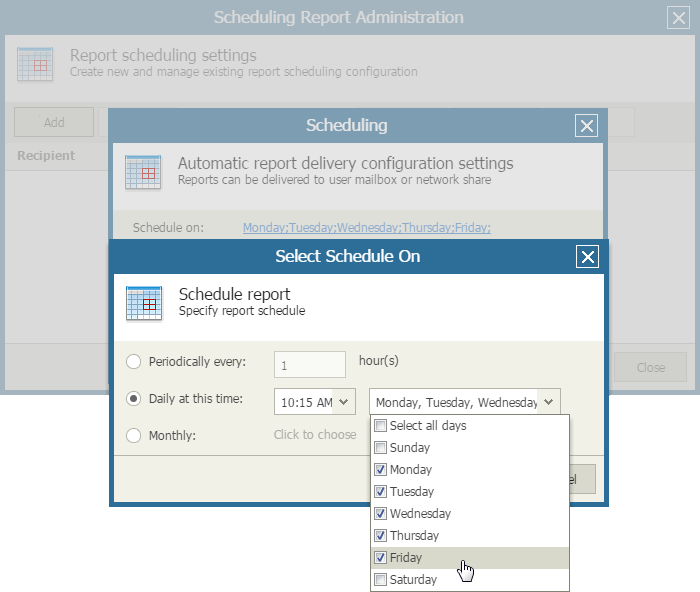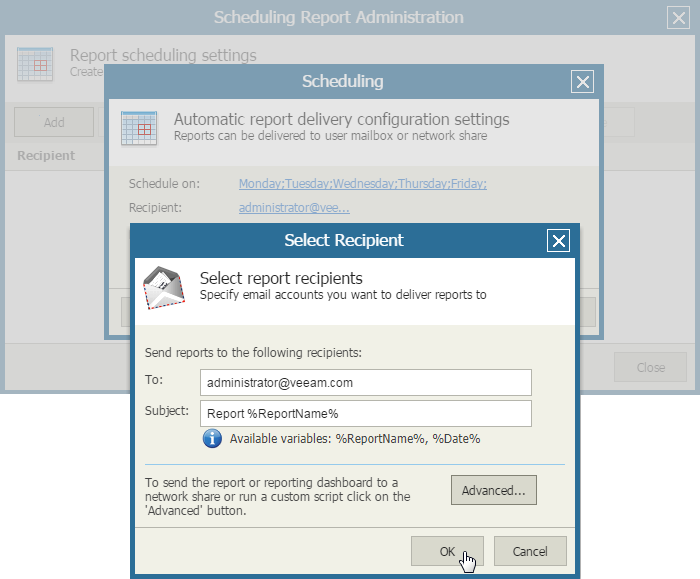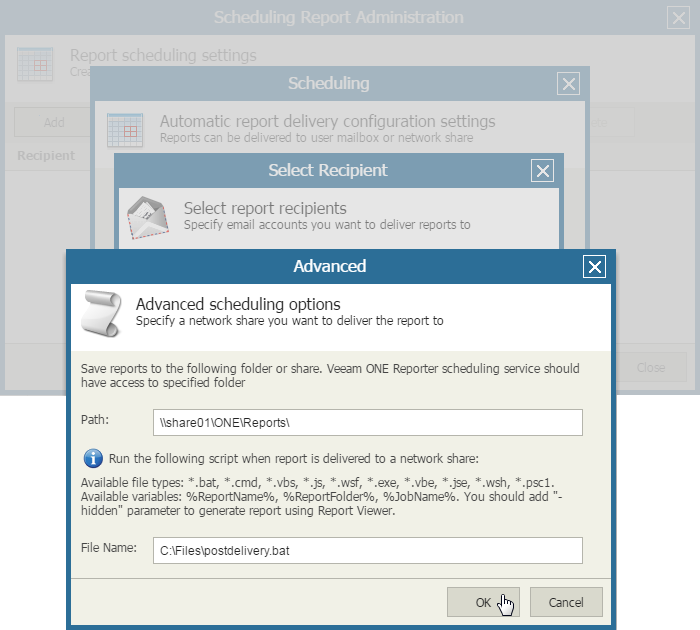This is an archive version of the document. To get the most up-to-date information, see the current version.
This is an archive version of the document. To get the most up-to-date information, see the current version.Scheduling Reports
You can schedule automatic report delivery for one report or for a number of reports included in a report folder. You can choose to receive reports by email, save reports to a disk or network share. Note that you can only schedule delivery for saved reports (that is, reports in the My Reports folder and its subfolders).
To schedule automatic report delivery:
- Open Veeam ONE Reporter.
- Open the Workspace section.
- In the hierarchy on the left, under My reports, select the necessary folder.
- In the displayed list of reports, click a saved report for which you want to enable scheduled delivery.
- In the Actions pane on the right, click Scheduling.
- In the Scheduling Report Administration window, click Add.
- In the Scheduling window, configure scheduling options:
- Click Schedule on and specify a schedule according to which the report must be generated and delivered. For details, see Specifying Delivery Schedule.
- Click Recipient and choose the method used to deliver the report. You can choose to send the report by email or save the report to a disk or network share. For details, see Specifying Delivery Method.
- In the Format list, choose the format in which the report must be saved. You can choose one of the following formats: Adobe PDF, MS Word, MS Excel, CSV (comma delimited), XML. For details, see Specifying Report Format.
- [Optional] To temporarily disable a schedule, select the Disable scheduling for selected object check box.
- Click Apply to save the specified settings.
- [Optional] You can configure multiple schedules for the same report. Repeat steps 5-8 for each new schedule you want to add.
- Click Close.
To configure automatic report delivery, you must specify the schedule according to which Veeam ONE Reporter must generate and deliver the report.
To configure the report delivery schedule:
- Choose the necessary report and open the Scheduling window, as described in the Scheduling Reports procedure.
- Click the link in the Schedule on section to define the schedule according to which the report must be generated.
- To generate and deliver reports repeatedly, with a specific time interval, select the Periodically every… hours option and define the necessary interval.
- To generate and deliver reports at specific time, select the Daily at this time option, enter the time and weekdays on which the reports will be created.
- To generate and deliver reports on a monthly basis, select the Monthly option and choose the necessary months and dates or weekdays.
- Click OK to apply the scheduling settings.
To configure automatic report delivery, you must specify the method that Veeam ONE Reporter must use to deliver the report. You can choose to receive ready reports by email, save reports to a disk or network share.
To configure report delivery by email:
- Make sure you specified SMTP settings in Veeam ONE Monitor.
For details, see section Configure SMTP Server Settings of the Veeam ONE Deployment Guide.
- Choose the necessary report and open the Scheduling window, as described in the Scheduling Reports procedure.
- Click the link in the Recipient section to define how the report must be delivered.
- In the To field, specify recipient’s email address.
If you want to send reports to multiple recipients, separate email addresses with a semicolon (;) or comma (,).
- In the Subject field, specify the email subject.
You can use the %ReportName% and %Date% variables in the subject — Veeam ONE Reporter will substitute these variables with the name of a corresponding report and the corresponding date.
- Click OK to apply the delivery method settings.
To configure automated delivery of reports to a disk or network share:
- Choose the necessary report and open the Scheduling window, as described in the Scheduling Reports procedure.
- Click the link in the Recipient section to define how the report must be delivered.
- In the Select Recipient window, click the Advanced button.
- In the Path field, specify the path to a local folder or provide a network path.
The path must refer to an existing folder and the account under which Veeam ONE Reporter Server runs must have write permissions on this folder.
- To run a custom script after reports are delivered to the target folder, in the File Name field, specify a path to the file with the script.
Running a custom script allows you to perform further manipulations after reports are generated. You can find simple script examples in Appendix. Scheduling Script Examples.
- Click OK to apply the delivery method settings.
The following table describes file formats available for scheduled reports.
File Format | Report Scheduling |
|---|---|
Adobe PDF | Yes |
MS Word | Yes |
MS Excel | Yes |
CSV (comma delimited) | Requires integration with an SSRS server |
XML | Requires integration with an SSRS server |
To save reports in CSV or XML format, you must configure an SRSS server. For details, see Configuring SSRS Server Settings.
Related Topics