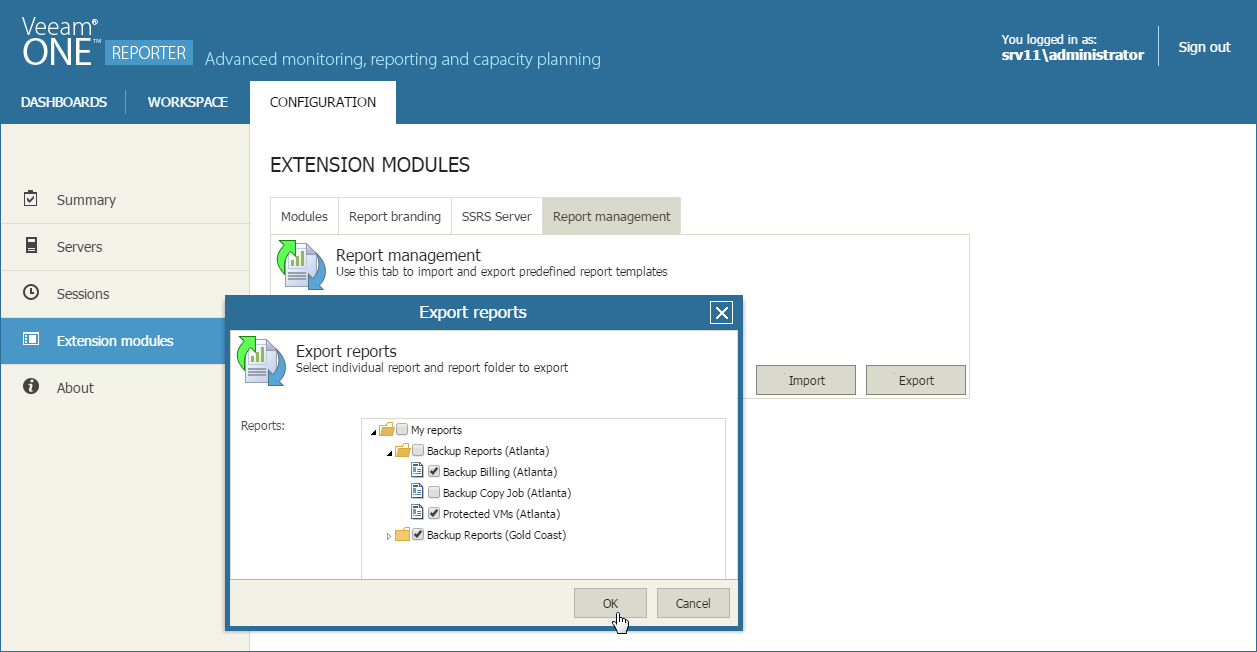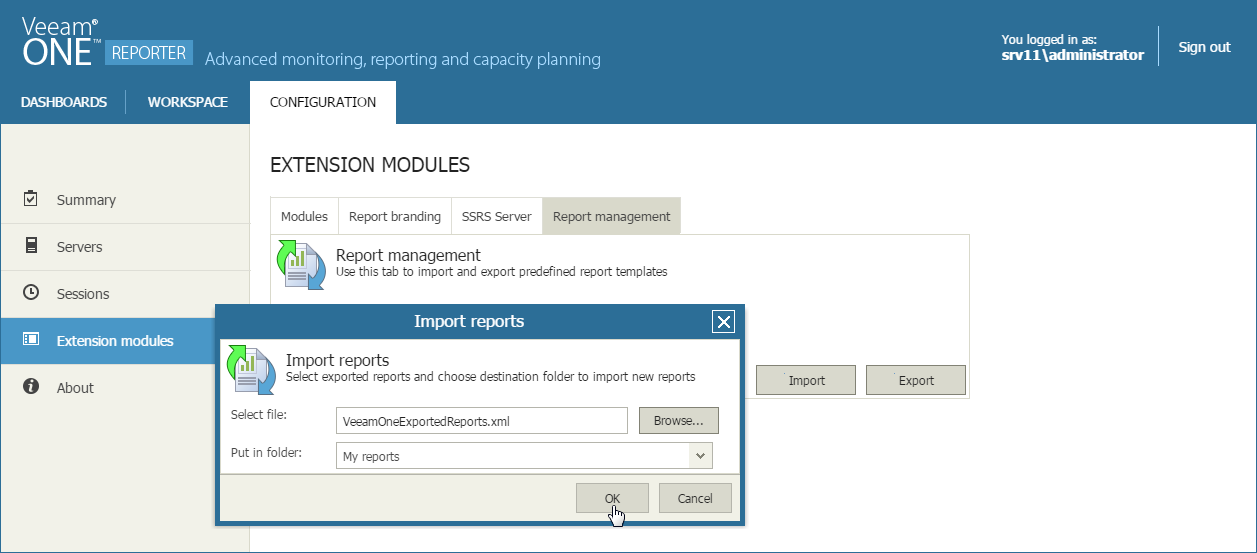This is an archive version of the document. To get the most up-to-date information, see the current version.
This is an archive version of the document. To get the most up-to-date information, see the current version.Exporting and Importing Reports
You can export saved user reports to an XML file and import reports from an XML file. Exporting and importing can be useful if you need to back up custom-designed reports, or if you want to copy saved reports from one Veeam ONE deployment to another.
Exporting Reports
To export saved user reports to an XML file:
- Open Veeam ONE Reporter.
- Open the Configuration section.
- In the Configuration section menu, click Extension Modules.
- Open the Report management tab.
- Click Export.
- In the Export reports window, select reports that you want to export.
- Click OK.
The selected reports will be exported to an XML file and saved to the download location on your machine.
Importing Reports
To import saved user reports from an XML file:
- Open Veeam ONE Reporter.
- Open the Configuration section.
- In the Configuration section menu, click Extension Modules.
- Open the Report management tab.
- Click Import.
- In the Import reports window, specify path to the XML file that describes saved user reports and choose a folder to which reports must be imported.
- Click OK.
Reports from the XML file will be installed to the specified folder.