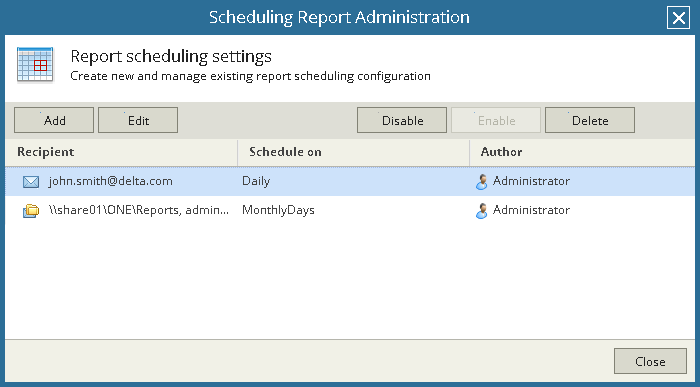This is an archive version of the document. To get the most up-to-date information, see the current version.
This is an archive version of the document. To get the most up-to-date information, see the current version.Managing Report Schedules
You can create multiple schedules for a report or a report folder. Maintaining multiple schedules allows you to set up complex scheduling and delivery method settings for the same report or folder.
To manage report or folder schedules:
- Open Veeam ONE Reporter.
- Open the Workspace section.
- In the hierarchy on the left, under My reports, select the necessary folder or click a saved report in the displayed list of reports.
- In the Actions pane on the right, click Scheduling.
- Use the buttons in the Scheduling Report/Folder Administration window to manage schedules that you configured for the report or folder:
- To create a new schedule, click Add.
- To modify scheduling settings, select a schedule in the list and click Edit.
- To delete a schedule from the list, select the schedule in the list and click Delete.
- To temporarily disable a schedule, select the schedule in the list and click Disable.
- To enable a previously disabled schedule, select the schedule in the list and click Enable.
- To finish working with the schedules, click Close.